Attributes 

- METHOD TYPEE-wallet
- PAYMENTS
- PAYOUTS
- REFUNDS
- RECURRING
Introduction
GCash is a payment method for payments and refunds available in the Philippines.
Supported Countries
- Philippines
Supported Currencies
- PHP
Payment (Deposit) Flow
Follow these steps to perform a payment using Nuvei REST API integration:
1. Generate a sessionToken
Press here for details.
2. Send a /payment Request
Perform the payment by sending a /payment request with its mandatory parameters including:
userTokenIdamountcurrencypaymentOption.alternativePaymentMethodblock containing:paymentMethod: “apmgw_GCash“
deviceDetailsblock containing:ipAddressbillingAddressblock containing:firstName,lastName,email,phone,countryuserDetailsblock containing:firstName,lastName,email,phone,country
Example /payment Request
{
"sessionToken":"<sessionToken from getSessionToken>",
"merchantId": "<your merchantId>",
"merchantSiteId": "<your merchantSiteId>",
"clientRequestId": "<unique request ID in merchant system>",
"amount": "1000",
"currency": "PHP",
"userTokenId": "<unique customer identifier in merchant system>",
"clientUniqueId": "<unique transaction ID in merchant system>",
"paymentOption":{
"alternativePaymentMethod":{
"paymentMethod":"apmgw_GCash"
}
},
"deviceDetails":{
"ipAddress":"<customer's IP address>"
},
"billingAddress":{
"firstName":"John",
"lastName":"Smith",
"phone":"63756747844",
"email":"john.smith@email.com",
"country":"PH"
},
"userDetails":{
"firstName":"John",
"lastName":"Smith",
"phone":"63756747844",
"email":"john.smith@email.com",
"country":"PH"
},
"timeStamp":"<YYYYMMDDHHmmss>",
"checksum":"<calculated checksum>"
}
After the transaction is processed, the user receives a Direct Merchant Notification (DMN) (sent to the notificationUrl parameter you can provide in the request) that includes the result of the transaction.
User Experience
- The user is redirected to a third-party page where the transaction can be completed.
- The user enters their mobile phone number.
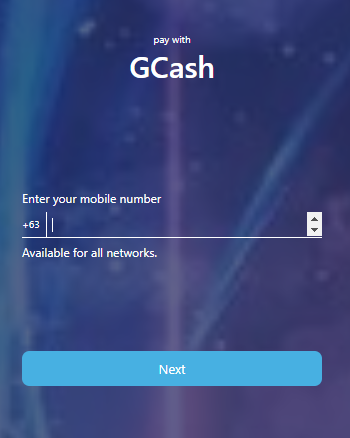
- The user enters their authentication code that was sent to their mobile phone number.
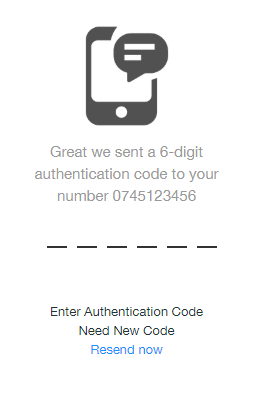
- The user logs in to their GCash account by entering their PIN.
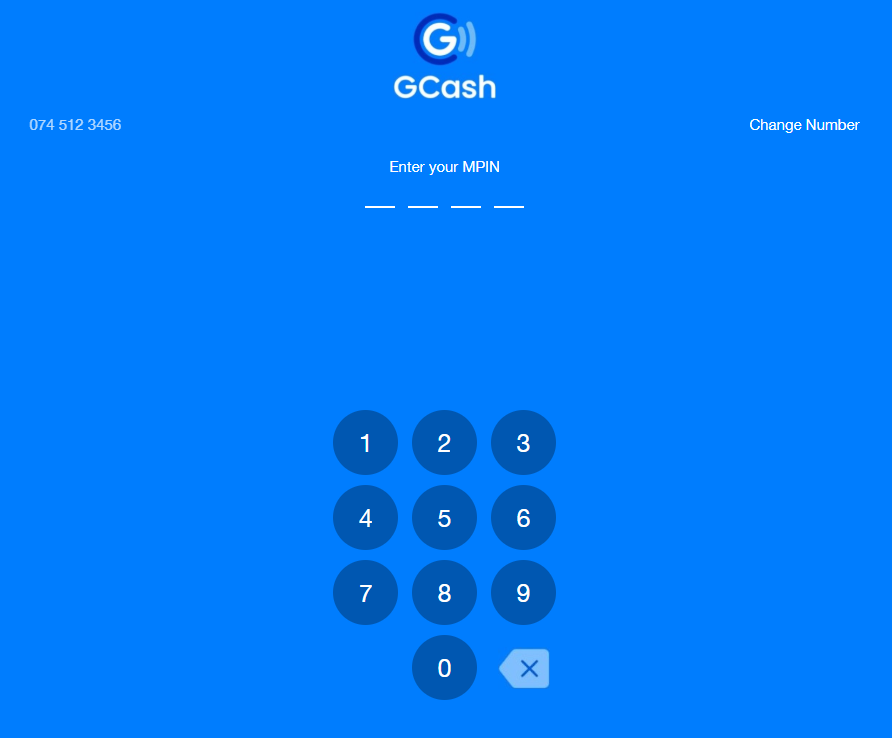
- The user reviews the payment details and confirms the payment.
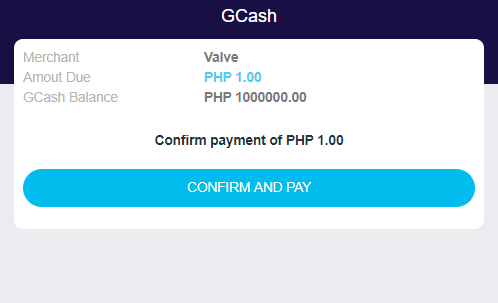 The user is redirected to the Merchant
The user is redirected to the MerchantReturnUrl.
Testing
For you to test the GCash payment method successfully, please use the below test data:
- Phone Number: Enter any 10-digit number (example: 1234567812)
- Authentication code: Enter any 6-digit number (example: 123456)
- PIN number: Enter any 4-digit number (example: 1234)

