
- METHOD TYPEBank Transfer
- PAYMENTS
- PAYOUTS
- REFUNDS
- RECURRING
Introduction
The Swiss Payments APM provides payments (deposits) and payouts (withdrawals) for customers of banks in Switzerland using their local currency.
Supported Countries
- Switzerland
Supported Currencies
- CHF
Payment (Deposit) Flow
Press tab to open…
Follow these steps to perform a payment using Nuvei REST API integration:
1. Generate a sessionToken
Press here for details.
2. Send a /payment Request
Perform the payment by sending a /payment request with its mandatory parameters including:
userTokenIdamountcurrency: “CHF“paymentOption.alternativePaymentMethodblock containing:paymentMethod: “apmgw_Swiss_Payouts“
deviceDetailsblock containing:ipAddressuserDetailsblock containing:firstName,lastName,address,city,zip,countrymust be CH
Example /payment Request
{
"sessionToken": "111facde-82ce-2ca3-a689-cfde6142f901",
"merchantId": "112233445566778899",
"merchantSiteId": "112233",
"clientRequestId": "TestCliendRequestID",
"amount": "500",
"currency": "CHF",
"userTokenId": "TestToken03",
"clientUniqueId": "TestClientUniqueID123",
"paymentOption": {
"alternativePaymentMethod": {
"paymentMethod": "apmgw_Swiss_Payouts"
},
"deviceDetails": {
"ipAddress": "127.0.0.1"
},
"urlDetails": {
"notificationUrl": "https://hkdk.events/y8uwj3x0mf2ba8"
},
"userDetails": {
"firstName": "John",
"lastName": "Smith",
"Address": "123 Street",
"city": "Bern",
"zip": "12345",
"country": "CH"
},
"timeStamp": "20250227101345",
"checksum": "<calculated checksum>"
}
}
The response generates and returns a redirect URL (redirectUrl) to redirect the customer to the payment page, as well as a UPO (userPaymentOptionId) for use in future transactions.
Example /payment Response
{
"internalRequestId": "8889726111",
"status": "SUCCESS",
"errCode": "0",
"reason": "",
"merchantId": "112233445566778899",
"merchantSiteId": "112233",
"version": "1.0",
"clientRequestId": "TestCliendRequestID",
"sessionToken": "111facde-82ce-2ca3-a689-cfde6142f901",
"clientUniqueId": "TestClientUniqueID123",
"orderId": "1975085111",
"userTokenId": "TestToken03",
"paymentOption": {
"redirectUrl": "https://cdn-int.safecharge.com/safecharge_resources/v1/payment-details-88520.html?encryptedId=A8CD8CB8355E02A65A93B223CEBA3B36&sessionId=d9d04a928803f21da1017026b2cc&payloadUrl=https%3a%2f%2fservices.sandbox.safecharge.com%2fapm%2fklarpay%2fv1%2fgetQrPayloadAndFormat",
"userPaymentOptionId": "605129111",
"card": {}
},
"transactionStatus": "REDIRECT"
}
After the transaction is processed, Nuvei sends a Direct Merchant Notification (DMN) that includes the result of the transaction to urlDetails.notificationUrl, which Nuvei recommends including in the /payment request.
Payout (Withdrawal) Flow
Follow these steps to perform a payout using Nuvei REST API integration:
1. Register a userTokenId
A userTokenId is a field in the Nuvei system containing the user’s identifier in the merchant system.
If you do not have a userTokenId registered in the Nuvei system for this user, then register one by sending a /createUser request, including email, countryCode, firstName, and lastName.
Example /createUser Request
{
"merchantId":"<your merchantId>",
"merchantSiteId":"<your merchantSiteId>",
"clientRequestId":"<unique request ID in merchant system>",
"userTokenId":"<unique user identifier in merchant system>",
"email":"[email protected]",
"countryCode":"CH",
"firstName":"John",
"lastName":"Smith",
"timeStamp":"<YYYYMMDDHHmmss>",
"checksum":"<calculated checksum>"
}
Example /createUser Response
{
"userId":78403498,
"internalRequestId":552360538,
"status":"SUCCESS",
"errCode":0,
"reason":"",
"merchantId":"2439523627382132721",
"merchantSiteId":"224428",
"version":"1.0",
"clientRequestId":"20221108130736"
}
The request registers the userTokenId in the Nuvei system, which is needed to generate a UPO in the next step.
2. Create the UPO
Create a UPO by sending an /addUPOAPM request and include:
userTokenId– Unique customer identifier in the merchant’s system.paymentMethodName: “apmgw_Swiss_Payouts“apmDatablock containing:swissPayouts_bic– bank BICswissPayouts_iban– IBAN for the user’s bank account
Example /addUPOAPM Request
{
"merchantSiteId": "<your merchantSiteId>",
"merchantId": "<your merchantId>",
"userTokenId": "<unique customer identifier in merchant system>",
"clientRequestId": "<unique request ID in merchant system>",
"timeStamp": "<YYYYMMDDHHmmss>",
"apmData": {
"swissPayouts_bic": "CRESCHZZ80A",
"swissPayouts_iban": "CH5604835012345678009"
},
"paymentMethodName": "apmgw_Swiss_Payouts",
"checksum": "<calculated checksum>"
}
The request returns an encrypted userPaymentOptionId (UPO) representing the user’s APM account details.
Example /addUPOAPM Response
{
"internalRequestId": 958495268,
"status": "SUCCESS",
"errCode": 0,
"reason": "",
"merchantId": "5970183043540730700",
"merchantSiteId": "238459",
"version": "1.0",
"clientRequestId": "20240318091527",
"userPaymentOptionId": 106005808
}
3. Send a /payout Request
Send a /payout request and include the userPaymentOptionId, which contains the user’s previously stored APM account details. Press here for an example.
After the transaction is processed, Nuvei sends a Direct Merchant Notification (DMN) that includes the result of the transaction to urlDetails.notificationUrl, which Nuvei recommends including in the /payout request.
Example Payout DMN with Status=APPROVED
...'ppp_status=OK&Status=APPROVED&ExErrCode=0&ErrCode=0&errApmCode=0&errApmDescription=&errScCode=0&errScDescription=&Reason=&ReasonCode=&PPP_TransactionID=427690198&userid=Token0746085899&merchant_unique_id=20240318091604&customData=INT+Testing&productId=&first_name=&last_name=&email=¤cy=CHF&pmDisplayName=CH5604835012345678009&clientUniqueId=20240318091604&customField1=&customField2=&customField3=&customField4=&customField5=&customField6=&customField7=&customField8=&customField9=&customField10=&customField11=&customField12=&customField13=&customField14=&customField15=&invoice_id=&address1=&address2=&country=&state=&city=&zip=&phone1=&phone2=&phone3=&client_ip=&nameOnCard=&cardNumber=&bin=&noCVV=&acquirerId=&expMonth=&expYear=&Token=&tokenId=&AuthCode=&AvsCode=&Cvv2Reply=&shippingCountry=&shippingState=&shippingCity=&shippingAddress=&shippingZip=&shippingFirstName=&shippingLastName=&shippingPhone=&shippingCell=&shippingMail=&total_discount=0.00&total_handling=0.00&total_shipping=0.00&total_tax=0.00&buyButtonProductBundleId=&merchant_site_id=238459&merchant_status=&action=&requestVersion=&message=APPROVED&merchantLocale=&unknownParameters=&payment_method=apmgw_Swiss_Payouts&ID=&merchant_id=5970183043540730700&responseTimeStamp=2024-03-26.19%3A00%3A09&buyButtonProductId=&webMasterId=&appliedPromotions=&uniqueCC=&transactionType=Credit&externalEmail=&cardCompany=&eci=&user_token_id=Token0746085899&userPaymentOptionId=106005808&TransactionID=711000000033401448&externalTransactionId=72237&totalAmount=1.23&dynamicDescriptor=ICE+Demo+Test&feeAmount=&houseNumber=&customCurrency=&externalToken_blockedCard=&externalToken_cardAcquirerId=&externalToken_cardAcquirerName=&externalToken_cardBin=&externalToken_cardBrandId=&externalToken_cardBrandName=&externalToken_cardExpiration=&externalToken_cardLength=&externalToken_cardMask=&externalToken_cardName=&externalToken_cardTypeId=&externalToken_cardTypeName=&externalToken_clubName=&externalToken_creditCompanyId=&externalToken_creditCompanyName=&externalToken_extendedCardType=&externalToken_Indication=&externalToken_tokenValue=&externalToken_tokenProvider=&ECIRaw=&cryptogram=&upoRegistrationDate=20240318&type=DEPOSIT&clientRequestId=&relatedTransactionId=&responsechecksum=0b6e4176a3d8574c2532ce823568e3b7&advanceResponseChecksum=cdb409ae72d3b3a7eaef535bbee72af8',
Follow these steps to perform a payment using Nuvei Web SDK integration.
1. Initiate a Session
Before you can submit payment using the client-side Nuvei Web SDK, you need to send the /openOrder API call.
2. Initialize the Web SDK
Instantiate the Web SDK with the sessionToken received from the server call to /openOrder.
3. Create an APM Payment
Send a createPayment() request with its mandatory parameters including:
paymentOption.alternativePaymentMethodblock containing:paymentMethod: “apmgw_Swiss_Payouts“
deviceDetailsblock containing:ipAddressuserDetailsblock containing:firstName,lastName,address,city,zip,countrymust be CH
Example createPayment() Request
sfc.createPayment({
sessionToken: "<sessiontoken>",
paymentOption: {
alternativePaymentMethod: {
"paymentMethod": "apmgw_Swiss_Payouts"
}
},
deviceDetails: {
ipAddress: "<customer's IP address>"
},
userDetails: {
firstName: "John",
lastName: "Smith",
address: "123 Street",
city: "Bern",
Zip: "12345",
country: "CH"
},
}, function(res) {
console.log(res);
});
After the transaction is processed, Nuvei sends a Direct Merchant Notification (DMN) that includes the result of the transaction to urlDetails.notificationUrl, which Nuvei recommends including in the /openOrder request.
Withdrawal Flow
For information about the Withdrawal flow for WebSDK, see Withdrawal.
- REST API
-
Follow these steps to perform a payment using Nuvei REST API integration:
1. Generate a
sessionTokenPress here for details.
2. Send a
/paymentRequestPerform the payment by sending a
/paymentrequest with its mandatory parameters including:userTokenIdamountcurrency: “CHF“paymentOption.alternativePaymentMethodblock containing:paymentMethod: “apmgw_Swiss_Payouts“
deviceDetailsblock containing:ipAddressuserDetailsblock containing:firstName,lastName,address,city,zip,countrymust be CH
Example
/paymentRequest{ "sessionToken": "111facde-82ce-2ca3-a689-cfde6142f901", "merchantId": "112233445566778899", "merchantSiteId": "112233", "clientRequestId": "TestCliendRequestID", "amount": "500", "currency": "CHF", "userTokenId": "TestToken03", "clientUniqueId": "TestClientUniqueID123", "paymentOption": { "alternativePaymentMethod": { "paymentMethod": "apmgw_Swiss_Payouts" }, "deviceDetails": { "ipAddress": "127.0.0.1" }, "urlDetails": { "notificationUrl": "https://hkdk.events/y8uwj3x0mf2ba8" }, "userDetails": { "firstName": "John", "lastName": "Smith", "Address": "123 Street", "city": "Bern", "zip": "12345", "country": "CH" }, "timeStamp": "20250227101345", "checksum": "<calculated checksum>" } }The response generates and returns a redirect URL (
redirectUrl) to redirect the customer to the payment page, as well as a UPO (userPaymentOptionId) for use in future transactions.Example
/paymentResponse{ "internalRequestId": "8889726111", "status": "SUCCESS", "errCode": "0", "reason": "", "merchantId": "112233445566778899", "merchantSiteId": "112233", "version": "1.0", "clientRequestId": "TestCliendRequestID", "sessionToken": "111facde-82ce-2ca3-a689-cfde6142f901", "clientUniqueId": "TestClientUniqueID123", "orderId": "1975085111", "userTokenId": "TestToken03", "paymentOption": { "redirectUrl": "https://cdn-int.safecharge.com/safecharge_resources/v1/payment-details-88520.html?encryptedId=A8CD8CB8355E02A65A93B223CEBA3B36&sessionId=d9d04a928803f21da1017026b2cc&payloadUrl=https%3a%2f%2fservices.sandbox.safecharge.com%2fapm%2fklarpay%2fv1%2fgetQrPayloadAndFormat", "userPaymentOptionId": "605129111", "card": {} }, "transactionStatus": "REDIRECT" }After the transaction is processed, Nuvei sends a Direct Merchant Notification (DMN) that includes the result of the transaction to
urlDetails.notificationUrl, which Nuvei recommends including in the/paymentrequest.Payout (Withdrawal) Flow
Follow these steps to perform a payout using Nuvei REST API integration:
1. Register a
userTokenIdA
userTokenIdis a field in the Nuvei system containing the user’s identifier in the merchant system.If you do not have a
userTokenIdregistered in the Nuvei system for this user, then register one by sending a/createUserrequest, includingemail,countryCode,firstName, andlastName.Example
/createUserRequest{ "merchantId":"<your merchantId>", "merchantSiteId":"<your merchantSiteId>", "clientRequestId":"<unique request ID in merchant system>", "userTokenId":"<unique user identifier in merchant system>", "email":"[email protected]", "countryCode":"CH", "firstName":"John", "lastName":"Smith", "timeStamp":"<YYYYMMDDHHmmss>", "checksum":"<calculated checksum>" }Example
/createUserResponse{ "userId":78403498, "internalRequestId":552360538, "status":"SUCCESS", "errCode":0, "reason":"", "merchantId":"2439523627382132721", "merchantSiteId":"224428", "version":"1.0", "clientRequestId":"20221108130736" }The request registers the
userTokenIdin the Nuvei system, which is needed to generate a UPO in the next step.2. Create the UPO
Create a UPO by sending an
/addUPOAPMrequest and include:userTokenId– Unique customer identifier in the merchant’s system.paymentMethodName: “apmgw_Swiss_Payouts“apmDatablock containing:swissPayouts_bic– bank BICswissPayouts_iban– IBAN for the user’s bank account
Example
/addUPOAPMRequest{ "merchantSiteId": "<your merchantSiteId>", "merchantId": "<your merchantId>", "userTokenId": "<unique customer identifier in merchant system>", "clientRequestId": "<unique request ID in merchant system>", "timeStamp": "<YYYYMMDDHHmmss>", "apmData": { "swissPayouts_bic": "CRESCHZZ80A", "swissPayouts_iban": "CH5604835012345678009" }, "paymentMethodName": "apmgw_Swiss_Payouts", "checksum": "<calculated checksum>" }The request returns an encrypted
userPaymentOptionId(UPO) representing the user’s APM account details.Example
/addUPOAPMResponse{ "internalRequestId": 958495268, "status": "SUCCESS", "errCode": 0, "reason": "", "merchantId": "5970183043540730700", "merchantSiteId": "238459", "version": "1.0", "clientRequestId": "20240318091527", "userPaymentOptionId": 106005808 }3. Send a
/payoutRequestSend a
/payoutrequest and include theuserPaymentOptionId, which contains the user’s previously stored APM account details. Press here for an example.After the transaction is processed, Nuvei sends a Direct Merchant Notification (DMN) that includes the result of the transaction to
urlDetails.notificationUrl, which Nuvei recommends including in the/payoutrequest.Example Payout DMN with
Status=APPROVED...'ppp_status=OK&Status=APPROVED&ExErrCode=0&ErrCode=0&errApmCode=0&errApmDescription=&errScCode=0&errScDescription=&Reason=&ReasonCode=&PPP_TransactionID=427690198&userid=Token0746085899&merchant_unique_id=20240318091604&customData=INT+Testing&productId=&first_name=&last_name=&email=¤cy=CHF&pmDisplayName=CH5604835012345678009&clientUniqueId=20240318091604&customField1=&customField2=&customField3=&customField4=&customField5=&customField6=&customField7=&customField8=&customField9=&customField10=&customField11=&customField12=&customField13=&customField14=&customField15=&invoice_id=&address1=&address2=&country=&state=&city=&zip=&phone1=&phone2=&phone3=&client_ip=&nameOnCard=&cardNumber=&bin=&noCVV=&acquirerId=&expMonth=&expYear=&Token=&tokenId=&AuthCode=&AvsCode=&Cvv2Reply=&shippingCountry=&shippingState=&shippingCity=&shippingAddress=&shippingZip=&shippingFirstName=&shippingLastName=&shippingPhone=&shippingCell=&shippingMail=&total_discount=0.00&total_handling=0.00&total_shipping=0.00&total_tax=0.00&buyButtonProductBundleId=&merchant_site_id=238459&merchant_status=&action=&requestVersion=&message=APPROVED&merchantLocale=&unknownParameters=&payment_method=apmgw_Swiss_Payouts&ID=&merchant_id=5970183043540730700&responseTimeStamp=2024-03-26.19%3A00%3A09&buyButtonProductId=&webMasterId=&appliedPromotions=&uniqueCC=&transactionType=Credit&externalEmail=&cardCompany=&eci=&user_token_id=Token0746085899&userPaymentOptionId=106005808&TransactionID=711000000033401448&externalTransactionId=72237&totalAmount=1.23&dynamicDescriptor=ICE+Demo+Test&feeAmount=&houseNumber=&customCurrency=&externalToken_blockedCard=&externalToken_cardAcquirerId=&externalToken_cardAcquirerName=&externalToken_cardBin=&externalToken_cardBrandId=&externalToken_cardBrandName=&externalToken_cardExpiration=&externalToken_cardLength=&externalToken_cardMask=&externalToken_cardName=&externalToken_cardTypeId=&externalToken_cardTypeName=&externalToken_clubName=&externalToken_creditCompanyId=&externalToken_creditCompanyName=&externalToken_extendedCardType=&externalToken_Indication=&externalToken_tokenValue=&externalToken_tokenProvider=&ECIRaw=&cryptogram=&upoRegistrationDate=20240318&type=DEPOSIT&clientRequestId=&relatedTransactionId=&responsechecksum=0b6e4176a3d8574c2532ce823568e3b7&advanceResponseChecksum=cdb409ae72d3b3a7eaef535bbee72af8', - Web SDK
-
Follow these steps to perform a payment using Nuvei Web SDK integration.
1. Initiate a Session
Before you can submit payment using the client-side Nuvei Web SDK, you need to send the
/openOrderAPI call.2. Initialize the Web SDK
Instantiate the Web SDK with the
sessionTokenreceived from the server call to/openOrder.3. Create an APM Payment
Send a
createPayment()request with its mandatory parameters including:paymentOption.alternativePaymentMethodblock containing:paymentMethod: “apmgw_Swiss_Payouts“
deviceDetailsblock containing:ipAddressuserDetailsblock containing:firstName,lastName,address,city,zip,countrymust be CH
Example
createPayment()Requestsfc.createPayment({ sessionToken: "<sessiontoken>", paymentOption: { alternativePaymentMethod: { "paymentMethod": "apmgw_Swiss_Payouts" } }, deviceDetails: { ipAddress: "<customer's IP address>" }, userDetails: { firstName: "John", lastName: "Smith", address: "123 Street", city: "Bern", Zip: "12345", country: "CH" }, }, function(res) { console.log(res); });After the transaction is processed, Nuvei sends a Direct Merchant Notification (DMN) that includes the result of the transaction to
urlDetails.notificationUrl, which Nuvei recommends including in the/openOrderrequest.Withdrawal Flow
For information about the Withdrawal flow for WebSDK, see Withdrawal.
User Experience
Payment
The user is redirected to a page on which a QR code appears.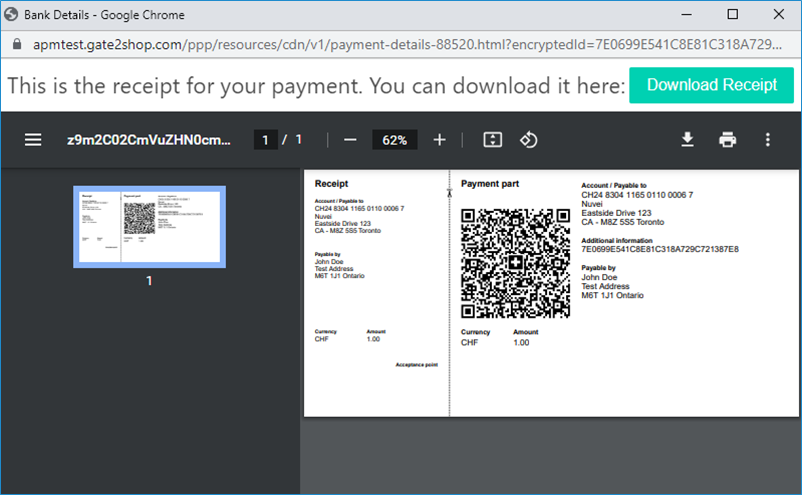
Testing
Test credentials and testing scenarios can be provided by Nuvei if necessary. You can contact Nuvei support for assistance.


 Last modified August 2025
Last modified August 2025