
- METHOD TYPEBank Transfer
- PAYMENTS
- PAYOUTS
- REFUNDS
- RECURRING
Introduction
PromptPay is a payment method in Thailand that allows customers to make a payment using their preferred app from participating banks. When checking out with PromptPay, customers see a QR code. They complete the payment by scanning the QR code using a Thailand bank mobile app. When customers complete the payment, the merchant instantly receives confirmation from Nuvei.
Supported Countries
- Thailand
Supported Currencies
- THB
Payment (Deposit) Flow
Press tab to open…
Follow these steps to perform a payment using Nuvei REST API integration:
1. Generate a sessionToken
Press here for details.
2. Send a /payment Request
Perform the payment by sending a /payment request with its mandatory parameters including:
userTokenIdamountcurrencypaymentOption.alternativePaymentMethodclass containing:paymentMethod: “apmgw_Prompt_Pay“
deviceDetailsclass containing:ipAddressbillingAddressclass containing:firstName,lastName,country,emailuserDetailsclass containing:firstName,lastName,country,email
Example /payment Request
{
"sessionToken":"<sessionToken from /getSessionToken>",
"merchantId":"<your merchantId>",
"merchantSiteId":"<your merchantSiteId>",
"clientRequestId":"<unique request ID in merchant system>",
"amount":"200",
"currency":"THB",
"userTokenId":"<unique customer identifier in merchant system>",
"clientUniqueId":"<unique transaction ID in merchant system>",
"paymentOption":{
"alternativePaymentMethod":{
"paymentMethod":"apmgw_Prompt_Pay",
}
},
"deviceDetails":{
"ipAddress":"<customer's IP address>"
},
"billingAddress":{
"firstName": "John",
"lastName": "Smith",
"country":"TH",
"email":"[email protected]"
},
"userDetails":{
"firstName": "John",
"lastName": "Smith",
"country":"TH",
"email":"[email protected]"
},
"timeStamp":"<YYYYMMDDHHmmss>",
"checksum":"<calculated checksum>"
}
The response generates and returns a redirect URL (redirectUrl) to redirect the customer to the payment page, as well as a UPO (userPaymentOptionId) for use in future transactions.
Example /payment Response
{
"internalRequestId": 1048833688,
"status": "SUCCESS",
"errCode": 0,
"reason": "",
"merchantId": "979047831696752006",
"merchantSiteId": "217268",
"version": "1.0",
"clientRequestId": "20240508093201",
"sessionToken": "06556e44-c47a-4780-938e-8131b3a71aa4",
"clientUniqueId": "20180327175242",
"orderId": "442231288",
"userTokenId": "TestToken",
"paymentOption": {
"redirectUrl": "https://gw-apm-globalpayapi.nuvei.com/Home?PaymentToken=62EE1CD4389EEC9F9FB2FBF8A1EF2260.27140087",
"userPaymentOptionId": "110891308",
"card": {}
},
"transactionStatus": "REDIRECT"
}
After the transaction is processed, Nuvei sends a Direct Merchant Notification (DMN) that includes the result of the transaction to urlDetails.notificationUrl, which Nuvei recommends including in the /payment request.
Follow these steps to perform a payment using Nuvei Web SDK integration.
1. Initiate a Session
Before you can submit payment using the client-side Nuvei Web SDK, you need to send the /openOrder API call.
2. Initialize the Web SDK
Instantiate the Web SDK with the sessionToken received from the server call to /openOrder.
3. Create an APM Payment
Send a createPayment() request with its mandatory parameters including:
paymentOption.alternativePaymentMethodclass containing:paymentMethod: “apmgw_Prompt_Pay“
deviceDetailsclass containing:ipAddressbillingAddressclass containing:firstName,lastName,country,emailuserDetailsclass containing:firstName,lastName,country,email
Example createPayment() Request
sfc.createPayment({
sessionToken: "<sessiontoken>",
paymentOption: {
alternativePaymentMethod: {
paymentMethod: "apmgw_Prompt_Pay",
}
},
deviceDetails:{
ipAddress:"<customer's IP address>"
},
billingAddress: {
firstName: "John",
lastName: "Smith",
country: "TH",
email: "[email protected]"
},
userDetails: {
firstName: "John",
lastName: "Smith",
country: "TH",
email: "[email protected]"
},
}, function (res) {
console.log(res);
});
After the transaction is processed, Nuvei sends a Direct Merchant Notification (DMN) that includes the result of the transaction to urlDetails.notificationUrl, which Nuvei recommends including in the /openOrder request.
Example Payment Page Request
After the transaction is processed, Nuvei sends a Direct Merchant Notification (DMN) that includes the result of the transaction to notify_url, which Nuvei recommends including in the request.
- REST API
-
Follow these steps to perform a payment using Nuvei REST API integration:
1. Generate a
sessionTokenPress here for details.
2. Send a
/paymentRequestPerform the payment by sending a
/paymentrequest with its mandatory parameters including:userTokenIdamountcurrencypaymentOption.alternativePaymentMethodclass containing:paymentMethod: “apmgw_Prompt_Pay“
deviceDetailsclass containing:ipAddressbillingAddressclass containing:firstName,lastName,country,emailuserDetailsclass containing:firstName,lastName,country,email
Example
/paymentRequest{ "sessionToken":"<sessionToken from /getSessionToken>", "merchantId":"<your merchantId>", "merchantSiteId":"<your merchantSiteId>", "clientRequestId":"<unique request ID in merchant system>", "amount":"200", "currency":"THB", "userTokenId":"<unique customer identifier in merchant system>", "clientUniqueId":"<unique transaction ID in merchant system>", "paymentOption":{ "alternativePaymentMethod":{ "paymentMethod":"apmgw_Prompt_Pay", } }, "deviceDetails":{ "ipAddress":"<customer's IP address>" }, "billingAddress":{ "firstName": "John", "lastName": "Smith", "country":"TH", "email":"[email protected]" }, "userDetails":{ "firstName": "John", "lastName": "Smith", "country":"TH", "email":"[email protected]" }, "timeStamp":"<YYYYMMDDHHmmss>", "checksum":"<calculated checksum>" }The response generates and returns a redirect URL (
redirectUrl) to redirect the customer to the payment page, as well as a UPO (userPaymentOptionId) for use in future transactions.Example
/paymentResponse{ "internalRequestId": 1048833688, "status": "SUCCESS", "errCode": 0, "reason": "", "merchantId": "979047831696752006", "merchantSiteId": "217268", "version": "1.0", "clientRequestId": "20240508093201", "sessionToken": "06556e44-c47a-4780-938e-8131b3a71aa4", "clientUniqueId": "20180327175242", "orderId": "442231288", "userTokenId": "TestToken", "paymentOption": { "redirectUrl": "https://gw-apm-globalpayapi.nuvei.com/Home?PaymentToken=62EE1CD4389EEC9F9FB2FBF8A1EF2260.27140087", "userPaymentOptionId": "110891308", "card": {} }, "transactionStatus": "REDIRECT" }After the transaction is processed, Nuvei sends a Direct Merchant Notification (DMN) that includes the result of the transaction to
urlDetails.notificationUrl, which Nuvei recommends including in the/paymentrequest. - Web SDK
-
Follow these steps to perform a payment using Nuvei Web SDK integration.
1. Initiate a Session
Before you can submit payment using the client-side Nuvei Web SDK, you need to send the
/openOrderAPI call.2. Initialize the Web SDK
Instantiate the Web SDK with the
sessionTokenreceived from the server call to/openOrder.3. Create an APM Payment
Send a
createPayment()request with its mandatory parameters including:paymentOption.alternativePaymentMethodclass containing:paymentMethod: “apmgw_Prompt_Pay“
deviceDetailsclass containing:ipAddressbillingAddressclass containing:firstName,lastName,country,emailuserDetailsclass containing:firstName,lastName,country,email
Example
createPayment()Requestsfc.createPayment({ sessionToken: "<sessiontoken>", paymentOption: { alternativePaymentMethod: { paymentMethod: "apmgw_Prompt_Pay", } }, deviceDetails:{ ipAddress:"<customer's IP address>" }, billingAddress: { firstName: "John", lastName: "Smith", country: "TH", email: "[email protected]" }, userDetails: { firstName: "John", lastName: "Smith", country: "TH", email: "[email protected]" }, }, function (res) { console.log(res); });After the transaction is processed, Nuvei sends a Direct Merchant Notification (DMN) that includes the result of the transaction to
urlDetails.notificationUrl, which Nuvei recommends including in the/openOrderrequest. - Payment Page
-
Example Payment Page Request
After the transaction is processed, Nuvei sends a Direct Merchant Notification (DMN) that includes the result of the transaction to
notify_url, which Nuvei recommends including in the request.
User Experience
Payment
- The user is redirected to the PromptPay QR code page.
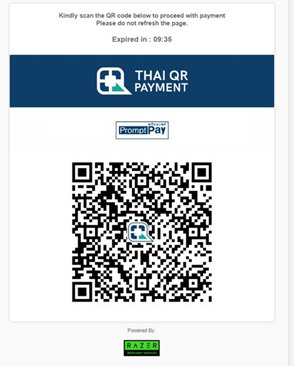
- The user opens the bank mobile app.
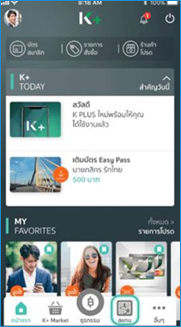
- The user scans the QR code.
- After reviewing the payment details, the user confirms the payment.
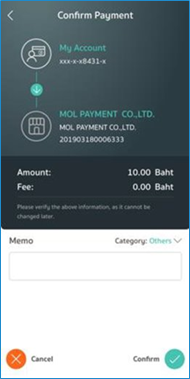
- The user enters the PIN.
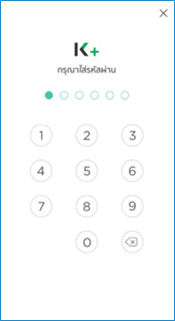
- Payment is confirmed as completed.
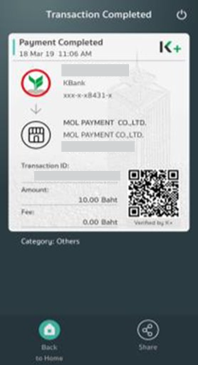
Testing
Test credentials and testing scenarios can be provided by Nuvei if necessary. You can contact Nuvei support for assistance.


 Last modified October 2024
Last modified October 2024