Overview
The iOS Simply Connect SDK integration is an SDK for native mobile apps. It provides a full checkout experience and end-to-end payment processing for cards and APMs.
This document guides you through the process of integrating Nuvei payment solutions into your native mobile apps on the iOS platform.
General Flow
- Authenticate directly from your server to Nuvei’s server (server-to-server) via API.
- Embed and invoke the SDK functionalities:
- Set basic customization
- Initialize the checkout
- Call the
checkout()method to invoke the Simply Connect checkout interface to Verify the response using a webhook (DMN) or thegetPaymentStatusAPI call.
UI Implementation
With Native Simply Connect, you can customize the top bar of Simply Connect:
- Background
- Logo
- Text and font
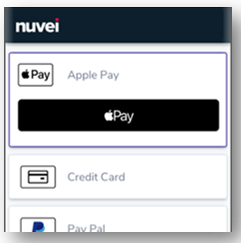
Example UI Customization
let customization = NuveiUICustomization(
logo: appLogo, // your app logo
toolbarCustomization: NuveiToolbarCustomization(
headerText: "SECURE CHECKOUT",
textFont: UIFont.boldSystemFont(ofSize: 22),
textColor: .white,
backgroundColor: .nuveiDefaultColor
),
labelCustomization: NuveiLabelCustomization(
textFont: UIFont.systemFont(ofSize: 14),
textColor: .black,
headingTextFont: UIFont.systemFont(ofSize: 14),
headingTextColor: .white
),
textBoxCustomization: NuveiTextBoxCustomization(
textFont: UIFont.systemFont(ofSize: 14),
textColor: .black,
borderColor: .black,
cornerRadius: 0,
borderWidth: 1
)
)
let nextButtonCustomization = NuveiButtonCustomization(
textFont: UIFont.boldSystemFont(ofSize: 17),
textColor: .white,
backgroundColor: .nuveiDefaultColor,
cornerRadius: 5
)
let cancelButtonCustomization = NuveiButtonCustomization(
textFont: UIFont.boldSystemFont(ofSize: 17),
textColor: .nuveiDefaultColor,
backgroundColor: .white,
cornerRadius: 5
)
customization.setButtonCustomization(nextButtonCustomization, for: .next)
customization.setButtonCustomization(nextButtonCustomization, for: .continue)
customization.setButtonCustomization(nextButtonCustomization, for: .resend)
customization.setButtonCustomization(nextButtonCustomization, for: .submit)
customization.setButtonCustomization(cancelButtonCustomization, for: .cancel)
NuveiSimplyConnect.setup(customization) // also supports environment argument
Testing with Nuvei’s Integration Environment
The NuveiSimplyConnect.setup function also supports the environment argument. To configure the SDK to work with Nuvei’s integration testing environment, specify NuveiSimplyConnect.setup(environment: NuveiSimplyConnect.Environment.integration, customization: customization). If you do not specify an environment, by default, the SDK works with Nuvei’s production environment.
If you do not specify environment, by default, the SDK works with Nuvei’s production environment.
Checkout Initialization
For initialization, you need to set the following input fields:
merchantIdandmerchantSiteId– As received from Nuvei Integration Support.applePayMerchantId– Merchant ID value that appears in the app’s target settings, in Signing & Capabilities > Apple Pay capability.applePayMerchantName– Merchant name to appear on the Apple Pay screen, which must follow Apple’s App Review Guidelines for Apple Pay.sessionToken– Retrieved from/openOrder.amountandcurrency
The following optional fields and classes, which are described in https://docs.nuvei.com/api/main/indexMain_v1_0.html?json#payment, are recommended:
clientUniqueId– To set your identifier for the transaction.clientRequestId– Optional for idempotency support.customData– Set custom data to the transaction that can be viewed on the reporting.billingAddressshippingAddressuserDetailsmerchantDetail
let input = NVInput( sessionToken: sessionToken, merchantId: merchantId, applePayMerchantId: applePayMerchantId applePayMerchantName: applePayMerchantName merchantSiteId: merchantSiteId, currency: currencyField.text ?? "", amount: amountField.text ?? "", paymentOption: paymentOption, userTokenId: userTokenId,// optional //clientUniqueId: "OPTIONAL",// optional clientRequestId: clientRequestId,// optional //customData: "OPTIONAL",// optional billingAddress: billingAddress,// optional shippingAddress: shippingAddress,// optional userDetails: userDetails,// optional merchantDetails: merchantDetails,// optional countryCode: 2-letter ISO country code; for example, US //optional dynamicDescriptor: dynamicDescriptor,// optional timeout: 10,// in minutes, optional requestTimeout: 30// in seconds, optional )
Checkout Invocation
Once you have an instance of the NVInput class (e.g. “input”), call the NuveiSimplyConnect.checkout(...) method as follows:
NuveiSimplyConnect.checkout(
// The process (UIViewController or UIApplication, or any object that extends `NVUIOwner` protocol) that presents the checkout screen
uiOwner: navigationController,
// NVInput object with all the required info for checkout screen and transaction
authenticate3dInput: input,
// Flag indicating whether 3DS challenge screen should be forced as Web challenge
forceWebChallenge: forceWebChallenge,
// Result callback that will be called in the end of the checkout process
callback: {
output in
switch (output.result) {
case.approved:
/* TODO: Handle approved transaction */ debugPrint("approved")
case.declined:
/* TODO: Handle approved transaction */ debugPrint("declined")
case.cancelled:
/* TODO: Handle approved transaction */ debugPrint("cancelled")
case.error:
/* TODO: Handle approved transaction */ debugPrint("error")
}
},
// Decline fallback decision callback that may be called during the checkout process, for instance when error detected in one of payment methods processing
declineFallbackDecision: {
output,
viewController,
completion in
// TODO: Check the `output` and call the `completion` with `.dismiss` or `.backToCheckout`
completion(.dismiss)
}
)
Example Output
The output fields returned include:
result: Values can be either APPROVED, DECLINED, or ERROR (in case of any error).errCodeanderrorDescription: In the case of an error, these fields contain the decline reason and error description. Please view Response Handling for details.
public class NVCreatePaymentOutput {
public enum NVOutputResult: String {
case approved, declined, cancelled, error
}
public let result: NVOutputResult
public let userPaymentOptionId: String?
public let ccCardNumber: String?
public let bin: String?
public let last4Digits: String?
public let ccExpMonth: String?
public let ccExpYear: String?
public let transactionId: String?
public let threeDReason: String?
public let threeDReasonId: String?
public let challengeCancelReasonId: String?
public let challengeCancelReason: String?
public let isLiabilityOnIssuer: Bool?
public let challengePreferenceReason: String?
public let errorCode: Int?
public let errorDescription: String?
public let rawResult: [String: Any]?
}
 Last modified January 2025
Last modified January 2025