Overview
The IOS Simply Connect SDK integration is an SDK for native mobile apps. It provides a full checkout experience and end-to-end payment processing for cards and APMs.
This document guides you through the process of integrating Nuvei payment solutions into your native mobile apps on the IOS platform.
General Flow
- Authenticate directly from your server to Nuvei’s server (server-to-server) via API.
- Embed and invoke the SDK functionalities:
- Set basic customization
- Initialize the checkout
- Call the
checkout()method to invoke the Simply Connect checkout interface to Verify the response using a webhook (DMN) or thegetPaymentStatusAPI call.
UI Implementation
With Native Simply Connect, you can customize the top bar of Simply Connect:
- Background
- Logo
- Text and font
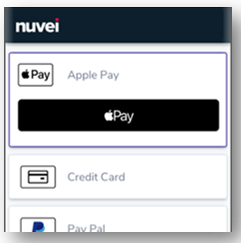
Example UI Customization
let customization = NuveiUICustomization(
logo: appLogo,
toolbarCustomization: NuveiToolbarCustomization(
headerText: "SECURE CHECKOUT",
textFont: UIFont.boldSystemFont(ofSize: 22),
textColor: .white,
backgroundColor: .nuveiDefaultColor
),
labelCustomization: NuveiLabelCustomization(
textFont: UIFont.systemFont(ofSize: 14),
textColor: .black,
headingTextFont: UIFont.systemFont(ofSize: 14),
headingTextColor: .white
),
textBoxCustomization: NuveiTextBoxCustomization(
textFont: UIFont.systemFont(ofSize: 14),
textColor: .black,
borderColor: .black,
cornerRadius: 0,
borderWidth: 1
)
)
let nextButtonCustomization = NuveiButtonCustomization(
textFont: UIFont.boldSystemFont(ofSize: 17),
textColor: .white,
backgroundColor: .nuveiDefaultColor,
cornerRadius: 5
)
let cancelButtonCustomization = NuveiButtonCustomization(
textFont: UIFont.boldSystemFont(ofSize: 17),
textColor: .nuveiDefaultColor,
backgroundColor: .white,
cornerRadius: 5
)
customization.setButtonCustomization(nextButtonCustomization, for: .next)
customization.setButtonCustomization(nextButtonCustomization, for: .continue)
customization.setButtonCustomization(nextButtonCustomization, for: .resend)
customization.setButtonCustomization(nextButtonCustomization, for: .submit)
customization.setButtonCustomization(cancelButtonCustomization, for: .cancel)
NuveiSimplyConnect.setup(customization)
Checkout Initialization
For initialization, you need to set the following input fields:
merchantIdandmerchantSiteIdas received from Nuvei Integration SupportsessionToken– Retrieved from/openOrderamountandcurrency
The following optional fields and classes, which are described in https://docs.nuvei.com/api/main/indexMain_v1_0.html?json#payment, are recommended:
clientUniqueId– To set your identifier for the transaction.clientRequestId– Optional for idempotency support.customData– Set custom data to the transaction that can be viewed on the reporting.billingAddressshippingAddressuserDetailsmerchantDetail
let input = NVPayment( sessionToken: sessionToken, merchantId: merchantId, merchantSiteId: merchantSiteId, currency: currencyField.text ?? "", amount: amountField.text ?? "", paymentOption: paymentOption, userTokenId: userTokenId,// optional //clientUniqueId: "OPTIONAL",// optional clientRequestId: clientRequestId,// optional //customData: "OPTIONAL",// optional billingAddress: billingAddress,// optional shippingAddress: shippingAddress,// optional userDetails: userDetails,// optional merchantDetails: merchantDetails,// optional dynamicDescriptor: dynamicDescriptor,// optional timeout: 10,// in minutes, optional requestTimeout: 30// in seconds, optional )
Checkout Invocation
Once you have an instance of the NVPayment class (e.g. “input”), call the NuveiSimplyConnect.checkout(...) method as follows:
NuveiMobile.checkout(
viewController: navigationController,
input: input,
forceWebChallenge: forceWebChallenge,
declineFallbackDecision: { response, viewController, declineFallback in
// TODO: Display an alert using the argument viewController object if needed
// TODO: On alert dismiss (or instead of the alert) call the declineFallback with the desired action to be performed
}) { response in
switch (response.result) {
case .approved:
// TODO: Handle approved transaction
debugPrint("approved")
case .cancelled:
// TODO: Handle cancelled transaction
debugPrint("cancelled")
case .declined:
// TODO: Handle declined transaction
debugPrint("declined")
case .error:
// TODO: Handle error
debugPrint("error")
}
}
Example Output
The output fields returned include:
result: Values can be either APPROVED, DECLINED, or ERROR (in case of any error).errCodeanderrorDescription: In the case of an error, these fields contain the decline reason and error description. Please view Response Handling for details.
public class NVCreatePaymentOutput {
public enum NVOutputResult: String {
case approved, declined, cancelled, error
}
public let result: NVOutputResult
public let userPaymentOptionId: String?
public let ccCardNumber: String?
public let bin: String?
public let last4Digits: String?
public let ccExpMonth: String?
public let ccExpYear: String?
public let transactionId: String?
public let threeDReason: String?
public let threeDReasonId: String?
public let challengeCancelReasonId: String?
public let challengeCancelReason: String?
public let isLiabilityOnIssuer: Bool?
public let challengePreferenceReason: String?
public let errorCode: Int?
public let errorDescription: String?
public let rawResult: [String: Any]?
}
 Last modified September 2024
Last modified September 2024