
- METHOD TYPEE-wallet
- PAYMENTS
- PAYOUTS
- REFUNDS
- RECURRING
Introduction
Yape is a mobile payments platform developed by Banco de Crédito del Perú (BCP), one of Peru’s largest banks. It allows users to make instant payments and transfers using their smartphones. Yape is widely used for both personal and commercial transactions due to its convenience, speed, and low fees. A user can link bank accounts or debit cards to the application and make payments by scanning QR codes, entering phone numbers, or selecting contacts from the user’s phone. Yape has become a popular tool for facilitating cashless transactions in the Peruvian market.
Supported Countries
- Peru
Supported Currencies
- PEN
REST API
Payment (Deposit) Flow
Follow these steps to perform a payment using Nuvei REST API integration:
1. Generate a sessionToken
Press here for details.
2. Send a /payment Request
Perform the payment by sending a /payment request with its mandatory parameters including:
userTokenIdamountcurrencypaymentOption.alternativePaymentMethodclass containing:paymentMethod: “apmgw_Yape“
deviceDetailsclass containing:ipAddressbillingAddressclass containing:firstName,lastName,country,emailuserDetailsclass containing:firstName,lastName,country,email
Example /payment Request
POST to {{url}}/ppp/api/payment.do
{
"sessionToken": "{{sessionTokenId}}",
"merchantId": "{{merchantId}}",
"merchantSiteId": "{{merchantSiteId}}",
"userTokenId": "TEST1234SKKSKS",
"paymentOption": {
"alternativePaymentMethod": {
"paymentMethod": "apmgw_Yape",
"yape_personalId": "40009021"
}
},
"currency": "PEN",
"amount": "50",
"deviceDetails": {},
"device": {
"type": "SMARTPHONE",
"name": "string",
"os": "",
"browser": "string",
"ipAddress": "string"
},
"billingAddress": {
"firstName": "Bolson STG",
"lastName": "Remesas",
"email": "[email protected]",
"phone": "918865511",
"dateOfBirth": "1985-01-01",
"address": "Peachtree Dunwoody Rd",
"city": "Atlanta",
"zip": "30328",
"state": "GA",
"country": "PE",
"language": "en"
},
"userDetails": {
"firstName": "Bolson STG",
"lastName": "Remesas",
"email": "[email protected]",
"phone": "918865511",
"dateOfBirth": "1985-01-01",
"address": "Peachtree Dunwoody Rd",
"city": "Atlanta",
"zip": "30328",
"state": "GA",
"country": "PE",
"language": "en"
},
"timeStamp": "{{timestamp}}",
"checksum": "{{checksum}}",
"merchantData": {
"dynamicDescriptor": "dynamicDescriptor2222"
},
"dynamicDescriptor": {
"merchantName": "dynamicDescriptor333333",
"merchantPhone": "merchantPhone"
}
}
Example /payment Response
{
"internalRequestId": 1761204888308,
"status": "SUCCESS",
"errCode": 0,
"reason": "",
"merchantId": "1102398682906145682",
"merchantSiteId": "228311",
"version": "1.0",
"sessionToken": "f266182a53ee4a909a04cd32c63700ff0111",
"orderId": "263144111",
"userTokenId": "TEST1234SKKSKS",
"paymentOption": {
"redirectUrl": "https://apmtest.gate2shop.com/ppp/resources/cdn/v1/payment-details-22193.html?methodName=yape&mode=numeric&language=es&paymentNumber=NY669613&agreement=20100047218&paymentAmount=50.00¤cy=PEN&transactionId=2610000000669613&transactionStatus=PENDING&purchaseDate=2025-10-23T02%3A34%3A49Z&expirationDate=2025-10-24T23%3A59%3A59Z&description=dynamicDescriptor333333&buyerName=Bolson%20STG%20Remesas&[email protected]&buyerPhone=918865511&documentId=NY669613&personalId=40009021",
"userPaymentOptionId": "230497586111",
"card": {}
},
"transactionStatus": "REDIRECT"
}
After the transaction is processed, Nuvei sends a Direct Merchant Notification (DMN) that includes the result of the transaction to the URL provided in urlDetails.notificationUrl, which Nuvei recommends including in the /payment request.
Payout (Withdrawal) Flow
After the transaction is processed, Nuvei sends a DMN that includes the result of the transaction to the URL provided in urlDetails.notificationUrl, which Nuvei recommends including in the /payout request.
Example Request for {{url}}/ppp/api/createCashierUser.do
{
{
"merchantSiteId": "{{merchantSiteId}}",
"internalRequestId": 1759910234109,
"merchantId": "{{merchantId}}",
"status": "SUCCESS",
"userTokenId": "testsecondmethod121",
"errCode": 0,
"clientRequestId": "{{clientRequestId}}",
"reason": "",
"timeStamp": "{{timestamp}}",
"merchantId": "1102398682906145682",
"firstName": "Bolson STG",
"merchantSiteId": "228311",
"lastName": "Remesas",
"version": "1.0",
"address": "some street",
"clientRequestId": "20251008105713",
"email": [email protected],
"userId": 1267730111
"zip":"3032",
}
"city": "Atlanta",
"countryCode": "PE",
"phone":"51918865511",
"dateOfBirth": "0001-01-01",
"checksum": "{{checksum}}"
}
Example Request for {{url}}/ppp/api/addUPOAPM.do
{
"merchantSiteId": "{{merchantSiteId}}",
"merchantId": "{{merchantId}}",
"merchantId": "{{merchantId}}",
"userTokenId": "testsecondmethod121",
"clientRequestId": "{{clientRequestId}}",
"timeStamp": "{{timestamp}}",
"paymentMethodName": "apmgw_Yape",
"apmData": {
"yape_identificationType": "DNI",
"yape_personalId": "40009021",
"yape_phone": "51918865511"
},
"checksum": "{{checksum}}"
Example Request for {{url}}/ppp/api/payout.do
{
{
"merchantSiteId": "{{merchantSiteId}}",
"internalRequestId": 1759910262864,
"merchantId": "{{merchantId}}",
"status": "SUCCESS",
"userTokenId": "testsecondmethod121",
"errCode": 0,
"clientUniqueId": "12345",
"reason": "",
"amount": "211",
"merchantId": "1102398682906145682",
"currency": "PEN",
"merchantSiteId": "228311",
"userPaymentOption": {
"version": "1.0",
"userPaymentOptionId": "230485049111"
"userTokenId": "testsecondmethod121",
},
"clientUniqueId": "12345",
"deviceDetails": {
"transactionStatus": "APPROVED",
"ipAddress": "192.168.100.53"
"paymentMethodErrorCode": "0",
},
"userPaymentOptionId": "230485049111",
"timeStamp": "{{timestamp}}",
"externalTransactionId": "2610000000642479",
"checksum": "{{checksum}}"
"transactionId": "2610000000000380731",
}
"orderId": "231095111"
}
Web SDK
Follow these steps to perform a payment using Nuvei Web SDK integration.
1. Initiate a Session
Before you can submit payment using the client-side Nuvei Web SDK, you need to send the /openOrder API call.
2. Initialize the Web SDK
Instantiate the Web SDK with the sessionToken received from the server call to /openOrder.
3. Create an APM Payment
Send a createPayment() request with its mandatory parameters including:
paymentOption.alternativePaymentMethodclass containing:paymentMethod: “apmgw_Yape“
deviceDetailsclass containing:ipAddressbillingAddressclass containing:firstName,lastName,country,emailuserDetailsclass containing:firstName,lastName,country,email
Example createPayment() Request
sfc.createPayment({
sessionToken: "<sessiontoken>",
paymentOption : {
alternativePaymentMethod: {
paymentMethod: "apmgw_Yape"
}},
deviceDetails:{
ipAddress:"<customer's IP address>"
},
billingAddress: {
firstName: "John",
lastName: "Smith",
country: "US",
email:"[email protected]"
},
userDetails: {
firstName: "John",
lastName: "Smith",
country: "US",
email:"[email protected]"
},
}, function(res) {
console.log(res);
});
After the transaction is processed, Nuvei sends a DMN that includes the result of the transaction to the URL provided in urlDetails.notificationUrl, which Nuvei recommends including in the /openOrder request.
Withdrawal Flow
For information about the Withdrawal flow for WebSDK, see Withdrawal.
Payment Page
Example Payment Page Request
After the transaction is processed, Nuvei sends a DMN that includes the result of the transaction to notify_url, which Nuvei recommends including in the request.
Simply Connect
To perform a payment using Nuvei Simply Connect integration:
1. Initiate a Session
Before submitting a Simply Connect payment request, you need to submit a server-side /openOrder API request.
2. Create an HTML Placeholder
Import the checkout.js library for building payment flows and create an HTML placeholder on your payment page for the Simply Connect UI element.
3. Submit a checkout() Request
Send a checkout() request with its mandatory input parameters, along with any other relevant parameters and customizations. For more information, see Quick Start to Simply Connect.
Fast Flow (Optional)
To offer customers the option to skip the Yape payment confirmation page for future payments, include in the checkout() request:
savePm: “always“, “true“, or “force” – Fast flow requires a saved payment method. Other possiblesavePmvalues do not support fast flow.apmConfigclass containing:- apmgw_Yape class containing:
fastFlow: true
- apmgw_Yape class containing:
subMethod: [“ReferenceTransaction”,”AliasRegistration”,”Yape1Tap”] – Array of submethods that support fast flow.
checkout ({...
savePm: 'true',
apmConfig: {
apmgw_Yape: {
fastFlow: true
},
},
subMethod: ["ReferenceTransaction","AliasRegistration","Yape1Tap"],...
});
User Experience
Deposit (Third-party Provider)
- In the cashier, the user selects ‘Yape’.
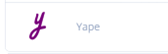
- The user enters personal details.
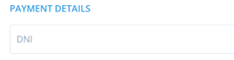
- The user enters an amount.
- The user is directed to a provider page which displays a QR code and instructions.
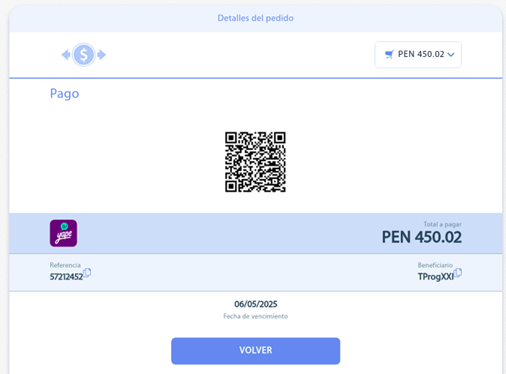
- The user completes the deposit by scanning the QR code.
An instant notification is sent upon payment by the user.
Direct Deposit
- In the cashier, the user selects Yape.
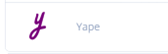
- (optional) The user enters personal ID details (DNI).
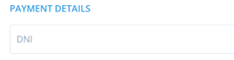
- The user enters an amount.
- The user is redirected to a Nuvei page which displays the transaction reference number and instructions.
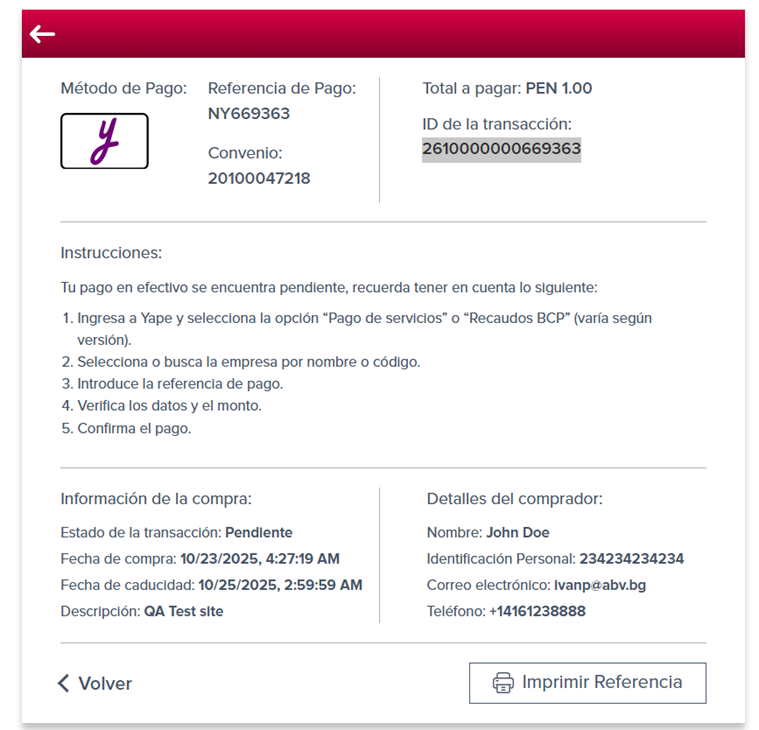
- The user completes the deposit by scanning the QR code.
An instant notification is sent upon payment by the user.
Withdrawal
- In the cashier, the user selects Yape.
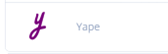
- The user enters personal ID details (DNI), ID Type, and phone number.

- The user enters a withdrawal amount.
- The user submits the payout request.
- The merchant processes the payout request.
Testing
For a third-party provider, approval/decline is done via the third-party back office. Manual approval is required.


 Last modified November 2025
Last modified November 2025