Introduction
Sightline is a payment technology provider who provides gaming and non-gaming payment products.
The Play+ APM (Alternate Payment Method) is provided by Sightline.
Nuvei Environments
Play+ can be used in Nuvei’s Cashier, Simply Connect, Web SDK, and REST API payment environments.
Purpose
This guide provides steps to integrate the Play+ APM into your payment flows using the Web SDK payment environment.
Prerequisites and Notes
- This document assumes that you have completed all account setup prerequisites, and are ready to integrate Play+ into your payment flow.
- The Play+ payment method is supported only for US-based customers, and all amounts sent/received are stated in US Dollars (USD).
- Test credentials and testing procedures should be obtained directly from the APM providers.
Getting Started
Use Nuvei Web SDK to create a Play+ UI.
- Begin by setting up the Play+ UI objects in the Nuvei Web SDK environment.
- Initiate the Play+ UI for your customers to perform Play+ functions, as described below.
Setting Up the Play+ UI Object
Set up a Web SDK object to display a Play+ UI to collect customer input.
The Play+ UI should enable customers to:
- Request their Play+ account balance.
- Enroll a New Play+ Account.
- Fund their Play+ Account.
- Capture the SSN Last 4 Digits when accepting payments (without using UPOs), etc.
The placeholder object should present:
- Two buttons: “Display” and “Enroll or Fund your Play+ Account“.
- SSN Last 4 Digits input field (social security number).
- Play+ balance field.
Example Play+ UI
UI Styling
You can customize the “look and feel” of your Play+ UI object by defining your own container attributes.
For example:
Example Play+ UI Styling
var styles = {
container: {
color: '#717d91',
border: '0',
borderRadius: '5px',
backgroundColor: '#fff',
boxSizing: 'border-box',
alignItems: 'center',
margin: '0 0 5px 0',
width: '90%',
display: 'flex',
maxWidth: '1000px',
//flexWrap: 'wrap',
// flexDirection: 'column'
},
enrollFundButton: {
height: '23px',
width: '90%',
color: '#ffffff',
borderRadius: '20px',
backgroundColor: '#f5429b',
border: '1px solid #00becf',
fontSize: '12px',
letterSpacing: '0',
lineHeight: '24px',
outline: 'none',
fontFamily: '"Nunito Sans", sans-serif',
margin: '15px auto',
cursor: 'pointer',
},
balance: {
fontSize: '14px',
margin: '5px auto'
},
balanceContainer: {
fontSize: '25px',
margin: '5px auto',
width: '300px'
},
getBalanceButton: {
fontSize: '25px',
backgroundColor: '#38c79c'
},
ssnInput: {
fontSize: '25px',
border: '1px solid #f5429b',
width: '200px',
backgroundColor: '#38c79c'
},
playPlusBalanceLabel: {
fontSize: '25px',
color: 'blue',
margin: '15px 10px'
},
ssnLabel: {
fontSize: '25px',
color: 'blue',
margin: '15px 10px'
},
ssnError: {
color: 'orange',
fontSize: '25px'
}
};
Initiate the Play+ UI
After setting up the Play+ UI Object, follow these steps to initiate and display the Play+ UI:
- Initiate a session by sending an
/openOrderrequest, which authenticates you as a Nuvei merchant, and returns asessionToken. - Initiate and display the Play+ UI by sending an
initSightline()request using these and other relevant parameters:sessionTokenuserIdfrom your internal systems. Up to 20 characters.userDetails.firstNameuserDetails.lastNameisUPO(optional – default is false)
This indicates if the request is Without UPO or With UPO:- Without UPO (default):
- Set
isUPO: false (or just don’t include this parameter) - Display the SSN Last 4 Digits input field on the Play+ UI, allowing the customer to enter the data.
(This value should be sent in theuserDetails.identificationparameter.) - Do not send the
paymentOption.userPaymentOptionId.
- Set
- With UPO:
- Set
isUPO: true - Include
paymentOption.userPaymentOptionId
For example:paymentOption: { userPaymentOptionId: “8076811” }, - Do not display the SSN Last 4 Digits input field.
(Do not send theuserDetails.identificationparameter.)
- Set
- Without UPO (default):
Press tab to open…
Example
initSightline()Request without UPOsfc.initSightline('#pp', { sessionToken: sessionData.sessionToken, merchantId: sessionData.merchantId, merchantSiteId: sessionData.merchantSiteId, "clientUniqueId": "695701003A", "clientRequestId": "R4WXUZUZ7A", "userId": "E677539C0C54", "userDetails": { "firstName": "John", "lastName": "Smith", "address": "22 Main Street", "phone": "6175556309", "zip": "02460", "city": "Boston", "country": "US", "state":"MA", "email": "[email protected]", "county":"Suffolk", "language": "en", "dateOfBirth": "2000-06-30", "identification": "053942684" }, "urlDetails": { "notificationUrl":"<URL to which DMNs are sent>" } }, styles, function(result) { console.log(result); })Example Play+ UI – Without UPO (showing the SSN Last 4 Digits input field)
Example
initSightline()Request with UPOsfc.initSightline('#pp', { sessionToken: sessionData.sessionToken, merchantId: sessionData.merchantId, merchantSiteId: sessionData.merchantSiteId, "clientUniqueId": "695701003A", "clientRequestId": "R4WXUZUZ7A", isUPO:true, "userId": "E677539C0C54", "userDetails": { "firstName": "John", "lastName": "Smith", "address": "22 Main Street", "phone": "6175556309", "zip": "02460", "city": "Boston", "country": "US", "state":"MA", "email": "[email protected]", "county":"Suffolk", "language": "en", "dateOfBirth": "2000-06-30", "identification": "053942684" }, "urlDetails": { "notificationUrl":"<URL to which DMNs are sent>" } }, styles, function(result) { console.log(result); })Example Play+ UI – With UPO
- Without UPO (default)
-
Example
initSightline()Request without UPOsfc.initSightline('#pp', { sessionToken: sessionData.sessionToken, merchantId: sessionData.merchantId, merchantSiteId: sessionData.merchantSiteId, "clientUniqueId": "695701003A", "clientRequestId": "R4WXUZUZ7A", "userId": "E677539C0C54", "userDetails": { "firstName": "John", "lastName": "Smith", "address": "22 Main Street", "phone": "6175556309", "zip": "02460", "city": "Boston", "country": "US", "state":"MA", "email": "[email protected]", "county":"Suffolk", "language": "en", "dateOfBirth": "2000-06-30", "identification": "053942684" }, "urlDetails": { "notificationUrl":"<URL to which DMNs are sent>" } }, styles, function(result) { console.log(result); })Example Play+ UI – Without UPO (showing the SSN Last 4 Digits input field)
- With UPO
-
Example
initSightline()Request with UPOsfc.initSightline('#pp', { sessionToken: sessionData.sessionToken, merchantId: sessionData.merchantId, merchantSiteId: sessionData.merchantSiteId, "clientUniqueId": "695701003A", "clientRequestId": "R4WXUZUZ7A", isUPO:true, "userId": "E677539C0C54", "userDetails": { "firstName": "John", "lastName": "Smith", "address": "22 Main Street", "phone": "6175556309", "zip": "02460", "city": "Boston", "country": "US", "state":"MA", "email": "[email protected]", "county":"Suffolk", "language": "en", "dateOfBirth": "2000-06-30", "identification": "053942684" }, "urlDetails": { "notificationUrl":"<URL to which DMNs are sent>" } }, styles, function(result) { console.log(result); })Example Play+ UI – With UPO
Play+ Functions
Use Nuvei Web SDK to enable your customers to enroll (register) a Play+ account, to fund it, and to make payments using the Play+ APM payment provider.
These are “suggested” flows between you and Play+, using Nuvei Web SDK:
(You are free to adapt these flows in any way.)
- Display their Play+ account balance
- Enroll a new Play+ account
- Fund their Play+ account
- Payments using Play+
Display the Account Balance
- Display the Play+ UI, and then allow the customer to request their Play+ account balance.
(For details, see Setting up the Play+ UI Object and Initiate the Play+ UI.) - When the customer presses the Display button, retrieve their Play+ account balance by calling the
/getAccountDetailsrequest. - Display the customer’s Play+ account balance.
Press tab to open…
Enroll New or Fund Account
- Display the Play+ UI, and then allow the customer to Enroll a New Play+ Account, or Fund their Play+ Account.
(For details, see Setting up the Play+ UI Object and Initiate the Play+ UI.) - When the customer presses the “Enroll or Fund your Play+ Account” button, then send a
/fundAccountrequest.
Include these parameters:sessionTokenuserIdfrom your internal systems. Up to 20 characters.paymentOption.alternativePaymentMethod.paymentMethod: “apmgw_PlayPlus“userDetails.firstNameuserDetails.lastNameuserDetails.identification(optional)
Example
/fundAccountRequest{ "sessionToken":"<sessionToken from /getSessionToken>", "merchantId":"<your merchantId>", "merchantSiteId":"<your merchantSiteId>", "clientUniqueId":"<unique transaction ID in merchant system>", "clientRequestId":"<unique request ID in merchant system>", "userId":"E677539C0C54", "paymentOption":{ "alternativePaymentMethod":{ "paymentMethod":"apmgw_PlayPlus" } }, "userDetails":{ "firstName":"John", "lastName":"Smith", "address":"22 Main Street", "phone":"6175551414", "zip":"02460", "city":"Boston", "country":"US", "state":"MA", "email":"[email protected]", "county":"Suffolk", "language":"en", "dateOfBirth":"2000-06-30", "identification":"987456982" }, "urlDetails":{ "notificationUrl":"<URL to which DMNs are sent>" } } - The request returns a different
redirectUrldepending on whether the customer has, or does not have a Play+ account:- If the customer does not have a Play+ account, the
redirectUrlpoints to the
Play+ New Account Enrollment page. - If the customer has a Play+ account, the
redirectUrlpoints to the
Fund My Play+Account – Funding Source page.
Redirect the customer to the relevant
redirectUrl:
Press tab to open…The customer enters their Social Security Number (SSN), and presses Continue.Example Play+ New Account Enrollment Page
The Fund My Play+Account – Funding Source page is displayed, and the customer selects a Funding Source.
The following steps show an example of selecting the “BANK CARD” option:- Press Bank Card.
Example Fund My Play+ Account – Funding Source Page
- Enter the Security Code (CVV), Amount, accept the Terms and Conditions, and press Continue.
Example Fund My Play+ Account – Funding Amount Page
- Play+ Account Balance is updated automatically to reflect the additional funds.
Example Fund My Play+ Account – Congratulations! Page
- New Play+ Account Enrollment)
- Fund My Play+ Account
-
The Fund My Play+Account – Funding Source page is displayed, and the customer selects a Funding Source.
The following steps show an example of selecting the “BANK CARD” option:- Press Bank Card.
Example Fund My Play+ Account – Funding Source Page
- Enter the Security Code (CVV), Amount, accept the Terms and Conditions, and press Continue.
Example Fund My Play+ Account – Funding Amount Page
- Play+ Account Balance is updated automatically to reflect the additional funds.
Example Fund My Play+ Account – Congratulations! Page
- Press Bank Card.
- If the customer does not have a Play+ account, the
Play+ Payments
- Display the Play+ UI, and then allow customers to perform payments using the Play+ APM.
(For details, see Setting up the Play+ UI Object and Initiate the Play+ UI.) - Send the
createSightlinePayment()request as shown below:
(For a list of the standard mandatory parameters for a payment, see the method.)
Press tab to open…The customer captures the SSN Last 4 Digits.
(The value should be sent in theuserDetails.identificationparameter.)Example Play+ UI – Without UPO (showing the SSN Last 4 Digits input field)
Example
createSightlinePayment()Request without UPOsfc.createSightlinePayment({ "sessionToken": sessionData.sessionToken, "merchantId": sessionData.merchantId, "merchantSiteId": sessionData.merchantSiteId, "clientUniqueId": "695701003A", "clientRequestId": "R4WXUZUZ7A", "billingAddress": { "email": "[email protected]", "country": "US", "firstName": "John", "lastName": "Smith", "phone": "3459873345", "cell": "6175553333", "address": "22 Main Street Updated.", "city":"Boston", "zip":"02460", "county":"Suffolk", "state": "", "language": "en" }, "userDetails": { "firstName": "John", "lastName": "Smith", "email": "[email protected]", "phone": "3459873345", "cell": "6175553333", "dateOfBirth": "2000-06-30", "address": "22 Main Street Updated.", "city":"Boston", "zip":"02460", "county":"Suffolk", "state": "", "country": "US", "language": "en", "identification": "053942684" }, }, function(crRes) { console.log(crRes); })Example
createSightlinePayment()Request with UPOsfc.createSightlinePayment({ "sessionToken": sessionData.sessionToken, "merchantId": sessionData.merchantId, "merchantSiteId": sessionData.merchantSiteId, "clientUniqueId": "695701003A", "clientRequestId": "R4WXUZUZ7A", "paymentOption": { "userPaymentOptionId": "8076811" }, "billingAddress": { "email": "[email protected]", "country": "US", "firstName": "John", "lastName": "Smith", "phone": "3459873345", "cell": "6175553333", "address": "22 Main Street Updated.", "city":"Boston", "zip":"02460", "county":"Suffolk", "state": "", "language": "en" }, "userDetails": { "firstName": "John", "lastName": "Smith", "email": "[email protected]", "phone": "3459873345", "cell": "6175553333", "dateOfBirth": "2000-06-30", "address": "22 Main Street Updated.", "city":"Boston", "zip":"02460", "county":"Suffolk", "state": "", "country": "US", "language": "en", "identification": "053942684" }, }, function(crRes) { console.log(crRes); })- Without UPO (default)
-
The customer captures the SSN Last 4 Digits.
(The value should be sent in theuserDetails.identificationparameter.)Example Play+ UI – Without UPO (showing the SSN Last 4 Digits input field)
Example
createSightlinePayment()Request without UPOsfc.createSightlinePayment({ "sessionToken": sessionData.sessionToken, "merchantId": sessionData.merchantId, "merchantSiteId": sessionData.merchantSiteId, "clientUniqueId": "695701003A", "clientRequestId": "R4WXUZUZ7A", "billingAddress": { "email": "[email protected]", "country": "US", "firstName": "John", "lastName": "Smith", "phone": "3459873345", "cell": "6175553333", "address": "22 Main Street Updated.", "city":"Boston", "zip":"02460", "county":"Suffolk", "state": "", "language": "en" }, "userDetails": { "firstName": "John", "lastName": "Smith", "email": "[email protected]", "phone": "3459873345", "cell": "6175553333", "dateOfBirth": "2000-06-30", "address": "22 Main Street Updated.", "city":"Boston", "zip":"02460", "county":"Suffolk", "state": "", "country": "US", "language": "en", "identification": "053942684" }, }, function(crRes) { console.log(crRes); }) - With UPO
-
Example
createSightlinePayment()Request with UPOsfc.createSightlinePayment({ "sessionToken": sessionData.sessionToken, "merchantId": sessionData.merchantId, "merchantSiteId": sessionData.merchantSiteId, "clientUniqueId": "695701003A", "clientRequestId": "R4WXUZUZ7A", "paymentOption": { "userPaymentOptionId": "8076811" }, "billingAddress": { "email": "[email protected]", "country": "US", "firstName": "John", "lastName": "Smith", "phone": "3459873345", "cell": "6175553333", "address": "22 Main Street Updated.", "city":"Boston", "zip":"02460", "county":"Suffolk", "state": "", "language": "en" }, "userDetails": { "firstName": "John", "lastName": "Smith", "email": "[email protected]", "phone": "3459873345", "cell": "6175553333", "dateOfBirth": "2000-06-30", "address": "22 Main Street Updated.", "city":"Boston", "zip":"02460", "county":"Suffolk", "state": "", "country": "US", "language": "en", "identification": "053942684" }, }, function(crRes) { console.log(crRes); })
JSFiddle Play+ Examples
You can use the JSFiddle demonstration environment to view, run and customize Play+ examples below
Editing Example Code in JSFiddle
To edit sample code in JSFiddle:
- Press Edit in JSFiddle in the top right corner.
This redirects you to a page where you run and test the code. - On the JSFiddle page, set your credentials in the section at the top of the page:
var sfc = SafeCharge({ env: 'int', // Nuvei API environment - 'int' (integration) or 'prod' (production - default if omitted) merchantId: '', //as assigned by Nuvei merchantSiteId: '' // your Merchant Site ID provided by Nuvei });
Feel free to change your code, including the HTML and CSS.
Example JSFiddle – Web SDK
You can use the JSFiddle demonstration environment to view, run and customize this Play+ Web SDK example:
Example JSFiddle – Simply Connect
You can use the JSFiddle demonstration environment to view, run and customize this Play+ Simply Connect example:
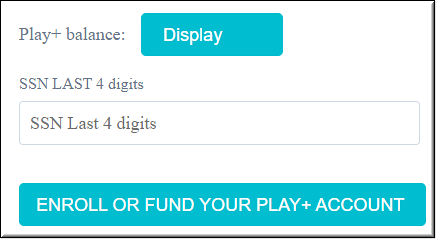
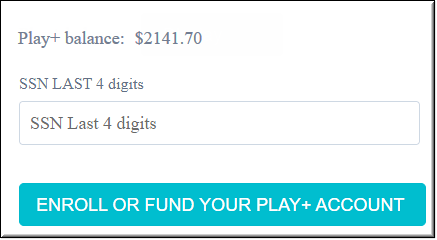
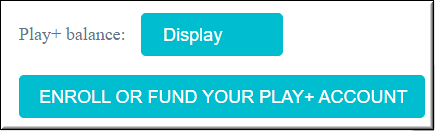
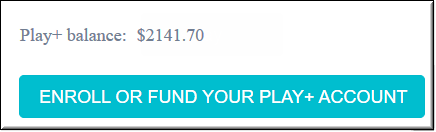
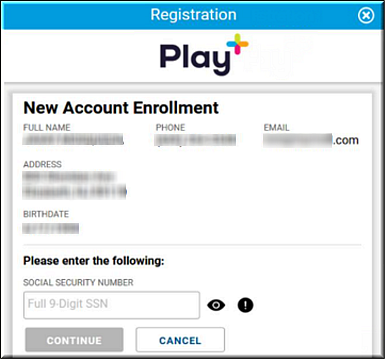
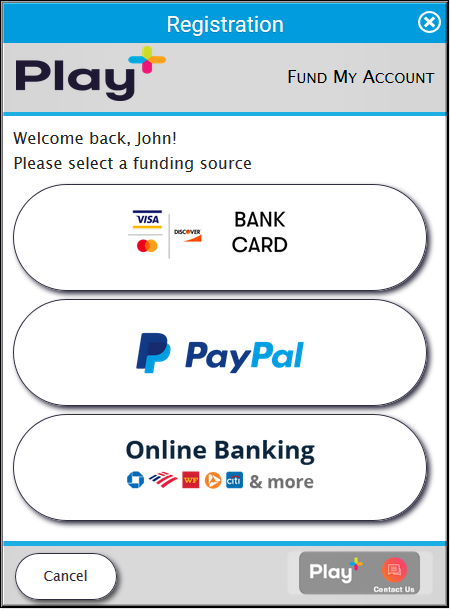

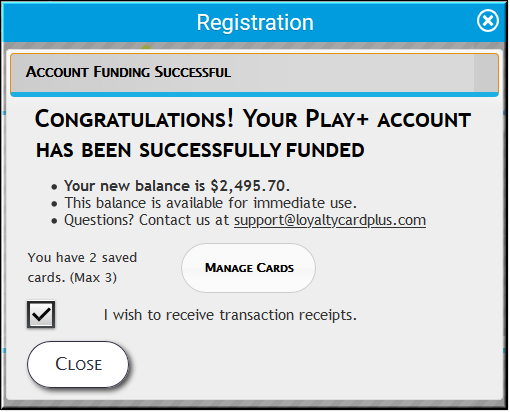
 Last modified September 2024
Last modified September 2024