
- METHOD TYPEE-wallet
- PAYMENTS
- PAYOUTS
- REFUNDS
- RECURRING
Introduction
Neteller is an online wallet (e-money service) that allows the merchant to deposit, withdraw, and transfer funds. In addition to this service, merchants can see their personal transactions history and control their account balance. Neteller provides same-day payments and instant cash transfers to and from affiliated merchant sites and between Neteller account holders. Neteller was acquired by the British global payments company PaySafe Group in 2015.
Supported Countries
- Algeria
- Andorra
- Angola
- Anguilla
- Antarctica
- Argentina
- Aruba
- Australia
- Austria
- Bahamas
- Bahrain
- Bangladesh
- Barbados
- Belarus
- Belgium
- Benin
- Bermuda
- Bolivia
- Bosnia-Herzegovina
- Botswana
- Brazil
- Saint Pierre and Miquelon
- Brunei
- Bulgaria
- Burkina Faso
- Burundi
- Cameroon
- Canada
- Cape Verde
- Cayman Islands
- Central African Republic
- Chad
- Christmas Island
- Colombia
- Costa Rica
- Croatia
- Cuba
- Cyprus
- Chile
- Denmark
- Djibouti
- Dominica
- Dominican Republic
- Ecuador
- Egypt
- El Salvador
- Equatorial Guinea
- Estonia
- Ethiopia
- Falkland Islands
- Faroe Islands
- Fiji
- Finland
- France
- French Guiana
- French Polynesia
- Gabon
- Gambia
- Georgia
- Germany
- Gibraltar
- Greece
- Greenland
- Grenada
- Guadeloupe
- Guatemala
- Guernsey
- Guinea-Bissau
- Guyana
- Honduras
- Hong Kong
- Hungary
- Iceland
- India
- Czech Republic
- Ireland
- Isle of Man
- Israel
- Italy
- Jamaica
- Jersey
- Jordan
- Kenya
- Kiribati
- Kuwait
- Latvia
- Lesotho
- Liechtenstein
- Lithuania
- Luxembourg
- Macau
- Macedonia
- Madagascar
- Malawi
- Malaysia
- Maldives
- Mali
- Malta
- Martinique
- Mauritania
- Mauritius
- Mexico
- Monaco
- Montenegro
- Montserrat
- Morocco
- Mozambique
- Namibia
- Nepal
- Netherlands
- New Caledonia
- New Zealand
- Nicaragua
- Niger
- Nigeria
- Niue
- Niue
- Norfolk Island
- North Korea
- Norway
- Oman
- Panama
- Papua New Guinea
- Paraguay
- Peru
- Philippines
- Poland
- Portugal
- Qatar
- Réunion
- Indonesia
- Romania
- Russia
- Saint Kitts and Nevis
- Samoa
- San Marino
- Saudi Arabia
- Senegal
- Serbia
- Seychelles
- Sierra Leone
- Singapore
- Slovakia
- Slovenia
- Solomon Islands
- South Africa
- South Korea
- Spain
- Sri Lanka
- Suriname
- Svalbard and Jan Mayen Islands
- Swaziland
- Sweden
- Switzerland
- Taiwan
- Tanzania
- Thailand
- Togo
- Trinidad and Tobago
- Tunisia
- Turkey
- Ukraine
- United Arab Emirates
- United Kingdom
- Uruguay
- Vanuatu
- Vietnam
- Virgin Islands
- Western Sahara
- Zambia
Supported Currencies
- AUD
- BGN
- CAD
- DKK
- EEK
- EUR
- GBP
- HUF
- INR
- JPY
- LTL
- LVL
- MXN
- NOK
- PLN
- RON
- RUB
- SEK
- USD
Payment (Deposit) Flow
Press tab to open…
Follow these steps to perform a payment using Nuvei REST API integration:
1. Generate a sessionToken
Press here for details.
2. Send a /payment Request
Perform the payment by sending a /payment request with its mandatory parameters including:
userTokenIdamountcurrencypaymentOption.alternativePaymentMethodclass containing:paymentMethod: “apmgw_Neteller“nettelerAccount– account email
deviceDetailsclass containing:ipAddressbillingAddressclass containing:firstName,lastName,country,emailuserDetailsclass containing:firstName,lastName,country,email
Example /payment Request
{
"sessionToken":"<sessionToken from /getSessionToken>",
"merchantId":"<your merchantId>",
"merchantSiteId":"<your merchantSiteId>",
"clientRequestId":"<unique request ID in merchant system>",
"amount":"200",
"currency":"USD",
"userTokenId":"<unique customer identifier in merchant system>",
"clientUniqueId":"<unique transaction ID in merchant system>",
"paymentOption":{
"alternativePaymentMethod":{
"paymentMethod":"apmgw_Neteller",
"nettelerAccount":"<account email>"
}
},
"deviceDetails":{
"ipAddress":"<customer's IP address>"
},
"billingAddress":{
"firstName": "John",
"lastName": "Smith",
"country":"US",
"email":"[email protected]"
},
"userDetails":{
"firstName": "John",
"lastName": "Smith",
"country":"US",
"email":"[email protected]"
},
"timeStamp":"<YYYYMMDDHHmmss>",
"checksum":"<calculated checksum>"
}
After the transaction is processed, Nuvei sends a Direct Merchant Notification (DMN) that includes the result of the transaction to the URL provided in urlDetails.notificationUrl, which Nuvei recommends including in the /payment request.
Payout (Withdrawal) Flow
Send a /payout request and include the userPaymentOptionId, which contains the user’s previously stored APM account details. Press here for an example.
After the transaction is processed, Nuvei sends a DMN that includes the result of the transaction to the URL provided in urlDetails.notificationUrl, which Nuvei recommends including in the /payout request.
Follow these steps to perform a payment using Nuvei Web SDK integration.
1. Initiate a Session
Before you can submit payment using the client-side Nuvei Web SDK, you need to send the /openOrder API call.
2. Initialize the Web SDK
Instantiate the Web SDK with the sessionToken received from the server call to /openOrder.
3. Create an APM Payment
Send a createPayment() request with its mandatory parameters including:
paymentOption.alternativePaymentMethodclass containing:paymentMethod: “apmgw_Neteller“nettelerAccount– account email
deviceDetailsclass containing:ipAddressbillingAddressclass containing:firstName,lastName,country,emailuserDetailsclass containing:firstName,lastName,country,email
Example createPayment() Request
sfc.createPayment({
sessionToken: "<sessiontoken>",
paymentOption: {
alternativePaymentMethod: {
paymentMethod: "apmgw_Neteller",
nettelerAccount: "<Neteller account>"
}
},
deviceDetails:{
ipAddress:"<customer's IP address>"
},
billingAddress: {
firstName: "John",
lastName: "Smith",
country: "US",
email: "[email protected]"
},
userDetails: {
firstName: "John",
lastName: "Smith",
country: "US",
email: "[email protected]"
},
}, function (res) {
console.log(res);
});
After the transaction is processed, Nuvei sends a Direct Merchant Notification (DMN) that includes the result of the transaction to the URL provided in urlDetails.notificationUrl, which Nuvei recommends including in the /openOrder request.
Withdrawal Flow
For information about the Withdrawal flow for WebSDK, see Withdrawal.
Example Payment Page Request
After the transaction is processed, Nuvei sends a Direct Merchant Notification (DMN) that includes the result of the transaction to notify_url, which Nuvei recommends including in the request.
- REST API
-
Follow these steps to perform a payment using Nuvei REST API integration:
1. Generate a
sessionTokenPress here for details.
2. Send a
/paymentRequestPerform the payment by sending a
/paymentrequest with its mandatory parameters including:userTokenIdamountcurrencypaymentOption.alternativePaymentMethodclass containing:paymentMethod: “apmgw_Neteller“nettelerAccount– account email
deviceDetailsclass containing:ipAddressbillingAddressclass containing:firstName,lastName,country,emailuserDetailsclass containing:firstName,lastName,country,email
Example
/paymentRequest{ "sessionToken":"<sessionToken from /getSessionToken>", "merchantId":"<your merchantId>", "merchantSiteId":"<your merchantSiteId>", "clientRequestId":"<unique request ID in merchant system>", "amount":"200", "currency":"USD", "userTokenId":"<unique customer identifier in merchant system>", "clientUniqueId":"<unique transaction ID in merchant system>", "paymentOption":{ "alternativePaymentMethod":{ "paymentMethod":"apmgw_Neteller", "nettelerAccount":"<account email>" } }, "deviceDetails":{ "ipAddress":"<customer's IP address>" }, "billingAddress":{ "firstName": "John", "lastName": "Smith", "country":"US", "email":"[email protected]" }, "userDetails":{ "firstName": "John", "lastName": "Smith", "country":"US", "email":"[email protected]" }, "timeStamp":"<YYYYMMDDHHmmss>", "checksum":"<calculated checksum>" }After the transaction is processed, Nuvei sends a Direct Merchant Notification (DMN) that includes the result of the transaction to the URL provided in
urlDetails.notificationUrl, which Nuvei recommends including in the/paymentrequest.Payout (Withdrawal) Flow
Send a
/payoutrequest and include theuserPaymentOptionId, which contains the user’s previously stored APM account details. Press here for an example.After the transaction is processed, Nuvei sends a DMN that includes the result of the transaction to the URL provided in
urlDetails.notificationUrl, which Nuvei recommends including in the/payoutrequest. - Web SDK
-
Follow these steps to perform a payment using Nuvei Web SDK integration.
1. Initiate a Session
Before you can submit payment using the client-side Nuvei Web SDK, you need to send the
/openOrderAPI call.2. Initialize the Web SDK
Instantiate the Web SDK with the
sessionTokenreceived from the server call to/openOrder.3. Create an APM Payment
Send a
createPayment()request with its mandatory parameters including:paymentOption.alternativePaymentMethodclass containing:paymentMethod: “apmgw_Neteller“nettelerAccount– account email
deviceDetailsclass containing:ipAddressbillingAddressclass containing:firstName,lastName,country,emailuserDetailsclass containing:firstName,lastName,country,email
Example
createPayment()Requestsfc.createPayment({ sessionToken: "<sessiontoken>", paymentOption: { alternativePaymentMethod: { paymentMethod: "apmgw_Neteller", nettelerAccount: "<Neteller account>" } }, deviceDetails:{ ipAddress:"<customer's IP address>" }, billingAddress: { firstName: "John", lastName: "Smith", country: "US", email: "[email protected]" }, userDetails: { firstName: "John", lastName: "Smith", country: "US", email: "[email protected]" }, }, function (res) { console.log(res); });After the transaction is processed, Nuvei sends a Direct Merchant Notification (DMN) that includes the result of the transaction to the URL provided in
urlDetails.notificationUrl, which Nuvei recommends including in the/openOrderrequest.Withdrawal Flow
For information about the Withdrawal flow for WebSDK, see Withdrawal.
- Payment Page
-
Example Payment Page Request
After the transaction is processed, Nuvei sends a Direct Merchant Notification (DMN) that includes the result of the transaction to
notify_url, which Nuvei recommends including in the request.
User Experience
Payment
- The user is redirected to the Neteller page.
- The user enters their password.
- After logging in, the user confirms the payment, either via email or via mobile:
Email:
Mobile:
Configuration Requirements
To fully configure the Neteller account:
- Add the Nuvei IP to your Neteller back office by having the merchants log in to their account.
- Press the Settings > Developer Settings tab in the NETELLER Merchant Account.
- Select the API IP Whitelisting section.
- Enable secure IPs and add the following IP addresses:
- 194.247.167.0/24 (production)
- 195.28.166.0/24 (production)
- 195.28.167.0/24 (production)
- 87.120.10.1/24 (production)
- 87.120.11.1/24 (production)
- 91.220.189.1/24 (production)
- 52.16.211.57 (integration)
- 52.17.110.204 (integration)
- 52.112.39.133 (integration)
- 54.242.232.64 (integration)
Required Details for Neteller MID Setup
The credentials can be found by navigating to the Settings > Developer Settings > API Keys page in the “Paysafe REST API keys” section. Select the credentials from the second row of the credentials table, marked as “private key” (please refer to the screenshot below).
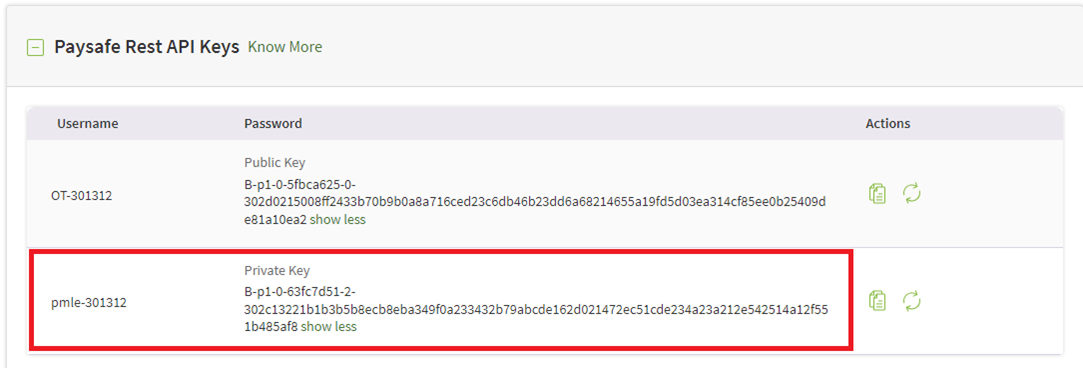 The names of the credentials are:
The names of the credentials are:
- Username
- Password
Merchants need to configure the following webhook on the Neteller side: https://apm.safecharge.com/Neteller/NetellerNotification.ashx
It can be done either by asking Neteller to configure and setup or by navigating to the Settings > Developer Settings >Webhooks page in the merchant portal.
Required Details for Neteller Verification Flow Setup
The credentials can be found by navigating to the Settings > Developer Settings > API Keys page in the “NETELLER REST API keys” section. The names of the credentials are:
- Client ID
- Client Secret


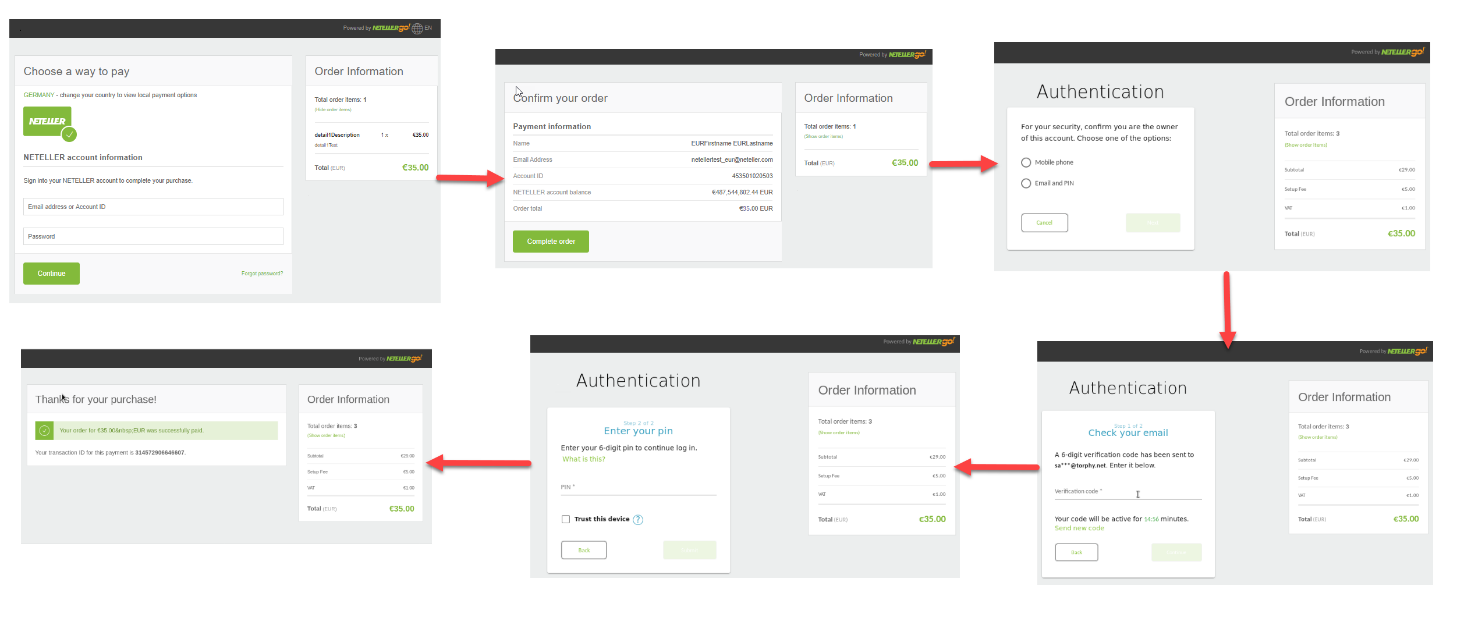
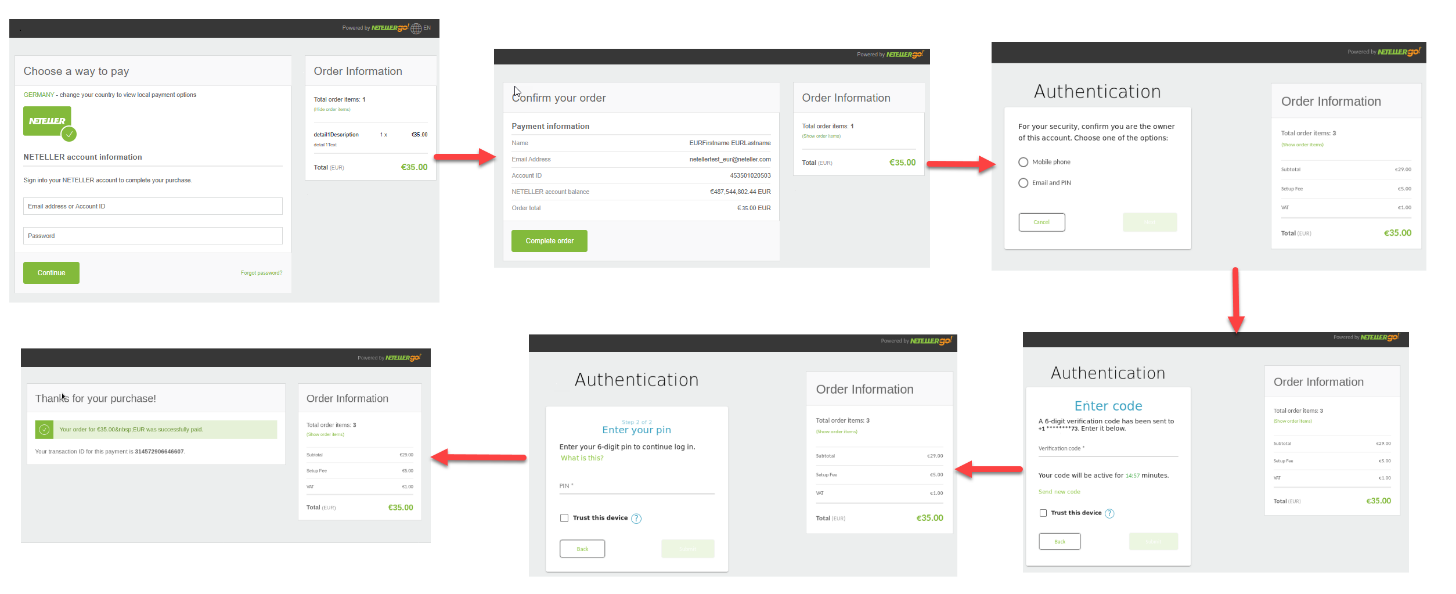
 Last modified August 2025
Last modified August 2025