On this page:
Register and verify all the top-level domains and subdomains where the Apple Pay button is displayed.
Domains are associated with your Apple Developer Team ID, which implies:
- You can register multiple domains under a single Merchant ID.
- You can register the same domains under multiple Merchant IDs.
- You cannot register the same domain with a different Team ID.
Requirements
To complete registration and verification your merchant domain, Apple needs access to the IP addresses listed at the following link: Allow Apple IP Addresses for Domain Verification.
If your domain is protected from public access, you should allow access to the IP address ranges listed above because Domains cannot be behind a proxy or redirect.
Steps
Follow these steps to register and verify your domain:
- Sign in to your developer.apple.com/account as an Account Holder or Admin.
- Select Certificates, IDs & Profiles from the sidebar.
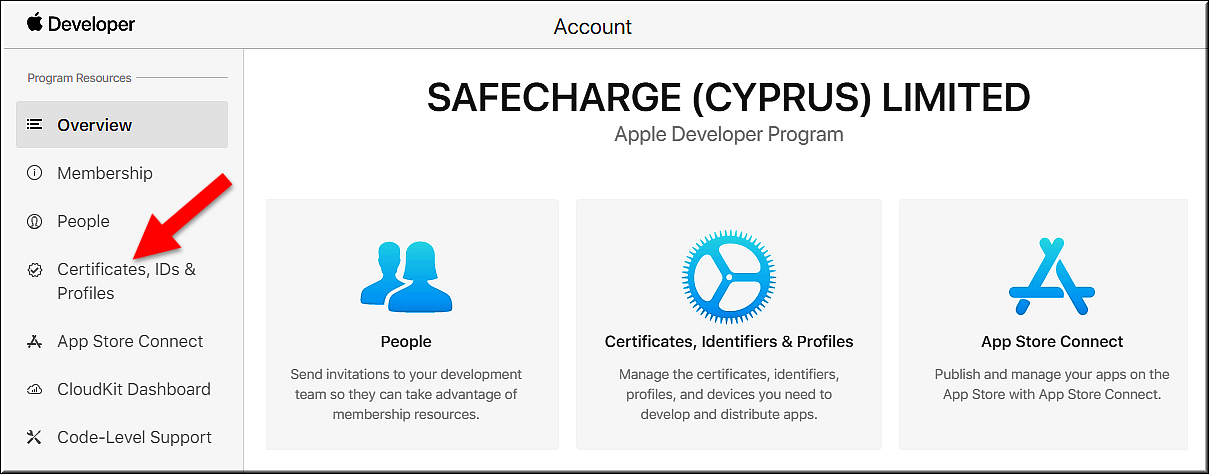
- Select Identifiers from the sidebar, press App IDs on the right and select Merchant IDs from the menu.
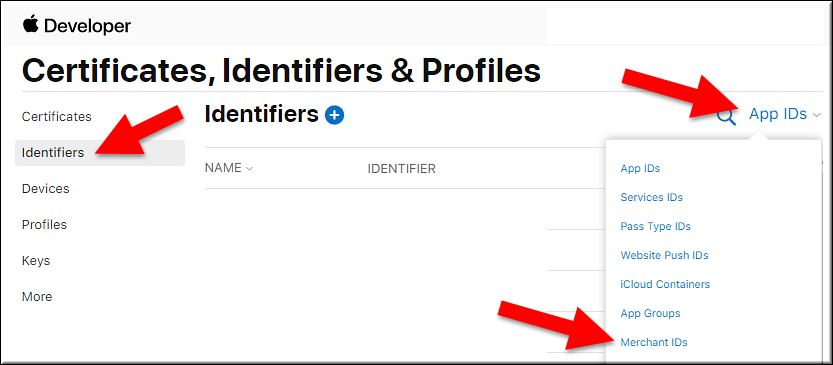
- Select your Merchant ID from the menu on the right.

- Under Merchant Domains, press Add Domain.
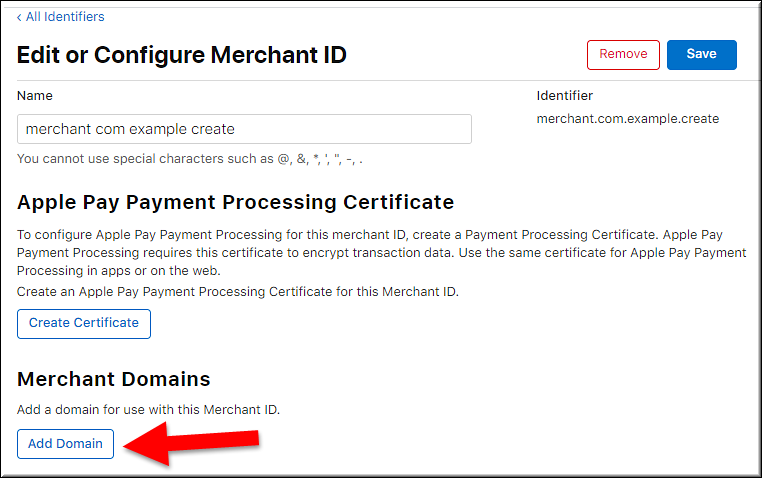
- Enter the fully qualified domain name and press Save.
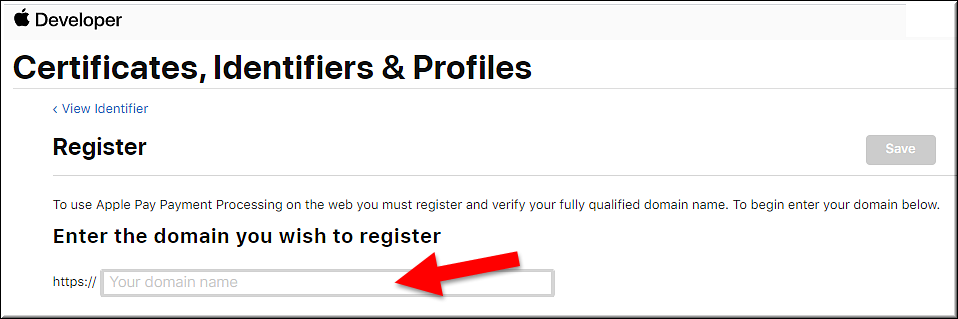
- Press Download.
A file namedapple-app-site-association(without an extension) is downloaded.
This file contains the details of the domain that you just registered (associated) to your website. - Apple expects to find this file in a very specific location on your domain.
Create a location on your domain with this exact URL with no redirects (inserting your fully qualified domain name instead of the <…> placeholder):
https://your fully qualified domain>/.well-known/ - Place the downloaded
apple-app-site-associationinto the location you just created.
The file’s URL should match the following format:
https://<your fully qualified domain>/.well-known/apple-app-site-association - Press Verify.
- Press Done.
Congratulations! You have successfully registered and verified your domain with Apple.
 Last modified September 2024
Last modified September 2024