Overview
This topic provides implementation steps for adding the Apple Pay payment method to your websites and applications, using the Nuvei Apple Pay solutions.
Prerequisite
Successful registration in the Apple Pay system.
Apple Pay Implementations
Now that you are registered in the Apple Pay system you can implement relevant Nuvei Apple Pay Implementation solutions in your websites and applications.
Select the Apple Pay implementation relevant to your environment and perform the implementation steps:
- Payment Page Using IFrame
- Static Button Using Web SDK
- Static Button
- Dynamic Button
- Payment Processing Only
- Enabling Apply Pay in Third-Party Browsers
Payment Page Using iFrame
- This solution integrates the Apple Pay payment method button into Nuvei’s Payment Page solution.
- It displays the payment methods gallery which includes the Apple Pay button in an IFrame in its own page, for the customer to choose from.
- When the customer selects Apple Pay, the system handles the rest of payment flow automatically.
- This solution is optimized for quick implementation.
For more information, see Payment Page Using IFrame.
Static Button Using Web SDK
- This solution integrates the Apple Pay payment method button into your own payment page using Web SDK, and displays the payment method gallery for the customer to choose from.
- When the customer selects Apple Pay, the system handles the rest of payment flow automatically.
For more information, see Static Button (Web SDK).
Static Button
- This solution integrates the Apple Pay payment method button into your own payment page, and displays the payment method gallery for the customer to choose from.
- When the customer selects Apple Pay, the system handles the rest of payment flow automatically.
- This solution is optimized for quick implementation.
For more information, see Static Apple Pay Button.
Dynamic Button
- This solution uses a JavaScript code (customizable) which does the following:
- Integrates the Apple Pay button into your own payment page.
- Allows the total transaction amount to be changed from inside the Apple Pay payload, based on customer choices.
- Sends the resulting
/paymentrequests, as well as dealing with recurring payments.
- This solution provides more flexibility and control over the payment flow.
For more information, see Dynamic Apple Pay Button.
Payment Processing Only
You may want to handle the button behavior entirely by yourself, including domain verification and retrieving the Apple Token. In that case, you can send the resultant Apple Token for payment processing using:
Enabling Apple Pay in Third-Party Browsers
Enable Apple Pay on your website for every browser on Mac, PC, and others. A customer can initiate Apple Pay from any computer and securely complete payment on an iPhone by scanning a code.
Integration Requirements
To support Apple Pay in third-party browsers on iOS, ensure the following conditions are met:
- Activation (required) – Contact the Nuvei Integration Team to enable Apple Pay support for your account.
- Minimum iOS Version – Apple Pay support in non-Safari browsers requires iOS 18 or higher.
- Apple Pay JS SDK Version – Use Apple Pay JS SDK version 1.2.0 or above to ensure compatibility.
- Script Placement for iFrame Support – If your payment page is embedded in an iFrame, the Apple Pay JS script must load as early as possible. Place the following script in the <head> tag of your HTML document:
<head>
<script crossorigin src="https://applepay.cdn-apple.com/jsapi/1.latest/apple-pay-sdk.js"></script>
</head>
For more information, see https://developer.apple.com/documentation/applepayontheweb/using-the-apple-pay-js-sdk-for-ios-18
Test Your Implementation
After completing the relevant implementation steps, test your Apple Pay implementations in the Apple Pay Sandbox environment using the test credit and debit cards provided.
See Apple Pay Integration Testing.
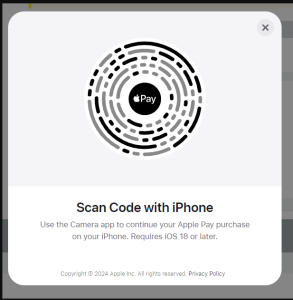
 Last modified July 2025
Last modified July 2025