Creating an Apple Account provides you with an Apple ID and allows you to work within the Apple system.
Requirements
You need to provide an email address that is on your company domain, for example, [email protected].
1. Create an Apple Account (Apple ID)
- Open https://appleid.apple.com/account#!&page=create
- Complete the fields in the Create Your Apple ID screen and press Continue when done.
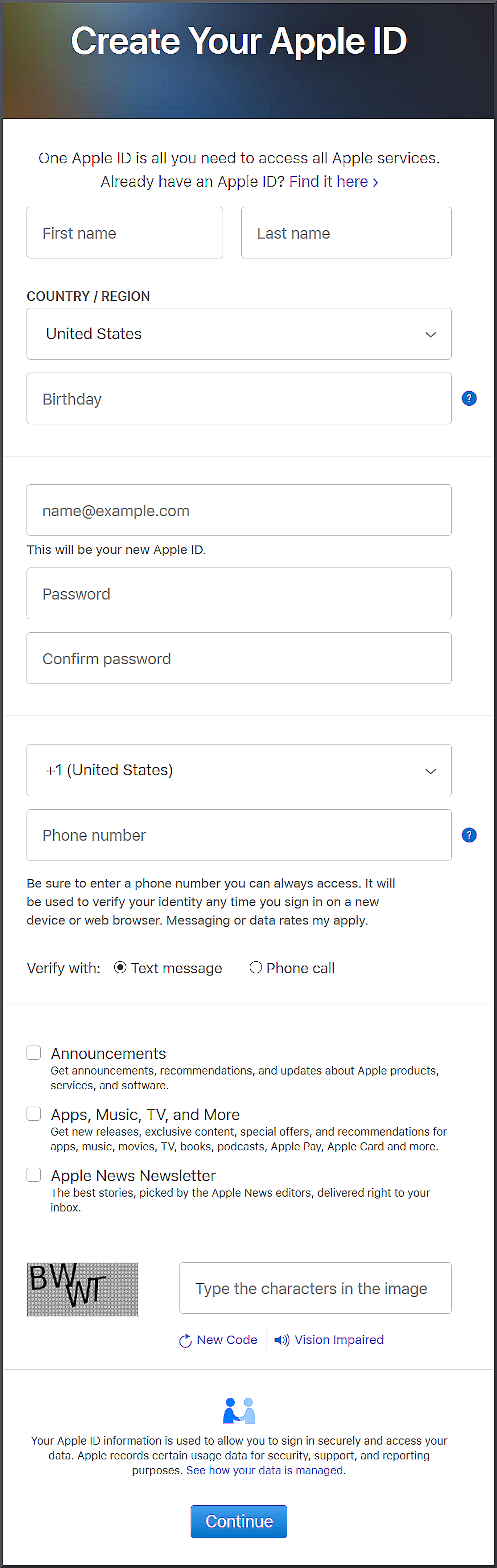
- Apple sends a verification email to the Email address that you supplied and a verification message to the Phone number that you supplied.
Enter the relevant verification codes that were sent to you to complete the account creation process.
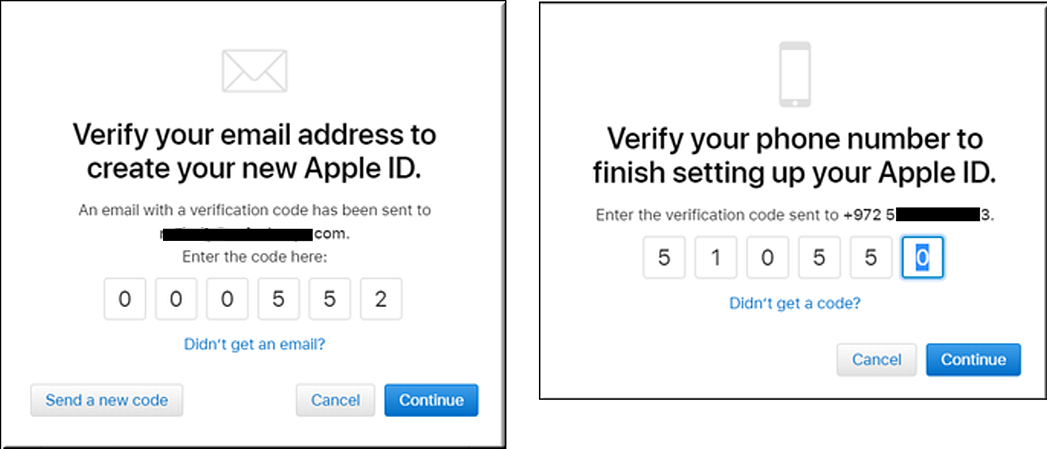
Well done! You have successfully created an Apple Account (Apple ID).
Next, turn on two-factor authentication for the new Apple ID before you can use the Apple ID to enroll in the Apple Developer Program.
2. Turn on Two-Factor Authentication
Apple requires two-factor authentication for all Apple IDs. Therefore, you must enable two-factor authentication on the Apple ID that is used in the role of Developer Account Holder. Once enabled, Apple verifies your identity when logging in to your Apple Developer account by sending an authentication code to your registered trusted devices or phone numbers.
You can enable two-factor authentication for an Apple ID using an iPhone, iPod, iPad, or Mac computer. (For more information, see Apple Pay Supported Devices.) If you don’t have an Apple product to use, then contact Apple Support for help to set up two-factor authentication for the Apple ID.
To use an Apple device to turn on two-factor authentication for your Apple ID, follow the relevant steps:
| Apple Device | Press the following: |
|---|---|
| iPhone, iPad, and iPod: | Settings > [your name] > Password & Security > Two-Factor Authentication |
| Apple computer: | Apple Menu > System Preferences > iCloud > Account Details > Security > Two-Factor Authentication |
It is recommended to add multiple Trusted Phone Numbers to your account.
 Last modified September 2024
Last modified September 2024