
- METHOD TYPEVoucher
- PAYMENTS
- PAYOUTS
- REFUNDS
- RECURRING
Introduction
OKTO.CASH is an e-voucher service that allows users to load their accounts that are held with a collaborating merchant safely, securely and in real-time, by paying in cash at a partnering point of sale (POS) system (such as a store or a market).
The solution enables users to pay for a product or a service online and then pay in cash at the nearest POS, by presenting or scanning a unique PayCode (numerical code or GS1 barcode).
For users in Italy, Romania, and Germany, payments are possible in the following fixed amounts:
- Italy (EUR): 10, 25, 50, 100, 150
- Romania (RON): 20, 50, 100, 150, 250, 500, 1000, 1500, 2500, 3000, 4500
- Germany (EUR): 10, 20, 30, 40, 50, 60, 70, 80, 90, 100, 150
Supported Countries
- Cyprus
- Germany
- Greece
- Italy
- Romania
Supported Currencies
- EUR
- RON
Payment (Deposit) Flow
Press tab to open…
Follow these steps to perform a payment using Nuvei REST API integration:
1. Generate a sessionToken
Press here for details.
2. Send a /payment Request
Perform the payment by sending a /payment request with its mandatory parameters including:
userTokenIdamountcurrencypaymentOption.alternativePaymentMethodclass containing:paymentMethod: “apmgw_OKTO_CASH“
deviceDetailsclass containing:ipAddressbillingAddressclass containing:firstName,lastName,country,emailuserDetailsclass containing:firstName,lastName,country,email
For customers in Germany, Greece, and Romania, the following additional parameters must be sent in the userDetails class:
firstName, lastName, dateOfBirth, address, city, email, phone, and identification.
Example /payment Request
{
"sessionToken":"<sessionToken from /getSessionToken>",
"merchantId":"<your merchantId>",
"merchantSiteId":"<your merchantSiteId>",
"clientRequestId":"<unique request ID in merchant system>",
"amount":"200",
"currency":"RON",
"userTokenId":"<unique customer identifier in merchant system>",
"clientUniqueId":"<unique transaction ID in merchant system>",
"paymentOption":{
"alternativePaymentMethod":{
"paymentMethod":"apmgw_OKTO_CASH"
}
},
"deviceDetails":{
"ipAddress":"<customer's IP address>"
},
"billingAddress":{
"firstName": "John",
"lastName": "Smith",
"country":"RO",
"email":"[email protected]",
},
"userDetails":{
"firstName": "John",
"lastName": "Smith",
"country":"RO",
"email":"[email protected]"
},
"timeStamp":"<YYYYMMDDHHmmss>",
"checksum":"<calculated checksum>"
}
After the transaction is processed, Nuvei sends a Direct Merchant Notification (DMN) that includes the result of the transaction to the URL provided in urlDetails.notificationUrl, which Nuvei recommends including in the /payment request.
Follow these steps to perform a payment using Nuvei Web SDK integration.
1. Initiate a Session
Before you can submit payment using the client-side Nuvei Web SDK, you need to send the /openOrder API call.
2. Initialize the Web SDK
Instantiate the Web SDK with the sessionToken received from the server call to /openOrder.
3. Create an APM Payment
Send a createPayment() request with its mandatory parameters including:
paymentOption.alternativePaymentMethodclass containing:paymentMethod: “apmgw_OKTO_CASH“
deviceDetailsclass containing:ipAddressbillingAddressclass containing:firstName,lastName,country,emailuserDetailsclass containing:firstName,lastName,country,email
For customers in Germany, Greece, and Romania, the following additional parameters must be sent in the userDetails class:
firstName, lastName, dateOfBirth, address, city, email, and identification.
Example createPayment() Request
sfc.createPayment({
sessionToken: "<sessiontoken>",
paymentOption: {
alternativePaymentMethod: {
paymentMethod: "apmgw_OKTO_CASH",
}
},
deviceDetails : {
ipAddress : "<customer's IP address>"
},
billingAddress : {
firstName: "John",
lastName: "Smith",
country : "RO",
email:"[email protected]"
},
userDetails : {
firstName: "John",
lastName: "Smith",
country : "RO",
email:"[email protected]"
},
}, function(res) {
console.log(res);
});
After the transaction is processed, Nuvei sends a Direct Merchant Notification (DMN) that includes the result of the transaction to the URL provided in urlDetails.notificationUrl, which Nuvei recommends including in the /openOrder request.
- REST API
-
Follow these steps to perform a payment using Nuvei REST API integration:
1. Generate a
sessionTokenPress here for details.
2. Send a
/paymentRequestPerform the payment by sending a
/paymentrequest with its mandatory parameters including:userTokenIdamountcurrencypaymentOption.alternativePaymentMethodclass containing:paymentMethod: “apmgw_OKTO_CASH“
deviceDetailsclass containing:ipAddressbillingAddressclass containing:firstName,lastName,country,emailuserDetailsclass containing:firstName,lastName,country,email
For customers in Germany, Greece, and Romania, the following additional parameters must be sent in the
userDetailsclass:
firstName,lastName,dateOfBirth,address,city,email,phone, andidentification.Example
/paymentRequest{ "sessionToken":"<sessionToken from /getSessionToken>", "merchantId":"<your merchantId>", "merchantSiteId":"<your merchantSiteId>", "clientRequestId":"<unique request ID in merchant system>", "amount":"200", "currency":"RON", "userTokenId":"<unique customer identifier in merchant system>", "clientUniqueId":"<unique transaction ID in merchant system>", "paymentOption":{ "alternativePaymentMethod":{ "paymentMethod":"apmgw_OKTO_CASH" } }, "deviceDetails":{ "ipAddress":"<customer's IP address>" }, "billingAddress":{ "firstName": "John", "lastName": "Smith", "country":"RO", "email":"[email protected]", }, "userDetails":{ "firstName": "John", "lastName": "Smith", "country":"RO", "email":"[email protected]" }, "timeStamp":"<YYYYMMDDHHmmss>", "checksum":"<calculated checksum>" }After the transaction is processed, Nuvei sends a Direct Merchant Notification (DMN) that includes the result of the transaction to the URL provided in
urlDetails.notificationUrl, which Nuvei recommends including in the/paymentrequest. - Web SDK
-
Follow these steps to perform a payment using Nuvei Web SDK integration.
1. Initiate a Session
Before you can submit payment using the client-side Nuvei Web SDK, you need to send the
/openOrderAPI call.2. Initialize the Web SDK
Instantiate the Web SDK with the
sessionTokenreceived from the server call to/openOrder.3. Create an APM Payment
Send a
createPayment()request with its mandatory parameters including:paymentOption.alternativePaymentMethodclass containing:paymentMethod: “apmgw_OKTO_CASH“
deviceDetailsclass containing:ipAddressbillingAddressclass containing:firstName,lastName,country,emailuserDetailsclass containing:firstName,lastName,country,email
For customers in Germany, Greece, and Romania, the following additional parameters must be sent in the
userDetailsclass:
firstName,lastName,dateOfBirth,address,city,email, andidentification.Example
createPayment()Requestsfc.createPayment({ sessionToken: "<sessiontoken>", paymentOption: { alternativePaymentMethod: { paymentMethod: "apmgw_OKTO_CASH", } }, deviceDetails : { ipAddress : "<customer's IP address>" }, billingAddress : { firstName: "John", lastName: "Smith", country : "RO", email:"[email protected]" }, userDetails : { firstName: "John", lastName: "Smith", country : "RO", email:"[email protected]" }, }, function(res) { console.log(res); });After the transaction is processed, Nuvei sends a Direct Merchant Notification (DMN) that includes the result of the transaction to the URL provided in
urlDetails.notificationUrl, which Nuvei recommends including in the/openOrderrequest.
User Experience
- The user is redirected to a page with a numeric code (Greece and Cyprus) or a barcode (Italy, Romania, Germany).
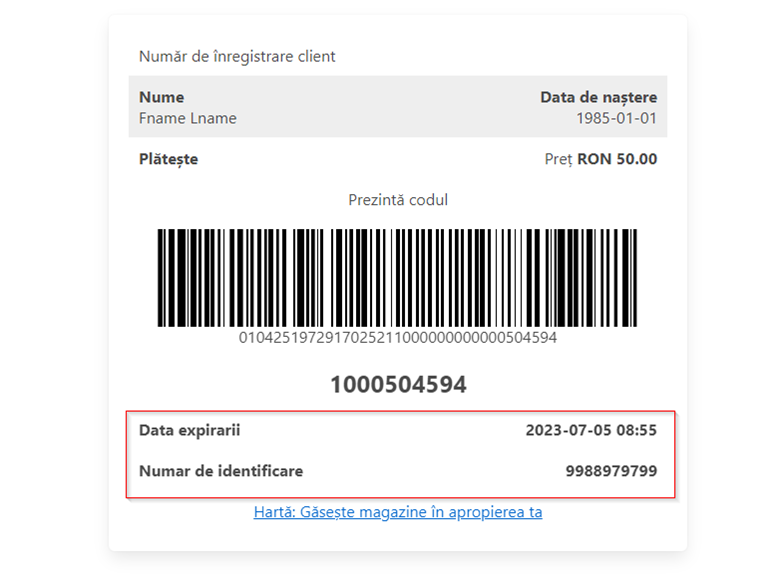 At the same time, the user receives an email with the payment details. For example, if they are not using a mobile phone, they can use the email to make the payment.
At the same time, the user receives an email with the payment details. For example, if they are not using a mobile phone, they can use the email to make the payment.
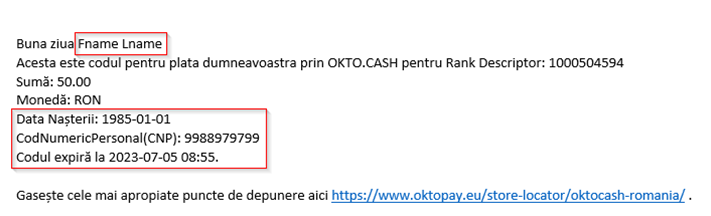
- The user presses the link to locate the nearest POS where the payment can be made.
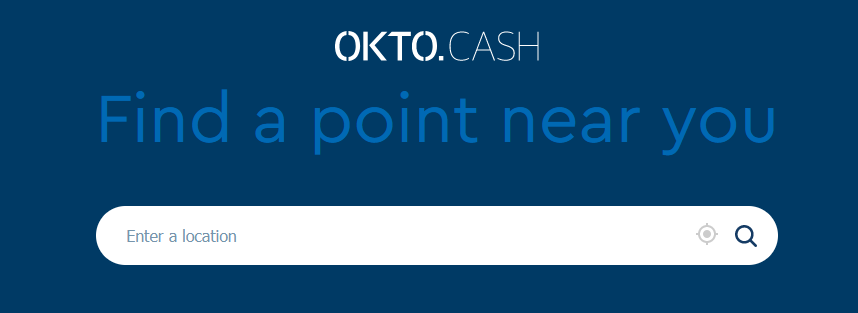
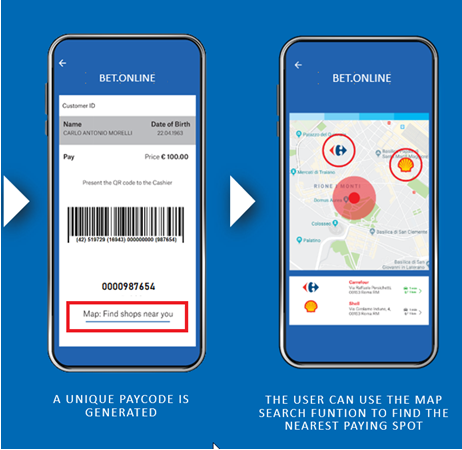
- The user goes to the nearest POS location and presents the pay code.
- The store merchant scans (or enters) the pay code.
- After receiving the money from the user, the store merchant executes a deposit and the player’s Okto account is instantly credited with the amount.
Testing
The merchant should contact Nuvei to complete the deposit testing.




 Last modified November 2025
Last modified November 2025