Introduction
This page describes how a merchant integrates Google Pay into their payment flow using an Android app.
Android Coverage
Press here to see a list of all countries where Google Pay is supported.
For the Gaming industry, Nuvei currently accepts gambling integrations from companies based in the following countries:
Australia, Canada, France, Germany, Ireland, Italy, Japan, the Netherlands, Spain, Sweden, United Kingdom
Press here to see FAQs regarding the Google Pay Gambling Policy.
Integration Steps
To integrate Google Pay in an Android app, two different Google consoles need to be configured.
Google Play
- Enter the Google Developer Center and create a Developer Google account with the following account requirements:
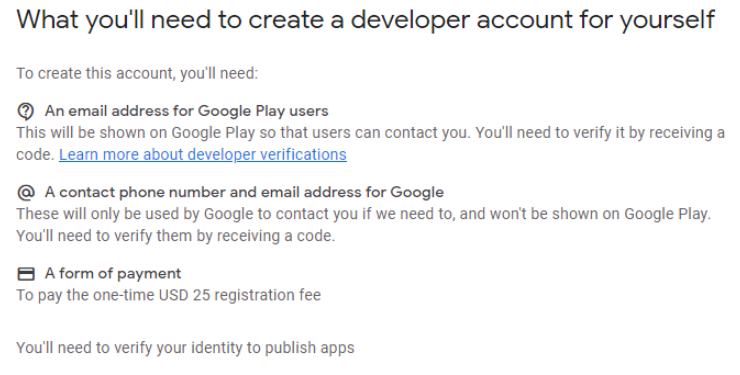
- After creating the Developer Google account in the Google Play console, the merchant must assign the app to the new Google Play account.
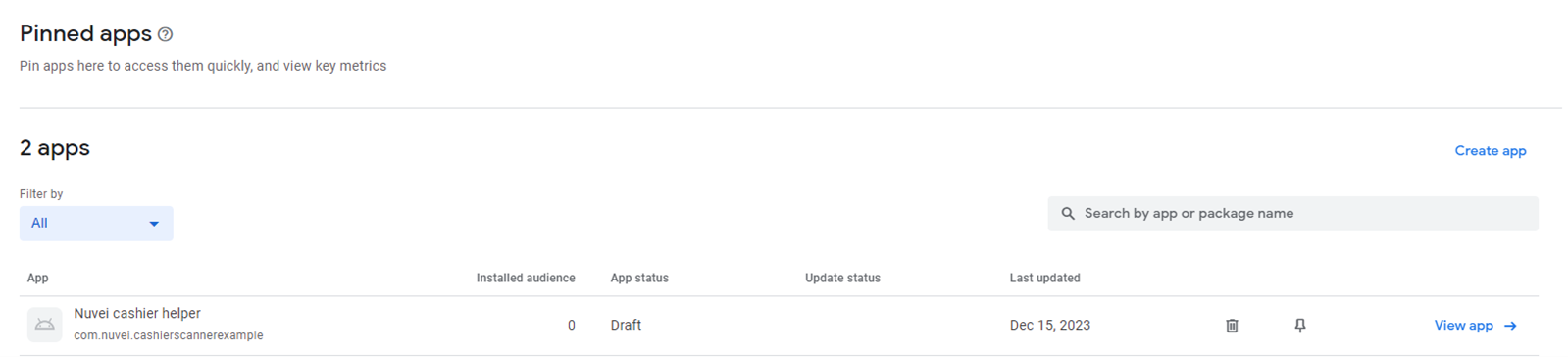
Google Pay
- Go to the Google Pay developer page.
- Log in to the Google Pay account using the same Google Play login credentials.
- In the top right corner of the page, press Manage Integrations in console.
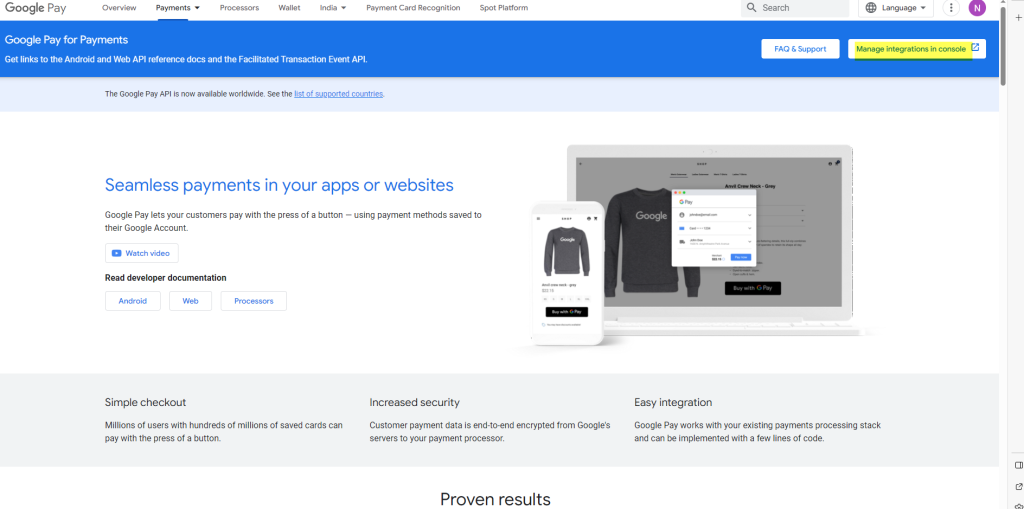
- In the a new screen that opens, press Manage integrations.
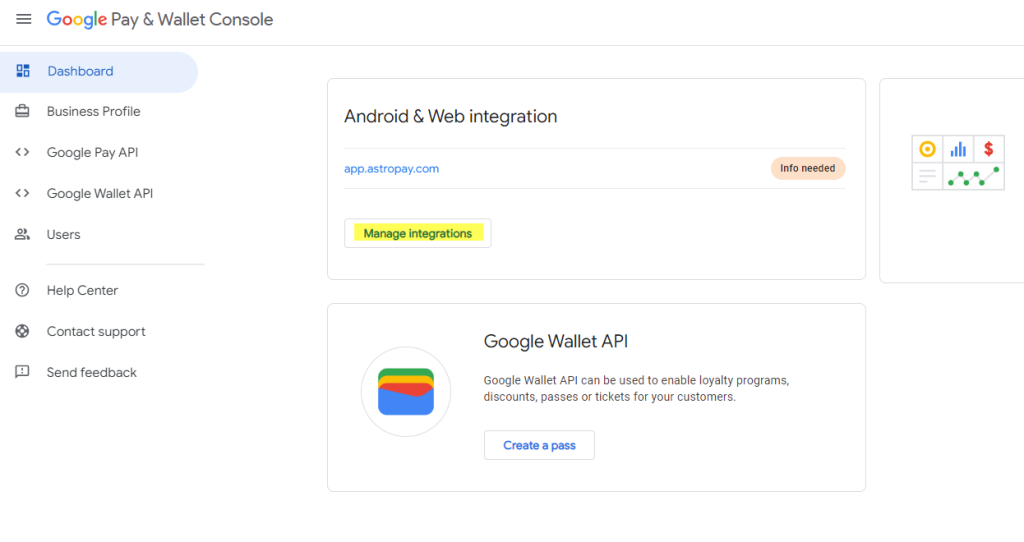
- In the “Integrate with your Android app” section, press the Manage wheel in the relevant app.
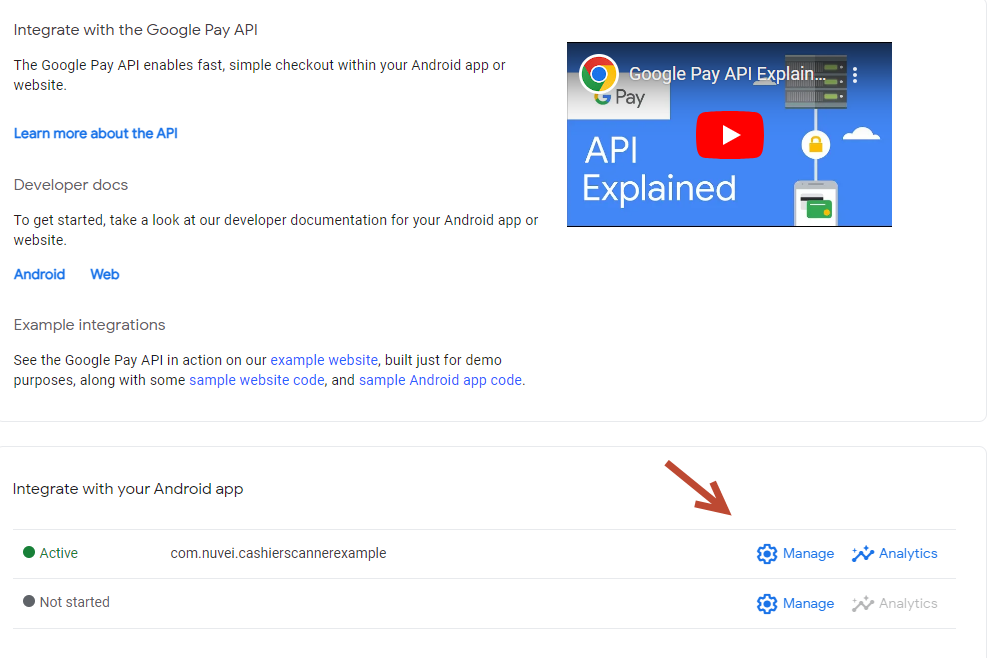
- In the screen that opens, add the relevant screenshots of your purchase flow in the respective steps of the Google Pay payment flow.
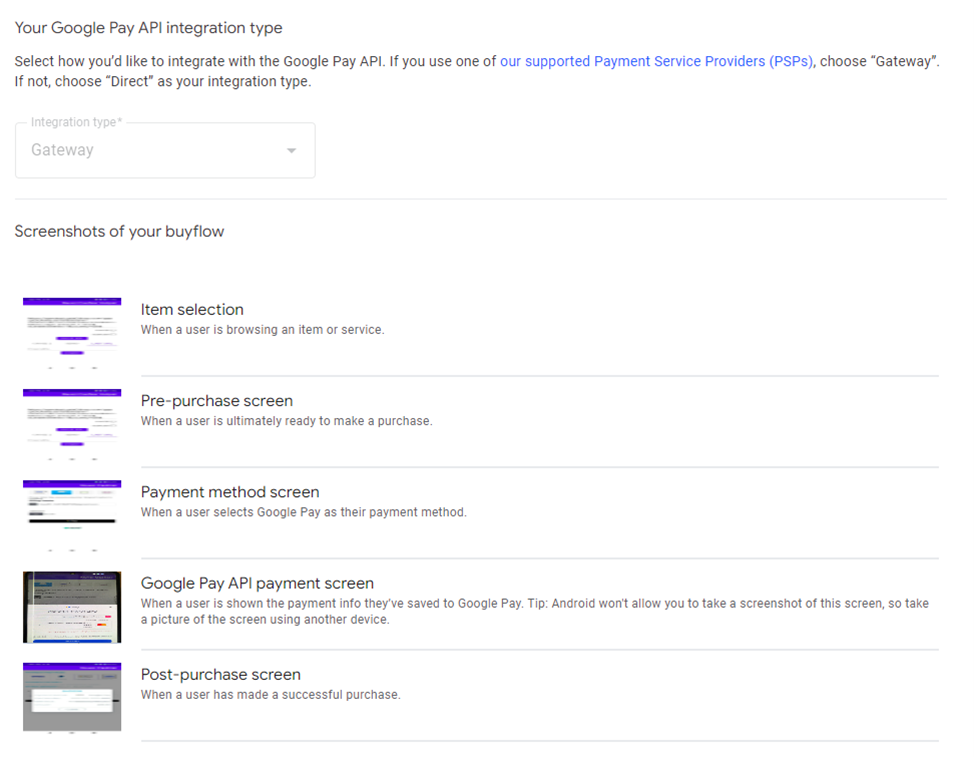
- After submitting the screenshots from your integration, you need to wait for Google’s approval.
- Once receiving the approval, you can start working with the new android integration account for the Android app.
Android SDK
For Android integrations, you must implement a dedicated SDK using the following link.
 Last modified January 2025
Last modified January 2025