
- METHOD TYPEE-wallet
- PAYMENTS
- PAYOUTS
- REFUNDS
- RECURRING
Introduction
Cash App is a financial services platform and mobile app. It enables customers to transfer money (peer-to-peer transactions), grow wealth (banking, boosts, investing and bitcoin, loans) and use capital (Cash App Pay).
Cash App Pay is a fast and simple payment method that lets you pay for purchases either by scanning a simple QR code or by using Cash App. Cash App Pay is available when you shop online or in person at select third-party merchants.
Supported Countries
- United States
Supported Currencies
- USD
Payment (Deposit) Flow
Press tab to open…
Follow these steps to perform a payment using Nuvei REST API integration:
1. Generate a sessionToken
Press here for details.
2. Send a /payment Request
Perform the payment by sending a /payment request with its mandatory parameters including:
userTokenId– Unique customer identifier in merchant system.amountcurrencypaymentOption.alternativePaymentMethodclass containing:paymentMethod: “apmgw_Cash_App“
deviceDetailsclass containing:ipAddressbillingAddressclass containing:email,countryuserDetailsclass containing:email,country
Example /payment Request
{
"sessionToken": "<sessionToken from /getSessionToken>",
"merchantId": "<your merchantId>",
"merchantSiteId": "<your merchantSiteId>",
"userTokenId": "<unique customer identifier in merchant system>",
"paymentOption": {
"alternativePaymentMethod": {
"paymentMethod": "apmgw_Cash_App",
}
},
"currency": "USD",
"amount": "100",
"deviceDetails": {"ipAddress": "<customer's IP address>"},
"billingAddress": {
"email": "[email protected]",
"country": "PA"
},
"userDetails": {
"email": "[email protected]",
"country": "PA",
},
"deviceDetails": {
"ipAddress":"<customer's IP address>"
},
"timeStamp": "<YYYYMMDDHHmmss>",
"checksum": "<calculated checksum>"
}
Example /payment Response
{
"internalRequestId": 11111111,
"status": "SUCCESS",
"errCode": 0,
"reason": "",
"merchantId": "<your merchantId>",
"merchantSiteId": "<your merchantSiteId>",
"version": "1.0",
"clientRequestId": "11111111111111",
"sessionToken": "<sessionToken from /getSessionToken>",
"clientUniqueId": "{{clientUniqueId}}",
"orderId": "11111111",
"userTokenId": "<unique customer identifier in merchant system>",
"paymentOption": {
"redirectUrl": https://gw-apm-globalpayapi.nuvei.com/Home?PaymentToken=4F850E1DE9AEDA56E5EFB35C435F728B.24045590,
"card": {}
},
"transactionStatus": "REDIRECT"
}
After the transaction is processed, Nuvei sends a Direct Merchant Notification (DMN) that includes the result of the transaction to the URL provided in urlDetails.notificationUrl, which Nuvei recommends including in the /payment request.
Follow these steps to perform a payment using Nuvei Web SDK integration.
1. Initiate a Session
Before you can submit payment using the client-side Nuvei Web SDK, you need to send the /openOrder API call.
2. Initialize the Web SDK
Instantiate the Web SDK with the sessionToken received from the server call to /openOrder.
3. Create an APM Payment
Send a createPayment() request with its mandatory parameters including:
paymentOption.alternativePaymentMethodclass containing:paymentMethod: “apmgw_Cash_App“
deviceDetailsclass containing:ipAddressbillingAddressclass containing:email,countryuserDetailsclass containing:email,country
Example createPayment()
sfc.createPayment({
sessionToken: "<sessiontoken>",
paymentOption: {
alternativePaymentMethod: {
paymentMethod: "apmgw_Cash_App",
}
},
deviceDetails: {
ipAddress: "<customer's IP address>"
},
billingAddress: {
email: "[email protected]",
country: "PA"
},
userDetails: {
email: "[email protected]",
country: "PA"
}
}, function(res) {
console.log(res);
})
After the transaction is processed, Nuvei sends a Direct Merchant Notification (DMN) that includes the result of the transaction to the URL provided in urlDetails.notificationUrl, which Nuvei recommends including in the /openOrder request.
- The Cash App Pay flow begins when the customer selects the Cash App Pay payment method from the payment method gallery.
- The customer enters the phone, Amount and presses the Deposit button.
Example Payment Page Request
After the transaction is processed, Nuvei sends a Direct Merchant Notification (DMN) that includes the result of the transaction to notify_url, which Nuvei recommends including in the request.
- REST API
-
Follow these steps to perform a payment using Nuvei REST API integration:
1. Generate a
sessionTokenPress here for details.
2. Send a
/paymentRequestPerform the payment by sending a
/paymentrequest with its mandatory parameters including:userTokenId– Unique customer identifier in merchant system.amountcurrencypaymentOption.alternativePaymentMethodclass containing:paymentMethod: “apmgw_Cash_App“
deviceDetailsclass containing:ipAddressbillingAddressclass containing:email,countryuserDetailsclass containing:email,country
Example
/paymentRequest{ "sessionToken": "<sessionToken from /getSessionToken>", "merchantId": "<your merchantId>", "merchantSiteId": "<your merchantSiteId>", "userTokenId": "<unique customer identifier in merchant system>", "paymentOption": { "alternativePaymentMethod": { "paymentMethod": "apmgw_Cash_App", } }, "currency": "USD", "amount": "100", "deviceDetails": {"ipAddress": "<customer's IP address>"}, "billingAddress": { "email": "[email protected]", "country": "PA" }, "userDetails": { "email": "[email protected]", "country": "PA", }, "deviceDetails": { "ipAddress":"<customer's IP address>" }, "timeStamp": "<YYYYMMDDHHmmss>", "checksum": "<calculated checksum>" }Example
/paymentResponse{ "internalRequestId": 11111111, "status": "SUCCESS", "errCode": 0, "reason": "", "merchantId": "<your merchantId>", "merchantSiteId": "<your merchantSiteId>", "version": "1.0", "clientRequestId": "11111111111111", "sessionToken": "<sessionToken from /getSessionToken>", "clientUniqueId": "{{clientUniqueId}}", "orderId": "11111111", "userTokenId": "<unique customer identifier in merchant system>", "paymentOption": { "redirectUrl": https://gw-apm-globalpayapi.nuvei.com/Home?PaymentToken=4F850E1DE9AEDA56E5EFB35C435F728B.24045590, "card": {} }, "transactionStatus": "REDIRECT" }After the transaction is processed, Nuvei sends a Direct Merchant Notification (DMN) that includes the result of the transaction to the URL provided in
urlDetails.notificationUrl, which Nuvei recommends including in the/paymentrequest. - Web SDK
-
Follow these steps to perform a payment using Nuvei Web SDK integration.
1. Initiate a Session
Before you can submit payment using the client-side Nuvei Web SDK, you need to send the
/openOrderAPI call.2. Initialize the Web SDK
Instantiate the Web SDK with the
sessionTokenreceived from the server call to/openOrder.3. Create an APM Payment
Send a
createPayment()request with its mandatory parameters including:paymentOption.alternativePaymentMethodclass containing:paymentMethod: “apmgw_Cash_App“
deviceDetailsclass containing:ipAddressbillingAddressclass containing:email,countryuserDetailsclass containing:email,country
Example
createPayment()sfc.createPayment({ sessionToken: "<sessiontoken>", paymentOption: { alternativePaymentMethod: { paymentMethod: "apmgw_Cash_App", } }, deviceDetails: { ipAddress: "<customer's IP address>" }, billingAddress: { email: "[email protected]", country: "PA" }, userDetails: { email: "[email protected]", country: "PA" } }, function(res) { console.log(res); })After the transaction is processed, Nuvei sends a Direct Merchant Notification (DMN) that includes the result of the transaction to the URL provided in
urlDetails.notificationUrl, which Nuvei recommends including in the/openOrderrequest. - Payment Page
-
- The Cash App Pay flow begins when the customer selects the Cash App Pay payment method from the payment method gallery.
- The customer enters the phone, Amount and presses the Deposit button.
Example Payment Page Request
After the transaction is processed, Nuvei sends a Direct Merchant Notification (DMN) that includes the result of the transaction to
notify_url, which Nuvei recommends including in the request.
Example Payment DMN with status=APPROVED
...'ppp_status=OK&Status=APPROVED&ExErrCode=0&ErrCode=0&errApmCode=0&errApmDescription=&errScCode=0&errScDescription=&Reason=&ReasonCode=0&PPP_TransactionID=11111111&userid=TestToken&merchant_unique_id=%7B%7BclientUniqueId%7D%7D&customData=&productId=&email=john.smith%40email.com¤cy=USD&clientUniqueId=%7B%7BclientUniqueId%7D%7D&customField1=&customField2=&customField3=&customField4=&customField5=&customField6=&customField7=&customField8=&customField9=&customField10=&customField11=&customField12=&customField13=&customField14=&customField15=&invoice_id=&address1=340689+main+St.&address2=&country=United+States&state=&city=London&zip=&phone1=&phone2=&phone3=&client_ip=11.111.111.111&nameOnCard=&cardNumber=&bin=&noCVV=&acquirerId=&acquirerBank=Smart2Pay-PI&expMonth=&expYear=&Token=&tokenId=&AuthCode=&AvsCode=&Cvv2Reply=&shippingCountry=&shippingState=&shippingCity=&shippingAddress=&shippingZip=&shippingFirstName=&shippingLastName=&shippingPhone=&shippingCell=&shippingMail=&total_discount=0.00&total_handling=0.00&total_shipping=0.00&total_tax=0.00&buyButtonProductBundleId=&merchant_site_id=1111&merchant_status=&action=&requestVersion=&message=APPROVED&merchantLocale=&unknownParameters=&payment_method=apmgw_Cash_App&ID=&merchant_id=1111111111111111111&responseTimeStamp=2023-09-27.11%3A13%3A11&buyButtonProductId=&webMasterId=&appliedPromotions=&uniqueCC=&transactionType=Sale&externalEmail=&cardCompany=&eci=&user_token_id=TestToken&userPaymentOptionId=2153033991&TransactionID=1111111111111111111&externalTransactionId=11111111&APMReferenceID=934048C0BCB86BC131AC9638D7E556E1&orderTransactionId=11111111&totalAmount=100&dynamicDescriptor=QA+Test+site&item_name_1=NA&item_number_1=&item_amount_1=100&item_quantity_1=1&item_discount_1=0.00&item_handling_1=0.00&item_shipping_1=0.00&feeAmount=&amountWithoutFee=&houseNumber=&customCurrency=&externalToken_blockedCard=&externalToken_cardAcquirerId=&externalToken_cardAcquirerName=&externalToken_cardBin=&externalToken_cardBrandId=&externalToken_cardBrandName=&externalToken_cardExpiration=&externalToken_cardLength=&externalToken_cardMask=&externalToken_cardName=&externalToken_cardTypeId=&externalToken_cardTypeName=&externalToken_clubName=&externalToken_creditCompanyId=&externalToken_creditCompanyName=&externalToken_extendedCardType=&externalToken_Indication=&externalToken_tokenValue=&externalToken_tokenProvider=&ECIRaw=&upoRegistrationDate=20230927&type=DEPOSIT&clientRequestId=20230927141229&relatedTransactionId=&apmPayerInfo=%7B%22StatusInfo%22%3A%22%7B+StatusCode%3A+%2C+info%3A+%2C+originalAmount%3A+1.2000%2C+ProcessedAmount%3A+1.2%2C+originalCurrency%3A+USD%2C+ProcessedCurrency%3A+USD+%7D%22%2C%22AdditionalTransactionBankId%22%3A%22PWC_5f429b6q6bztfvx71bhba97gn%22%7D&sessionId=6571fe5e7718ea478786ad94f634&responsechecksum=d434c2a431148ed4cd74a9c926a4ee44&advanceResponseChecksum=471a80cdd5f440580896d46c8f424c73'...
User Experience
Desktop
- The user is redirected to the payment page where a QR code is presented that must be scanned using the smartphone QR camera reader.
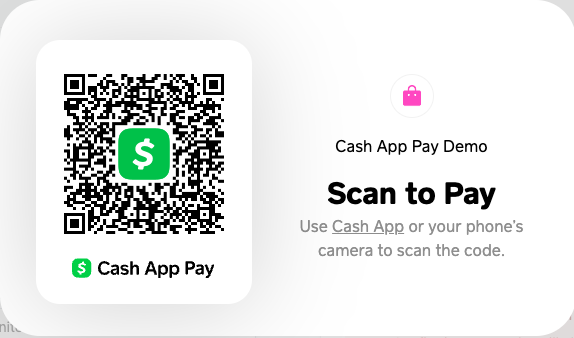
- The user scans the QR code displayed using their mobile device’s camera or Cash App’s QR scanner to approve the transaction.
Mobile
- The user is redirected to the Cash App payment page.
- The user is presented with an order confirmation page to approve the transaction.
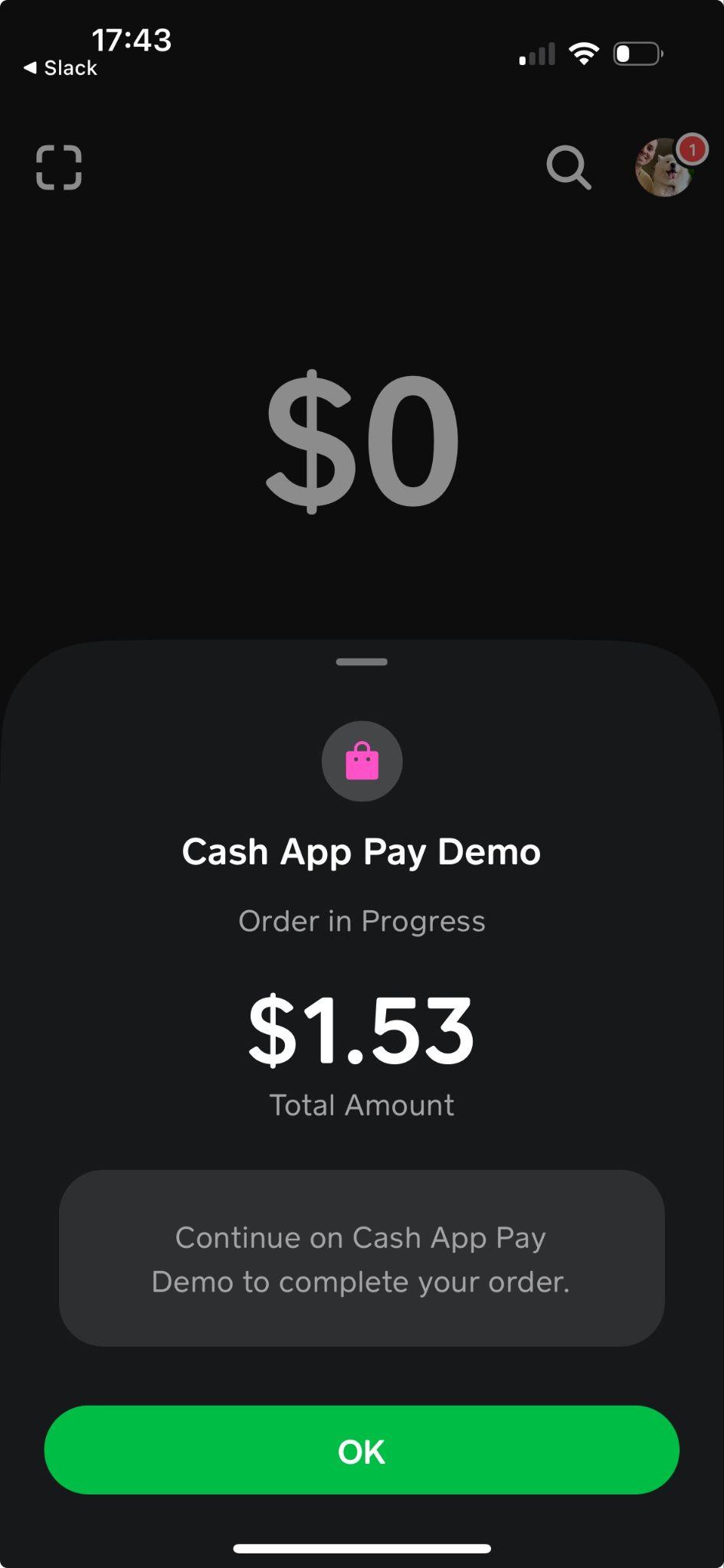
On File Feature
The on file feature enables faster checkouts and supports recurring and subscription-based payments. The on file feature enables a merchant to securely store a customer’s payment authorization for future transactions. There is no need for a customer to repeat the approval flow, therefore repeat purchases and subscriptions are simplified. A customer maintains full control and can revoke access at any time via Cash App Pay.
The customer links a Cash App account and approves the storages of payment credentials. The merchant receives an ID for use for future transactions. Payments can be approved using the stored grant, thus reducing friction for returning customers.
The on file payment method is an extension of a regular Cash App Pay payment, with the ability to remember the device that the customer most often uses to finalize the transaction. The user interface is extended by an option to pay with the on file flow.
On File Flow
1. To select the on file flow, the user selects the ‘Cash App Pay’ payment option in the cashier and in ‘Payment Details’ marks the checkboxes.
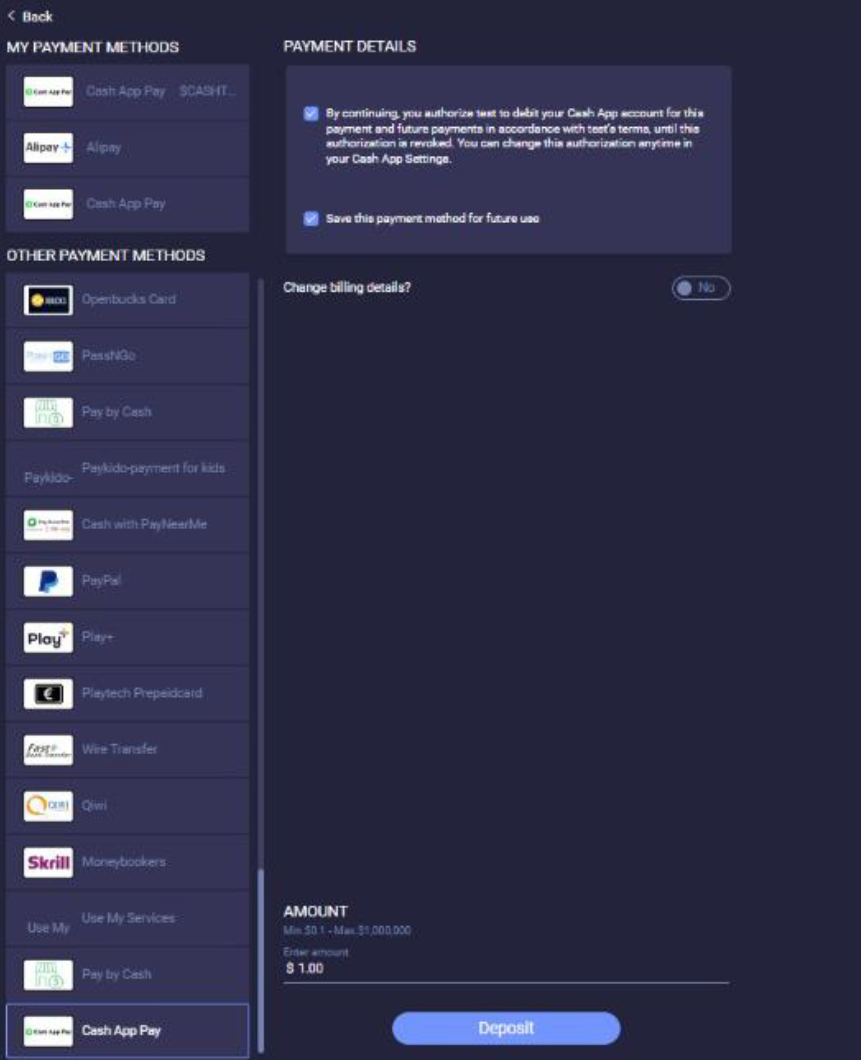
2. The customer scans the Cash App Pay QR code.
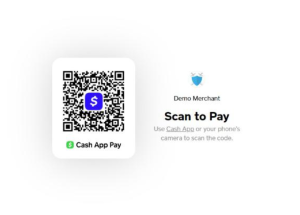
3. The merchant provides permission.

The account is linked.
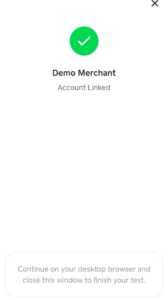
A confirmation message is displayed to confirm that the account is successfully linked using the on file feature.
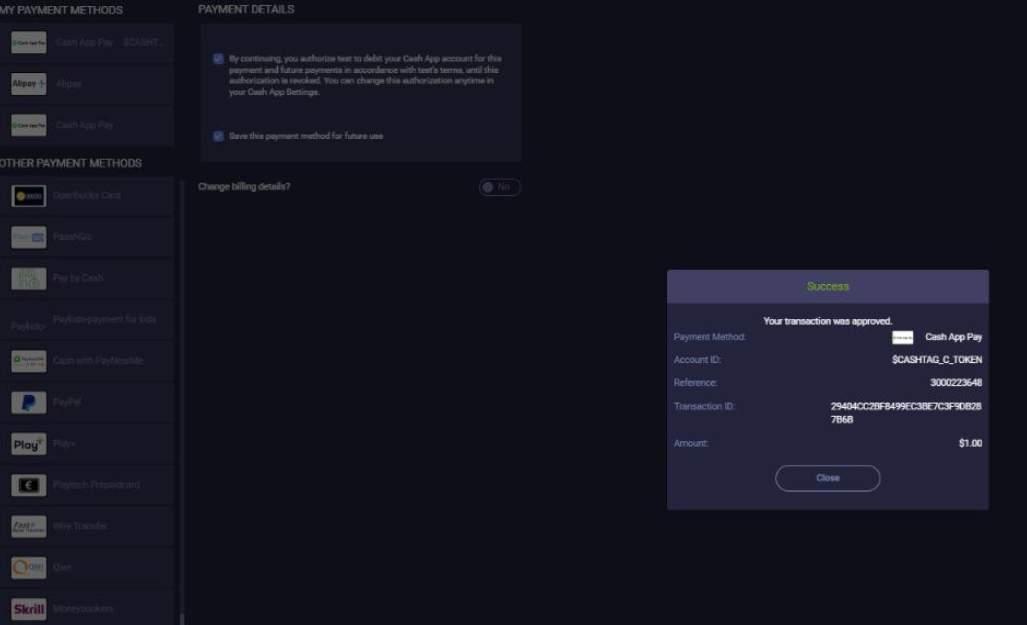
Initiating the On File Feature via REST API
To initiate the on file feature via REST API, include subMethod.subMethod: “RECURRING” in a /payment request.
Example On-File /payment Request
{
"sessionToken": "282d3fc1e3f3458da86d406d6cfa55510111",
"merchantId": "{{merchantId}}",
"merchantSiteId": "{{merchantSiteId}}",
"userTokenId": "SiltokenRO4021322341",
"clientUniqueId": "{{clientRequestId}}",
"clientRequestId": "{{clientRequestId}}",
"amount": "7",
"currency": "USD",
"paymentOption": {
"alternativePaymentMethod": {
"paymentMethod": "apmgw_Cash_App",
"cashAppDirectFlow": "true"
},
"subMethod": {
"subMethod": "RECURRING"
}
},
"billingAddress": {
"firstName": "John",
"lastName": "Doe",
"email": "[email protected]",
"phone": "00359898690366",
"dateOfBirth": "1974-04-05",
"address": "2992 Cameron Road",
"city": "Newark",
"zip": "14236",
"state": "NY",
"country": "US",
"language": "en"
},
"userDetails": {
"firstName": "John",
"lastName": "Doe",
"email": "[email protected]",
"phone": "00359898690366",
"dateOfBirth": "1974-04-05",
"address": "2992 Cameron Road",
"city": "Newark",
"zip": "14236",
"state": "NY",
"country": "US",
"language": "en"
},
"deviceDetails": {
"ipAddress": "192.168.2.38"
},
"urlDetails": {
"successUrl": "https://apmtest.gate2shop.com/ppp/defaultSuccess.do",
"pendingUrl": "https://apmtest.gate2shop.com/ppp/defaultPending.do",
"failureUrl": "https://apmtest.gate2shop.com/ppp/defaultCancel.do",
"notificationUrl": "https://apmtest.gate2shop.com/ppptest/NotifyMerchantTest"
},
"timeStamp": "{{timestamp}}",
"checksum": "{{checksum}}"
}
The response and the DMN include the userPaymentOptionId to use in subsequent on file transaction requests. Include subMethod.subMethod: “RECURRING” in those subsequent requests. However, do not include the alternativePaymentMethod class.
Example Subsequent /payment Request with UPO
{
"sessionToken": "<sessionToken from /getSessionToken>",
"merchantId": "<your merchantId>",
"merchantSiteId": "<your merchantSiteId>",
"clientRequestId": "<unique request ID in merchant system>",
"amount": "7",
"currency": "USD",
"userTokenId": "<unique customer identifier in merchant system>",
"clientUniqueId": "<unique transaction ID in merchant system>",
"paymentOption": {
"subMethod": {
"subMethod": "RECURRING"
},
"userPaymentOptionId": "2153496261"
},
"deviceDetails": {
"ipAddress": "<customer's IP address>"
},
"billingAddress": {
"firstName": "John",
"lastName": "Doe",
"country": "US",
"email": "[email protected]"
},
"userDetails": {
"firstName": "John",
"lastName": "Doe",
"country": "US",
"email": "[email protected]"
},
"timeStamp": "<YYYYMMDDHHmmss>",
"checksum": "<calculated checksum>"
}
Testing
You can test the Cash App Pay payment flow for desktop using the native camera app on your mobile device or Cash App’s QR code scanner.
If you send a mobile request for test purposes, the provided mobile playground only asks for approval or denial of the payment initiation without the need of using such a device.


 Last modified December 2025
Last modified December 2025