The Advanced Settlement Summary Report provides you with a summary of settlements during a given time frame. The report can be modified based on various factors and can be presented in multiple formats.
The report is relevant for transactions processed via a Nuvei acquirer CA or Nuvei acquirer US for purchase transactions.
The report is set in accordance with the UTC time zone, not the merchant’s time zone.
Report Filters
The following filters are available when generating a Advanced Settlement Summary Report:
| Parameter | Description | Notes |
|---|---|---|
| Start - End | Select the date range of the report. | |
| Acquirer Bank | Select the acquirer bank. | Only the acquirer banks configured for your account are displayed. |
| Settlement Currency | The currency of the settlement. | |
| Settlement View | Select how the report displays your transactions. | All Collapsed: Only the total settlement amount for the defined period of time is displayed. You can use the Details column to display each settlement that occurred in your account during the defined time period. All Expanded: Displays each settlement that occurred in your account during the defined time period. |
| Settlement Type | The type of the settlement |
Generating an Advanced Settlement Summary Report
To generate the report:
- From the Menu bar, select Finance > Advanced Settlement Summary.
- Use the Report Filters to narrow the search parameters for your report.
- Press Run Report. The report is displayed according to the filters you have selected.
Advanced Settlement Summary Report
The results are displayed in ascending order (old to new) according to date.
Above the Search Result section, the filters that were used in the search are presented, and these can be used to further refine your search.
You can export your report to CSV, Excel, or PDF format, as well as create, schedule, and manage queries.
Details Column
The Details column contains three icons:
- Press
 to display the list of settlements under the Payout ID arranged by Client Name, Balance Date, and Transaction Currency.
to display the list of settlements under the Payout ID arranged by Client Name, Balance Date, and Transaction Currency. - Press
 to download a CSV or EXCEL file of all the movement details under that Payout ID.
to download a CSV or EXCEL file of all the movement details under that Payout ID. - Press
 to open an movement details for all the movements under that Payout ID.
to open an movement details for all the movements under that Payout ID.
Report Parameters
The following table describes the information provided in the Advanced Settlement Summary Report.
| Parameter | Description | Notes |
|---|---|---|
| Payout Date | The settlement date. | |
| ID | The Settlement ID according to the settlement type | For example:
|
| Settlement Type | The type of the settlement | Possible values: Merchant Settlement Monthly Fee Chargeback Adjustment Reserve OCT |
| Acquirer Bank | The acquirer bank that processed the settled transaction. | |
| Settlement Currency | The currency of the settlement. | |
| Client Name | The client account in which the transaction was processed. | |
| Settlement Amount | The amount settled in the settlement currency. |
Report Structure
The report has four levels of drilldown. For each level, the report presents the details according to the settlement type.
- Level 1 – Presents the aggregated amount for the settlement type on the payout date in the settlement currency.
- Level 2 – Presents the actual amount that has been credited or charged to the merchant’s bank account. The data presented depends on the settlement model.
- Level 3 – Lists the settlement items included in the Settlement. For example, if the Settlement Type is “Merchant Settlement” and the settlement amount includes 2 batches, then the report presents the amount per each batch.
- Level 4 – Displays movements linked to the settlement.
Sample Advanced Settlement Summary Report
Press here to download a sample of an exported report.
FAQs
- Research all settlements executed from Nuvei to merchant’s bank account.
- Download all transactions included in the settlement.
- Find the Payout ID linking the wires to the transactions.
- Identify the settlement period (date of closing settlement balance).
No, the report shows a summary of wires sent from Nuvei to the merchant.
Yes, the report includes the Settlement Currency.
Yes, the report shows all the funds that were sent to the merchant’s bank in the Settlement Amount field.
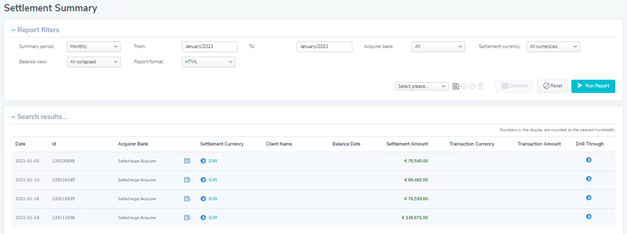
If the link in the Advanced Settlement Summary Report is not available, use the process below to see the included transactions. (The link may not be present for different reasons.)
The Payout ID is available in the Advanced Settlement Summary Report. If the link to the transactions is not available, you can use the Payout ID to find the details in the Movement Report. In the Movement Report filter fields, use the Payout ID and Start- End of the settlement period to run the report and then download data for the payout.
A similar cross validation can be performed using the Balance Report. Set a filter using the Start – End and Bank (with expanded view) to find the totals from the settlement (sum of transactions). Nuvei settles based on the closing Settlement Amount.
Press the Drill Through link to view the transactions or press the download link to download the transactions to .CSV, Excel, or PDF. To conduct reconciliation, download the transactions to Excel for a record of what is included in the settlement.

Select the arrow in the Settlement Currency column to display the Balance Date for the settlement.
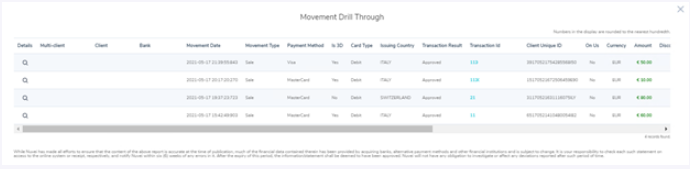
Select the magnifying glass in the Details column to display the Movement Detail window, which provides the detail about the transaction.

GREEN is an approved settlement; RED means the wire was canceled and returned to the settlement balance. A wire may be canceled due to a credit risk decision, which might mean the settlement balance turned negative.
Also, a RED wire is shown when the merchant sends funds to upload to their balance.
The Balance Report can be used to display a breakdown of the settlement. Create a filter in the Balance Report for the Settlement Period of the settlement and Bank in the expanded view. The settlement is equal to the sum of the closing Settlement Balance of the relevant period of the payout cycle.

 Last modified November 2024
Last modified November 2024