Overview
From the menu bar, select ‘Settings’ > ‘Team’. The ‘Team’ screen opens on the ‘Users‘ tab which displays information about the users in your team. A user whose information is grayed-out is disabled.
On the ‘Roles‘ tab, an administrator manages user roles. An administrator can assign role(s), including an Admin role, to a user and can create new role(s). In addition, administrators can perform sensitive actions such as IP whitelisting, Event API configuration, changing Team permissions, and viewing sensitive account keys and account credentials.
Users
This section describes the ‘Users’ tab functionality.
Creating New User Accounts
When an administrator issues a request to create a new user, the administrator defines that user’s name and assigns a role. Once the request is submitted, Nuvei Payment Support Team emails the user new login credentials for accessing the Control Panel.
To create a new user:
- Press
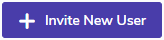 on the Team screen and the Invite New User pop-up appears.
on the Team screen and the Invite New User pop-up appears. - Enter the new user’s information and the desired accounts from the available ones listed in the Accounts dropdown menu.
- From the Role dropdown menu, select the desired role you wish to give to the user. (See below for explanations about the available roles.)
- Press the Save button and a confirmation appears confirming the submission of the request.
Filters
By default, the Team page displays all users. However, there are two filters to help narrow your search:
- Use the Search Users text box to run an alphanumeric search for a specific user by searching within the User, Email, First Name, and Last Name fields.
- You can also use the Is Active dropdown to narrow your search to only active or only inactive users.
Actions Column
The Actions column allows you to edit a user’s details, reset a user’s password, and deactivate/activate a user.
Editing User Details
To edit user details:
- From the Actions column, press
 for the relevant user. The Edit User screen opens.
for the relevant user. The Edit User screen opens. - Edit all account data, including using the text boxes and Accounts and Role dropdowns.
- Press Save.
A confirmation appears to verify that the changes were submitted.
Once the request is submitted, Nuvei Payment Support Team emails the user new login credentials to access the Control Panel.
Other Actions
To reset a user password:
- From the Actions column, press
 for the relevant user.
for the relevant user. - Press OK to confirm.
To deactivate a user:
- From the Actions column, press
 for the relevant user.
for the relevant user. - Press OK to confirm.
To send a 2FA email:
- From the Actions column, press
 for the relevant user.
for the relevant user. - Press OK to confirm. An email is sent to the relevant Admin user to allow resetting of the 2FA configuration.
To activate a user:
- From the Actions column, press
 for the relevant user.
for the relevant user. - Press OK to confirm. The user now appears in the Active Users list.
If a user enters the wrong password 5 times, they become blocked.
To unblock a user:
- From the Actions column, press
 for the relevant user.
for the relevant user. - Press OK to confirm.
To delete a user:
- From the Actions column, press
 for the relevant user.
for the relevant user. - Press OK to confirm.
Only inactive users can be deleted.
Roles
Each role is defined by the reports and tools that the user is authorized to view and the actions the user can execute in the Control Panel. Control Panel users can be assigned one of the following roles:
Action Roles
- Management: These users have access to all menu items, view reports, interfaces, and can perform any action.
- Finance_Actions: These users have access to the Finance section, as well the following reports under the Operations section:
These reports help finance users with reconciliation. These users can also perform certain actions in these reports, such as viewing transaction data, analyzing financial reports, and managing transactions.
- Operations_Actions: These users have access to operations menu, and they can view transaction data, account configurations, and execute refunds, payouts, and voids from within the Control Panel.
- Risk_Actions: These users can view transaction data, risk reports, and perform risk-related actions.
- Risk Dispute: The role allows users to view only the Chargeback Report, Case Management Report and Disputes Report, without any access to other reports including the Dashboard.
- Commercial: These users are authorized to sign the merchant account including for the APM Pricing Management page. Only Nuvei Payment Support Team can create users with this role. Admins can reset the password for Commercial users, but cannot edit them or assign another user to this role.
- Developer only: These users can configure, manage, and integrate using REST API 2.0 methods, as well as perform development and technical tasks. Users with this role can manage API credentials, configure settings, and interact with the Nuvei platform’s technical interfaces. Only users with Admin permissions can assign the Developer only role.
- Temp: A temporary and limited role dedicated for merchant developers to allow them to complete their technical onboarding integration on the Control Panel production environment before the merchant starts to process live traffic.
This role mainly allows merchant developers to:- Retrieve their live processing credentials (
siteId,merchantId,merchantSecretKey) so that they can configure them in the integration. - Configure settings to their
siteId, such as the redirect URLs (live) and DMN URL.
- Retrieve their live processing credentials (
Read-Only Roles
We have three read-only roles that have the same permissions as their Action versions without the ability to perform any action on the reports. The roles are:
- Finance_ReadOnly: Limited roles of Finance_Actions
- Operations_ReadOnly: Limited roles of Operations_Actions
- Risk_ReadOnly: Limited roles of Risk_Actions
Custom Roles
In the ‘Team’ menu, on the ‘Roles’ tab, via the ‘Create Custom Role’ button, a merchant can create a custom role by extending the capabilities of an existing role.
A custom role grants an assigned user access to specific page(s) and designated actions. An Admin user can create a custom role and assign the custom role to a new or existing user(s).
Some permissions are exclusive to Admin users only, no matter which roles are assigned. For example:
-
- Team Page – Visible only to users with the Nuvei ‘Management’ role and Admin privileges. Cannot be configured via a custom role.
- Event API – Visible only to an Admin user.
- Secret Key (under My Integration Settings) – Visible only to an Admin user. Merchant must create a role that includes access to My Integration Settings and assign the user Admin permissions.
Actions on the ‘Roles’ Tab
To create a new custom role, an Admin user does the following:
- Enters a unique role name as the name of the custom role.
- Selects report(s) to be included in the role.
- Configure each report with one of the following:
- View-only access
- Full access (including specific actions, which can be restricted per report)
To manage custom roles, the following functionality is provided:
- Edit – Modify name, permissions, and/or reports.
- Duplicate – Create a new custom role based on an existing role. An Admin user must rename the duplicated role.
- Delete – Remove a custom role (only if no user is currently assigned to the custom role). If a user is assigned to the custom role, an error message is provided.
For Nuvei roles, the following functionality is provided:
- View – See which reports and permissions are assigned to a Nuvei role.
- Duplicate – Create a new custom role based on a Nuvei role (with functionality for renaming and editing the custom role). The Developer Only role and the Temp role cannot be duplicated.
A user can be assigned to the Developer role only if the REST 2.0 key interface is enabled at the merchant level and the assignment must be done using the Edit Role option in the Users tab.
The Temp role is assigned exclusively by the Nuvei team.
FAQs
An Admin can perform three resend activation actions per 24 hours.
There is no limit to the number of users that can be opened in 24 hours in the Control Panel.
For basic authentication users, an email verification/activation link is valid for 24 hours.
The default is 24 hours.
No, an administrator can only deactivate a user in the User List on the Team page.
The user password needs to be changed every 90 days.
Only English and French are currently supported.
 Last modified November 2025
Last modified November 2025