Overview
This page is relevant only for merchants that are processing with Nuvei NA Acquiring; it describes how to perform reconciliation using the Control Panel.
The reconciliation process is relevant only for the Transaction Report and the Settlement Summary Report.
The Settlement Summary Report includes the Batch ID and Acquirer Reference Number (ARN) data for North American merchants that are using Nuvei NA acquirer banks.
Transaction Reconciliation
Merchants need to reconcile their settlement and reserve amount with their transactions using the Batch ID.
Merchants need to use the Settlement Summary Report and the Transaction Report.
Configuration
- Confirm the batch cutoff time with their account manager. The batch cutoff time should be set to midnight (00:00 time) according to the user’s time zone. This fits the Transaction Report execution if using the distribution.
For example: Starts Nov 23, 2021 00:00, Ends Nov 23, 2021 23:59.
Nuvei would need the merchant to confirm a change to this cutoff time by email. - Adjust the Control Panel time zone on My Profile as per your preference.
- Create 2 distributions:
- A weekly Transaction Report as described below.
- A weekly Settlement Summary Report as described below.
Reconciliation Steps
- Run (manually or by distribution) the Settlement Summary Report, with the Settlement View filter set to “All Expanded”, and using the Start – End date range as needed.
- Each settlement and reserve contains a Batch ID number in the details (under the ID column).
- Run (manually or by distribution) the Transaction Report using the “Batch ID” filter as received from the Settlement Summary Report.
- Run the report on T-1 (one day prior the settlement).
- Make sure the Batch ID column is selected in Manage Report Settings.
- Assume that payouts are on T+1 in the settlement configuration.
- Export the transactions from the Transaction Report to a CSV file.
- In the CSV file, calculate the amounts (Sales + Settle – Credits) per Batch ID.
- Perform the reconciliation:
- For gross settlement configuration: Reconcile the amount of the settlement + reserve (as positive) + fees (as positive) with the amounts in the CSV file from the Transaction Report (Step 5) per Batch ID.
For each Batch ID, these numbers should match. - For net deposit configuration: Reconcile the amount of the settlement + reserve (as positive) with the amount in the CSV file from the Transaction Report (Step 5) per Batch ID.
For this configuration, the difference in these numbers is the fee amount netted from the deposit.
- For gross settlement configuration: Reconcile the amount of the settlement + reserve (as positive) + fees (as positive) with the amounts in the CSV file from the Transaction Report (Step 5) per Batch ID.
Scheduling a Distribution
- We suggest scheduling a weekly distribution for the Transaction Report, using the following filters:
Transaction Type: Settle, Sale, Credit.
Transaction Result: Approved.
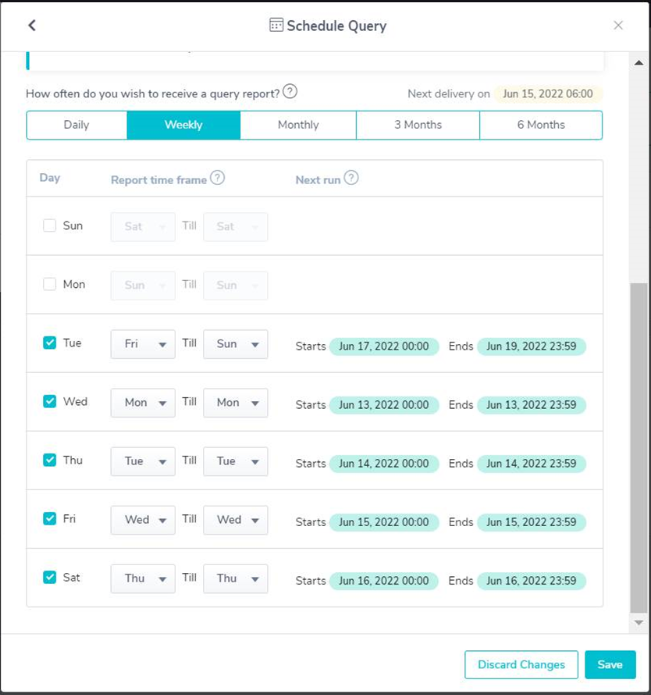
- We suggest scheduling a weekly distribution for the Settlement Summary Report.
No filters are needed, but expand the view as follows:
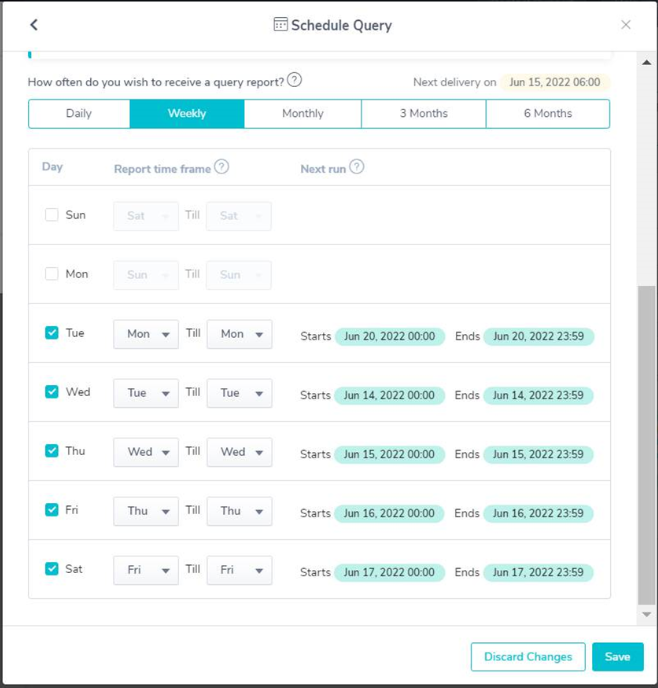
Graphical user interface, text, application Description automatically generated.
The timeline for processing and execution for day T hour 00:00:00 ISR till day T hour 23:59:59 ISR:
- Funds are sent to the merchant account on T+1 hour 02:00:00 ISR.
- Processing appears in the Transaction Report sent on T+1 hour 06:00:00 ISR.
- Settlement appears in the Settlement Summary Report sent on T+2 hour 06:00:00 ISR.
When running the Settlement Summary Report manually, you get the settlements at 18:00 ISR time for T+1.
Chargebacks Reconciliation
Merchants need to reconcile their chargeback settlement amount with their chargebacks using the ARN number.
Merchants need to use the Settlement Summary Report and the Chargeback Report.
Configuration
- The merchant needs to adjust the Control Panel time zone on My Profile. The time zone should be set to “Asia/Jerusalem”.
- Create 2 distributions:
-
- A weekly Chargeback Report as described below.
- A weekly Settlement Summary Report as described below.
Reconciliation Steps
- Run (manually or by distribution) the Settlement Summary Report, with the Settlement View filter set to “All Expanded”, and using the Start – End date range as needed.
- Each chargeback settlement contains an ARN number in the details (under the ID column).
- Run (manually or by distribution) the Chargeback Report using the ARN filter as received from the Settlement Summary Report, and using the chargeback Date Reference filter.
- Run the report on T-1 (one day prior the settlement).
- Make sure the ARN is selected in Manage Report Settings.
- Settlements are received on the same day as the chargeback update date.
- Export the transactions from the Chargeback Report to a CSV file.
- Perform the reconciliation:
- Each settlement contains one or more chargebacks.
- Each chargeback has an amount and an ARN.
- Match the chargeback amount from the Chargeback Report to the chargeback settlement amount in the details of the Settlement Summary Report.
Scheduling a Distribution
We suggest scheduling a weekly distribution for the Chargeback Report by updating the date and the Settlement Summary Report as follows:
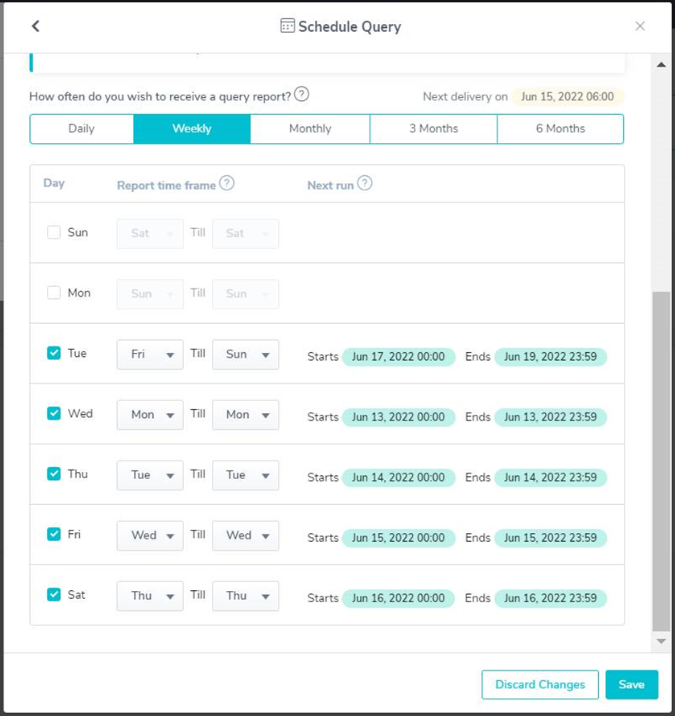
General Notes
- When scheduling a query, we recommend first using an email distribution for testing.
- Once you see the report is distributed correctly, we recommend setting up an SFTP distribution.
The following reports are available for Nuvei NA merchants:
- Nuvei NA Statements – Nuvei NA data
- Transaction Report – Digital Payment Gateway data
- Chargeback Report – Nuvei NA data
- Fees Report – Nuvei NA data
- Settlement Summary Report (including Reserve) – Nuvei NA data
- Balance Report – Only for Visa Direct (OCT) North America processing
Sample Settlement Summary Report
Press here to download a sample of an exported report for Nuvei NA merchants.
 Last modified November 2024
Last modified November 2024