Download and Installation
Follow the instructions in the GitHub page to install the plugin:
https://github.com/Nuvei/nuvei-plugin-shopware-6
After the installation, the plugin can be found and configured from the Extensions > My extensions menu. Press “…” for plugin options.
Plugin Settings
Basic Configuration
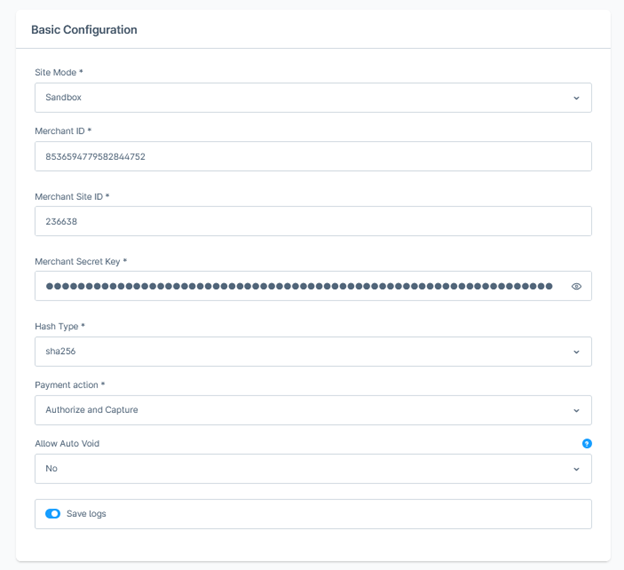
| Setting | Mandatory | Description |
|---|---|---|
| Site Mode | Yes | Choose between Sandbox and Live mode. |
| Merchant Site ID | Yes | Set the merchant site ID for the selected mode. |
| Merchant Secret Key | Yes | Set the merchant key for the selected mode. |
| Merchant ID | Yes | Set the merchant ID for the selected mode. |
| Hash Type | Yes | Set the merchant hash for the selected mode. |
| Payment Action | Yes | Select the desired payment flow. |
| Allow Auto Void | No | Allow plugin to initiate Void request when DMN cannot find corresponding Order in the Store. |
| Save logs | No | Turn logs on or off. The recommended setting is On. |
Advanced Configuration
| Setting | Mandatory | Description |
|---|---|---|
| SDK Theme | No | Select a theme. |
| Use Currency Conversion | No | Use or not the currency conversation functionality in Simply Connect. |
| Block Cards | No | List with cards to be blocked. |
| Block Payment Methods | No | List with payment methods to be blocked. |
| Allow Clients to Use UPO | No | Allow or do not allow use of User Payment Options. |
| Choose the Text on the Pay Button | No | Show the amount or the payment method. |
| Auto-expand PMs | No | Auto expand or not the list with the payment methods on the checkout. For better user experience use On. |
| Auto-close | No | Use Yes for Live stores. |
| Mark Users Details in the Log | No | Mask user details when saved in the log file. |
| Checkout Log Level | No | The log level of the SDK. |
| SDK Translations | No | Add custom translation for the SDK class. |
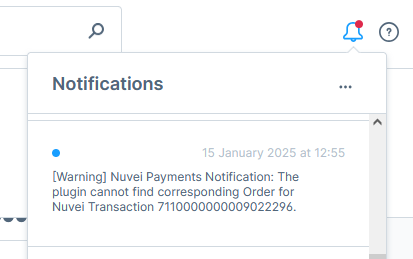
Plugin in Store
- On the checkout page, select “Nuvei payment” from available payment methods.
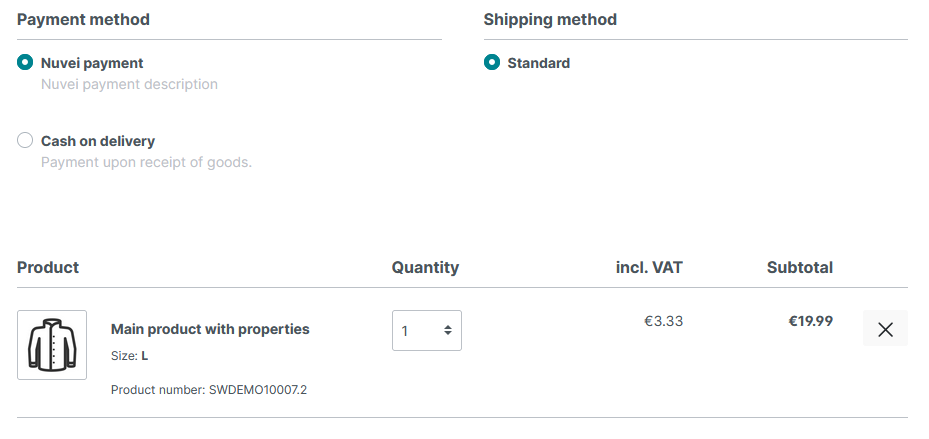
- Scroll down. Under the “Summary” section, available payment options are loaded. They depend on merchant and plugin configurations.
Orders
The list with the Orders can be found in the Orders > Overview menu. In Order details, you can find information about the payment provider.
If the Order was paid via Nuvei, you see two sections between the “Status” and “Shipment” sections:
Nuvei Action for the Order
In this section, different actions are available, depending on the Payment status.
For the Authorization flow, “Settle” and “Void” actions are available. For Sale and Settled payments, “Void” and “Refund” actions are available.
Nuvei Notes for the Order
After each Nuvei transaction, the plugin saves a note with the most important information for the Order.
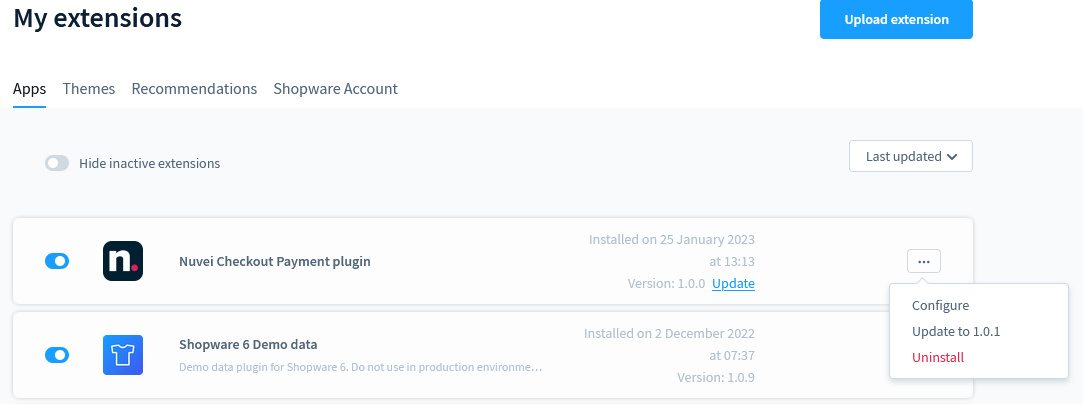
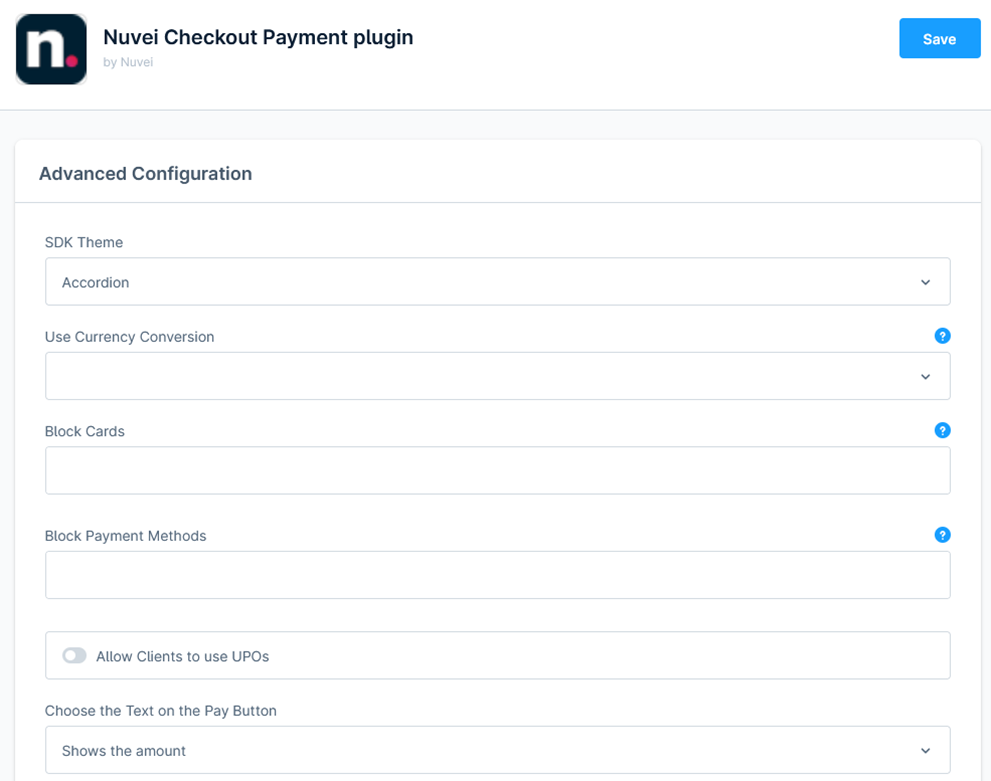
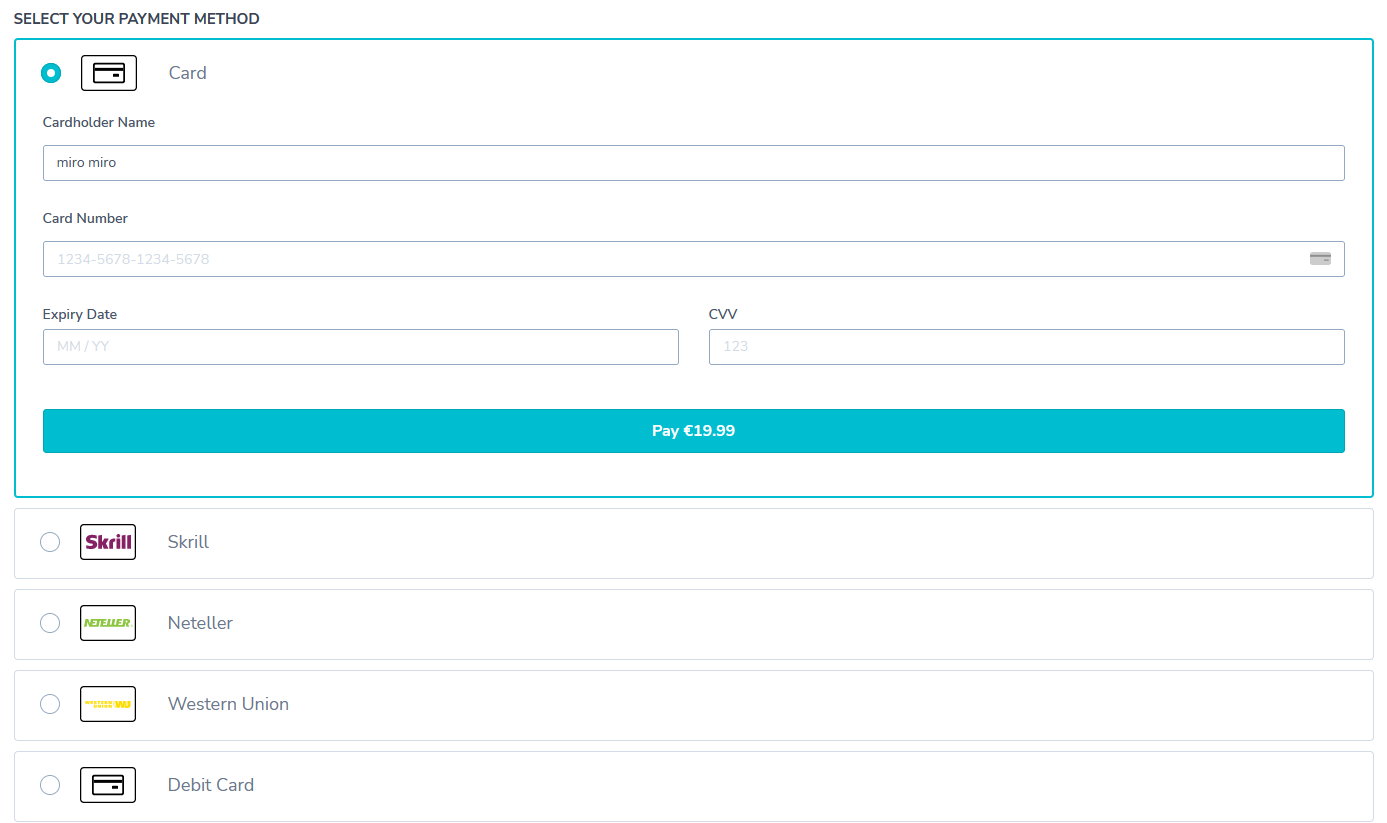
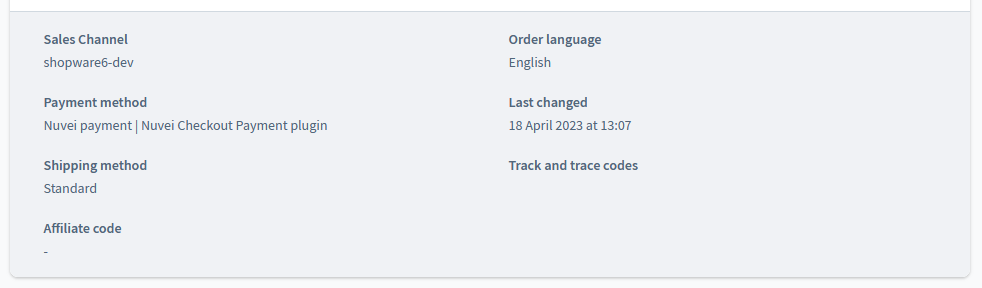

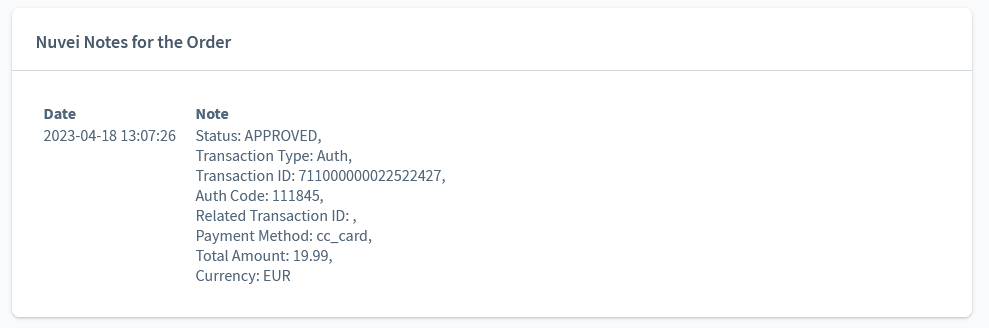
 Last modified August 2025
Last modified August 2025