On this page:
Shopify Connector Setup
To set up the Nuvei Payments Shopify Connector:
- Press the following link to open the Nuvei Payments App installation page: https://apps.shopify.com/nuvei
- Press Install.

- If you are not already logged in, you are now prompted to do so. Log in to your Shopify store using your admin account. If you are already logged in, proceed to the next step.
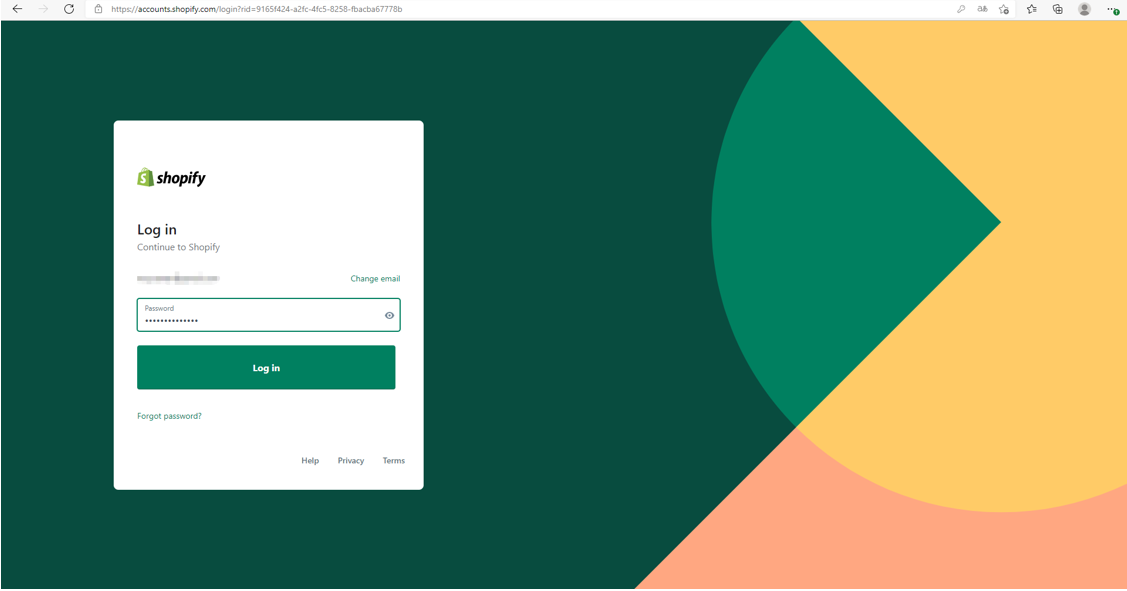
- After logging in, you are redirected to the App installation page. Press Install app to confirm the installation.
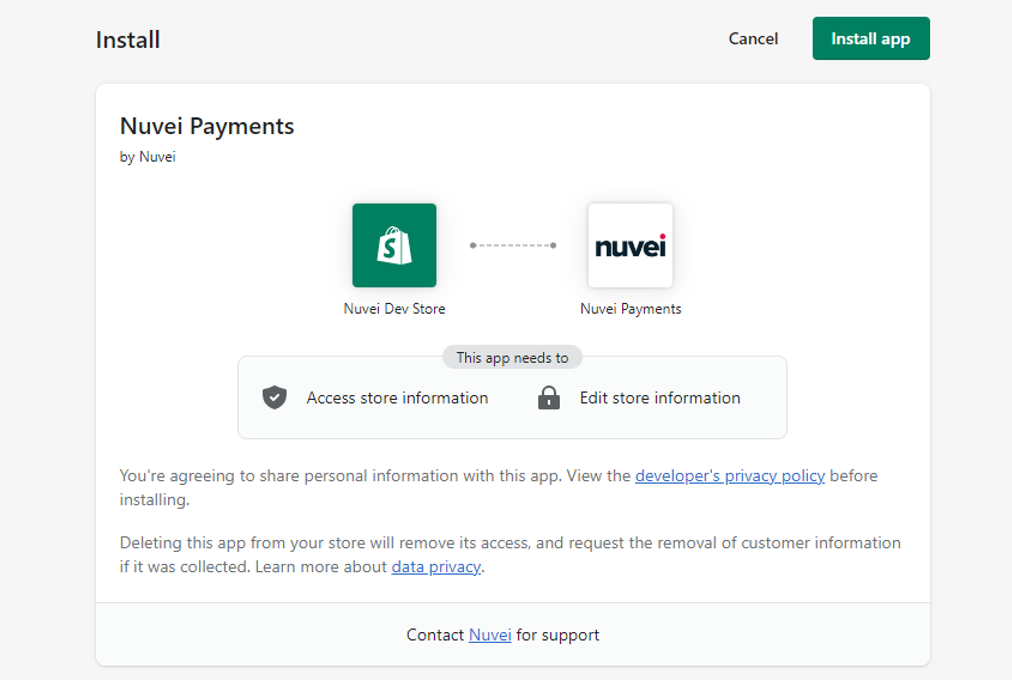
- After pressing Install app, you are redirected to Nuvei Payments App. Press Manage at the bottom right.
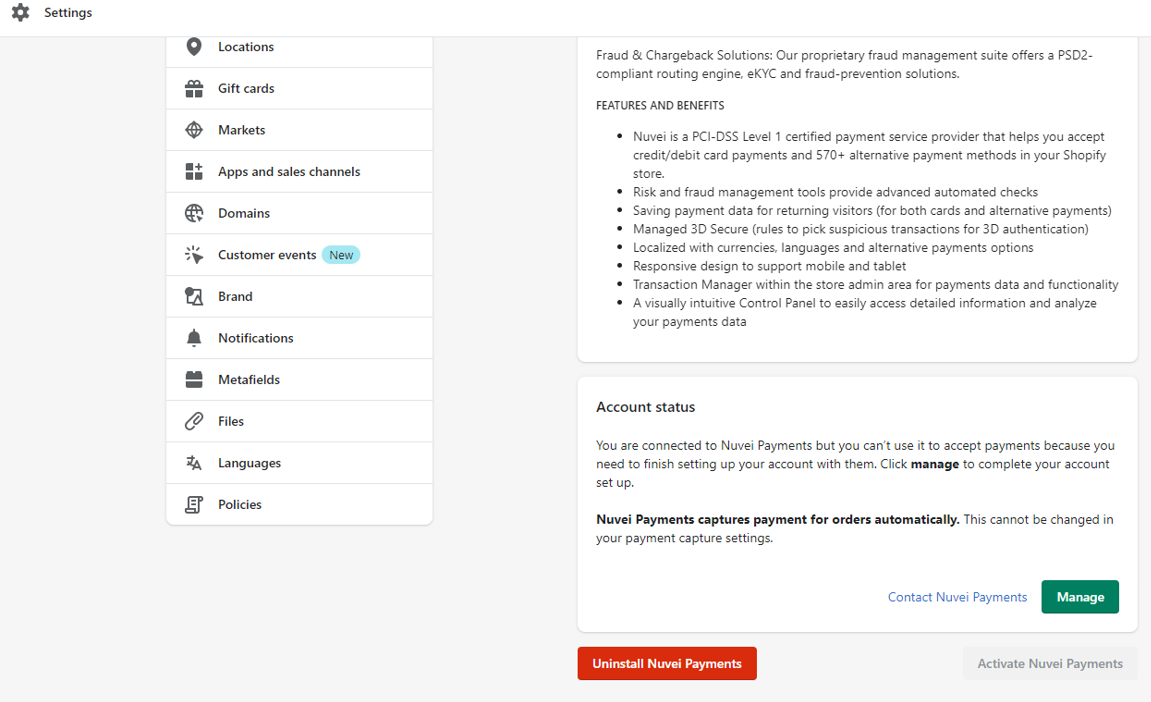
- Here you need to set your Nuvei merchant credentials. Note that you need to select for which environment you wish to set your credentials for Sandbox or Production.
- Log in to the Nuvei Control Panel: https://cpanel.nuvei.com.
- To view your Account page, select Settings > My Account on the Navigation bar.
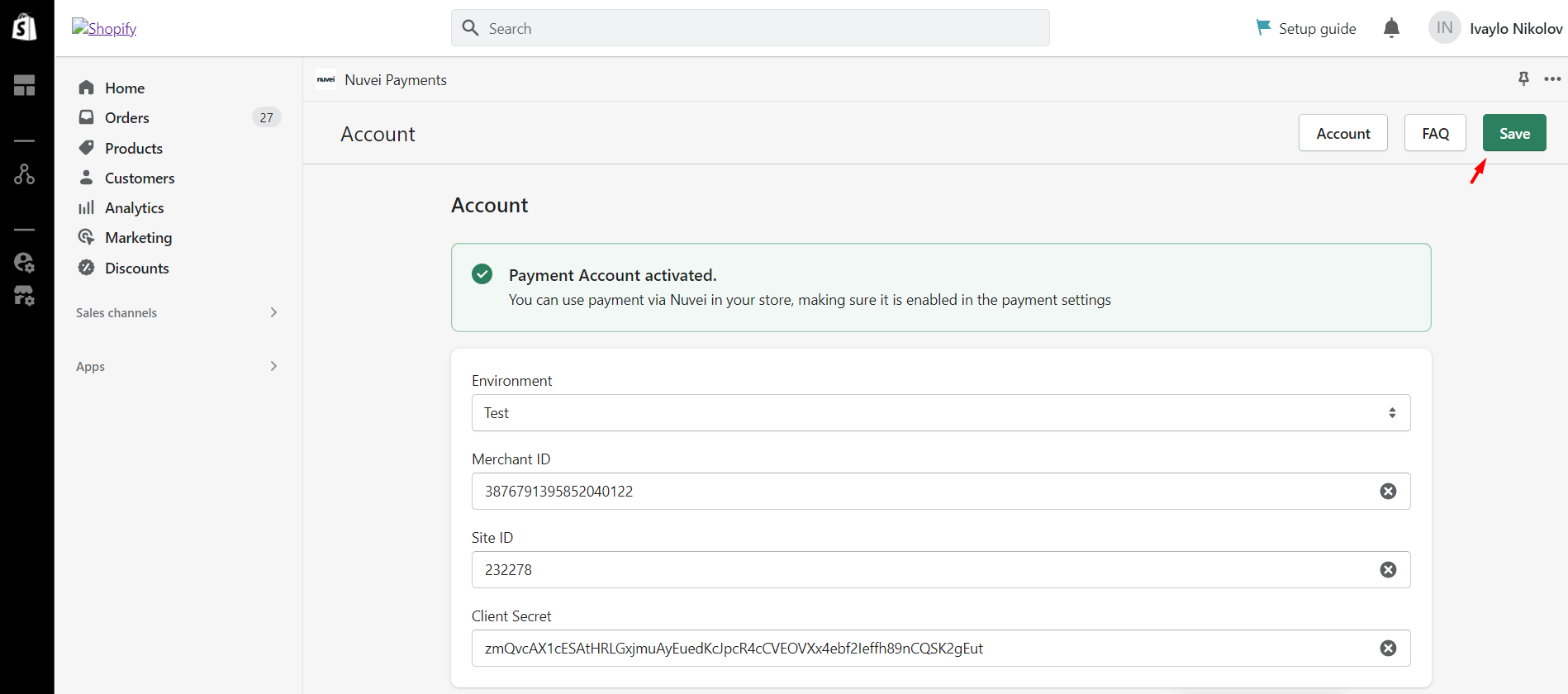
- Press Save and on the next screen select which payment option you want to use via Nuvei Payments, all are enabled by default.
- Press Activate Nuvei Payments at the bottom right.
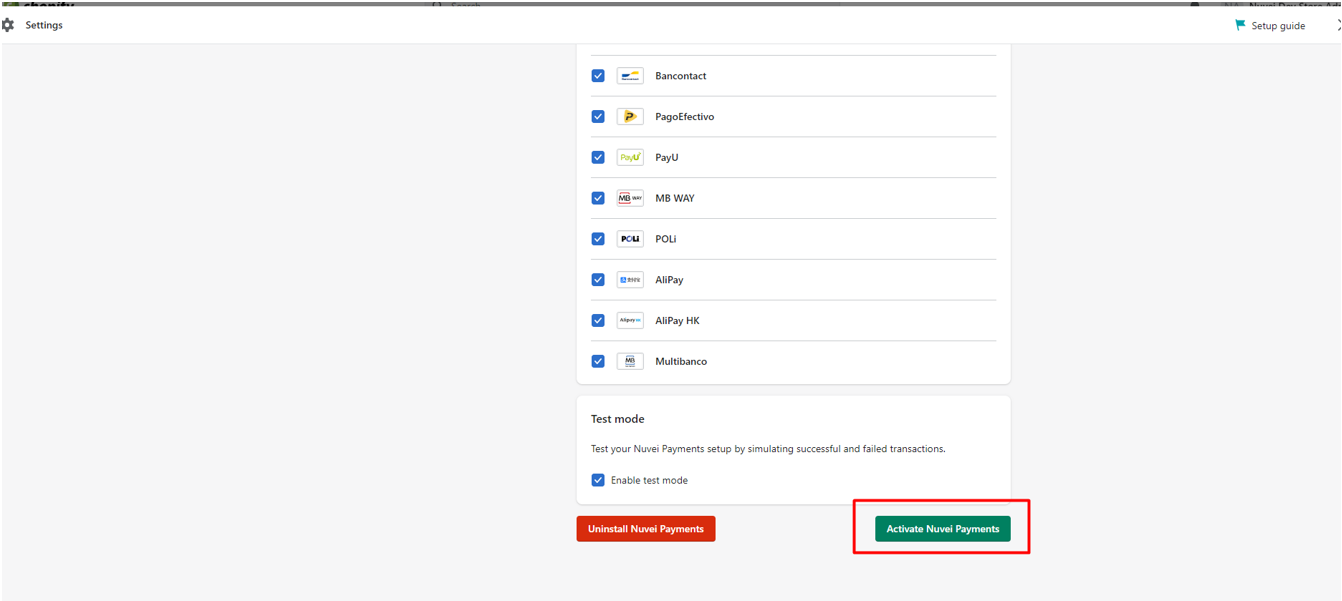
The Nuvei Payments method is displayed on your Checkout page as follows:
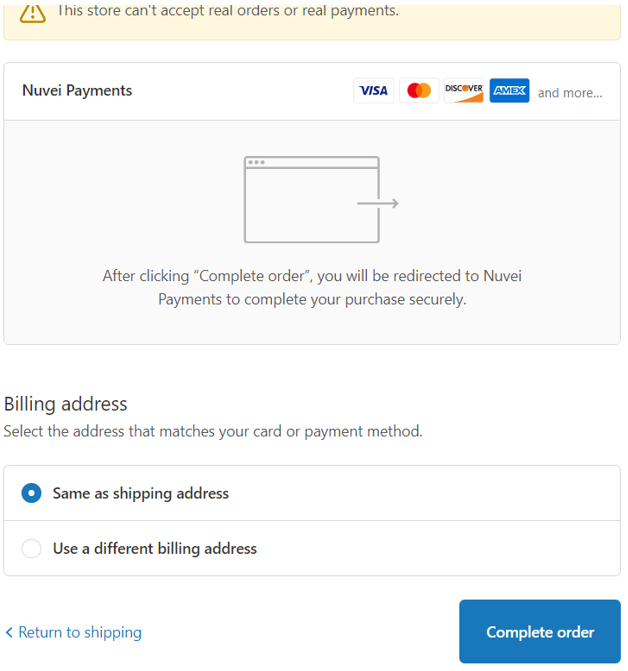
Checkout Settings
- Press the Checkout tab in your Shopify dashboard to open the Checkout window.
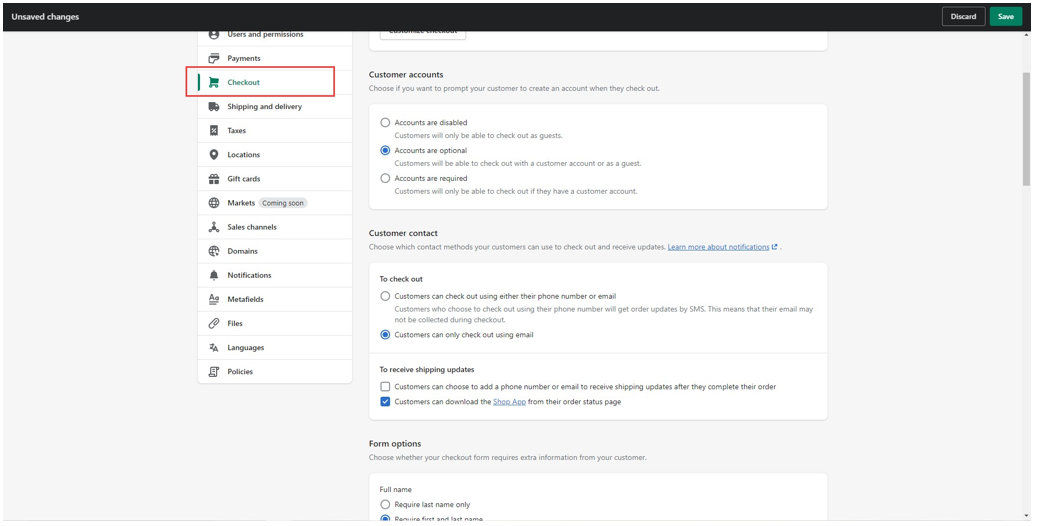
- In the Checkout window, select the following settings for your checkout:
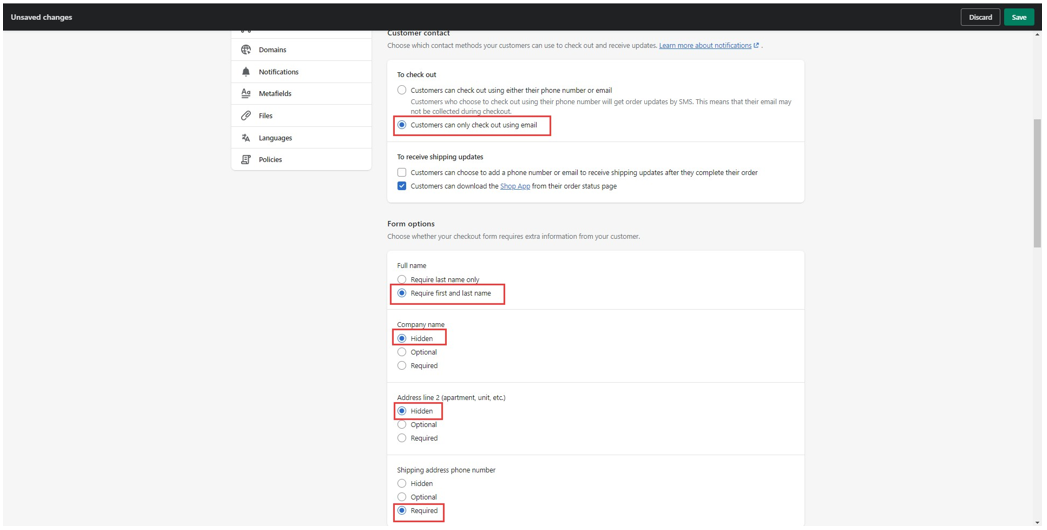
- Under To check out, select Customers can only check out using email.
- Under Full name, select Require first and last name.
- Under Company name, select Hidden.
- Under Address line 2 (apartment, unit, etc.), select Hidden.
- Under Shipping address phone number, select Required.
- Press Save.
You have now completed all the steps for setting up your Nuvei App. If you have any questions, please contact the Nuvei Integration Team.
 Last modified October 2024
Last modified October 2024