Download and Installation
Follow the instructions in the GitHub page to install the plugin:
https://github.com/Nuvei/nuvei-plugin-shopware-5
After the installation, the plugin can be found and configured from the Configuration > Plugin Manager > Installed menu. Press “…” for plugin options.
To configure or edit the plugin settings, press the pencil icon.
Plugin Settings
| Setting | Mandatory | Description |
|---|---|---|
| Merchant ID | Yes | Set the merchant ID for the selected mode. |
| Merchant Site ID | Yes | Set the merchant site ID for the selected mode. |
| Secret Key | Yes | Set the merchant key for the selected mode. |
| Hash Type | Yes | Set the merchant hash for the selected mode. |
| Test Mode | Yes | Choose Yes for Sandbox mode and No for Production mod |
| Mask users details in the log | No | If choose Yes, the plugin tries to find and mask sensitive information. |
| Save logs | No | Turn logs on or off. The recommended setting is On. |
Plugin in Store
- In the “Payment & shipping” section, select “Nuvei Payments” and press the Next button.
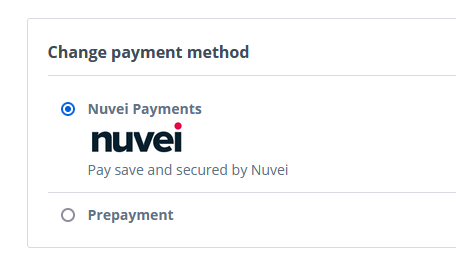
- In the “Complete order” section, press the Complete payment button to be redirected to the Nuvei’s Cashier page. The look and design of this page changes according to the merchant. After successful payment, you are redirected to a confirmation page.
Orders
The list with the orders can be found in the Customers > Orders menu. Check the order details for additional information or available actions.
Here you find two additional sections – “Nuvei Notes”, with information about the transactions, and “Nuvei Options”.
Depending on the Order Status and the flow used (Authorization or Authorization & Capture), the available options can differ.
For more information about the flows and the additional actions available for the orders, please contact the Nuvei Integration Team.

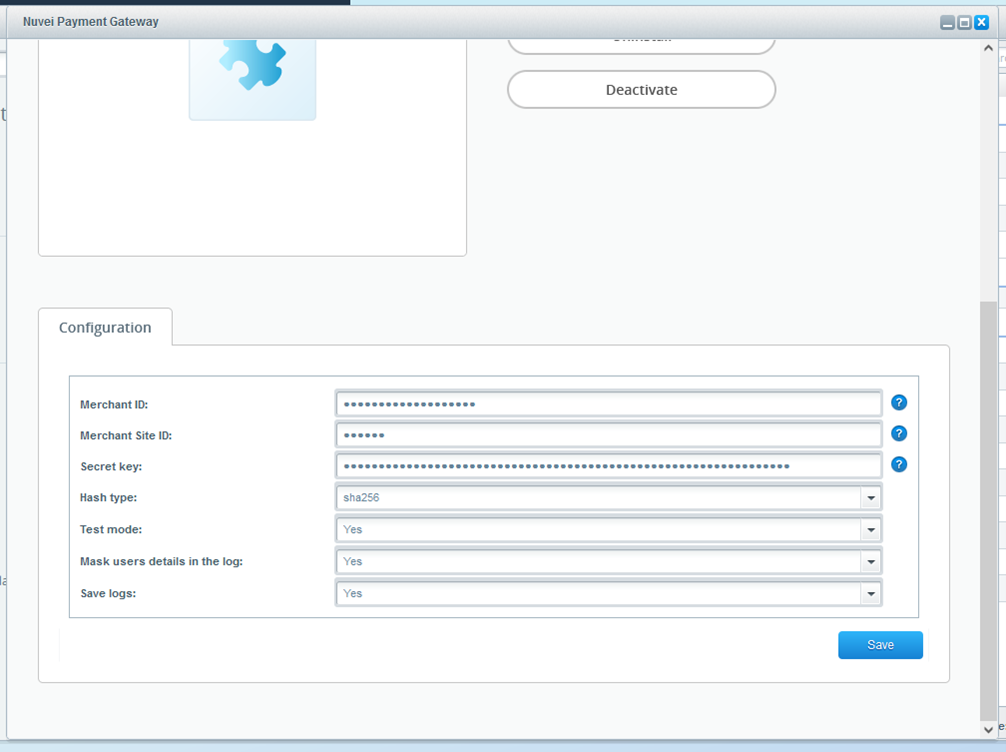
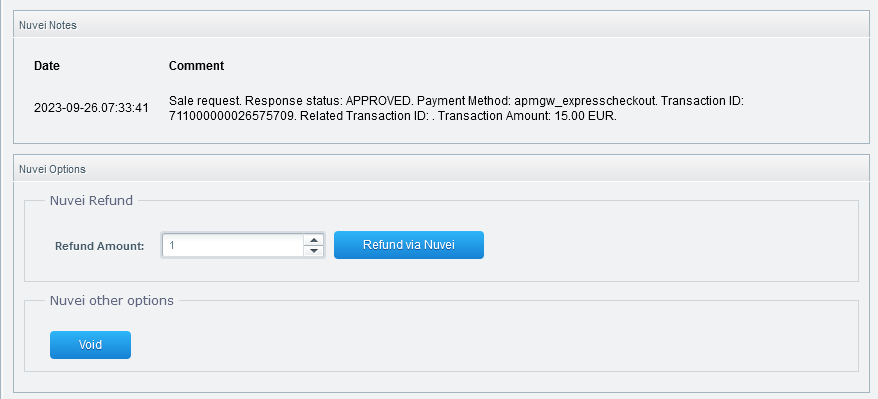
 Last modified December 2024
Last modified December 2024