Overview
To process payments via Nuvei, you must:
- Have a Nuvei account
- Install and configure the Nuvei Connector on VTEX
Installing the Nuvei Connector
To install Nuvei Connector, follow the steps below:
- In the VTEX Admin, go to Store Settings > Payment > Providers, or type Providers in the search bar at the top of the page.
- On the providers screen, press the New Provider button.
- Type the name Nuvei in the search bar and press the name of the provider.
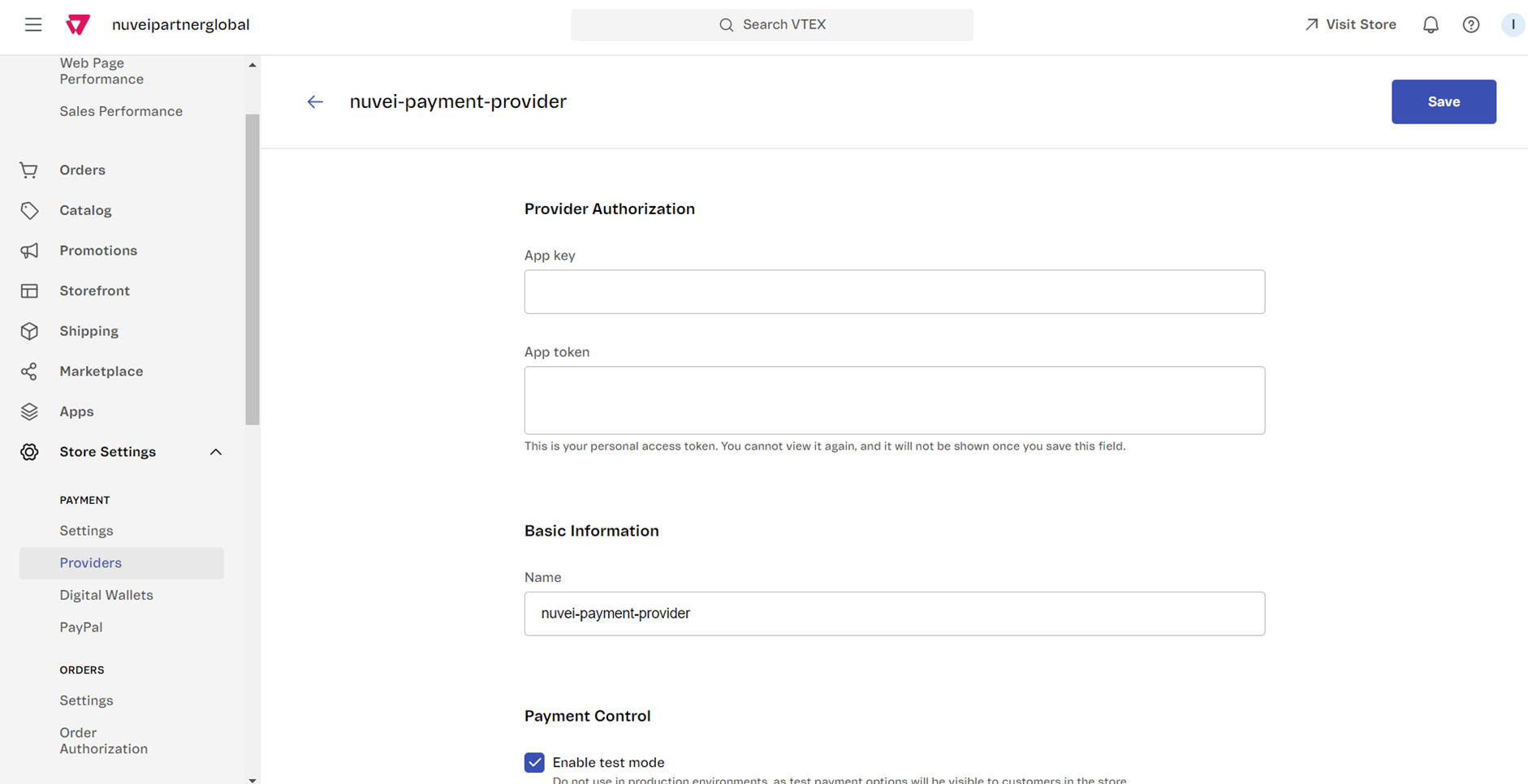
Configuring the Nuvei Connector
Once you have installed the Nuvei Connector, configure the relevant sections and fields under the Providers menu item as described beflow.
Provider Authorization
Populate this section by following these instructions.
Basic Information
The default name is set as nuvei payment provider, but you can set any user-friendly name you prefer. For example: “Pay with credit / debit card” or “Pay with credit / debit card and local payment methods”.
Payment Control
The Enable test mode checkbox should be selected when you are using a Nuvei sandbox account. This ensures that your end users do not see any payment methods provided by Nuvei.
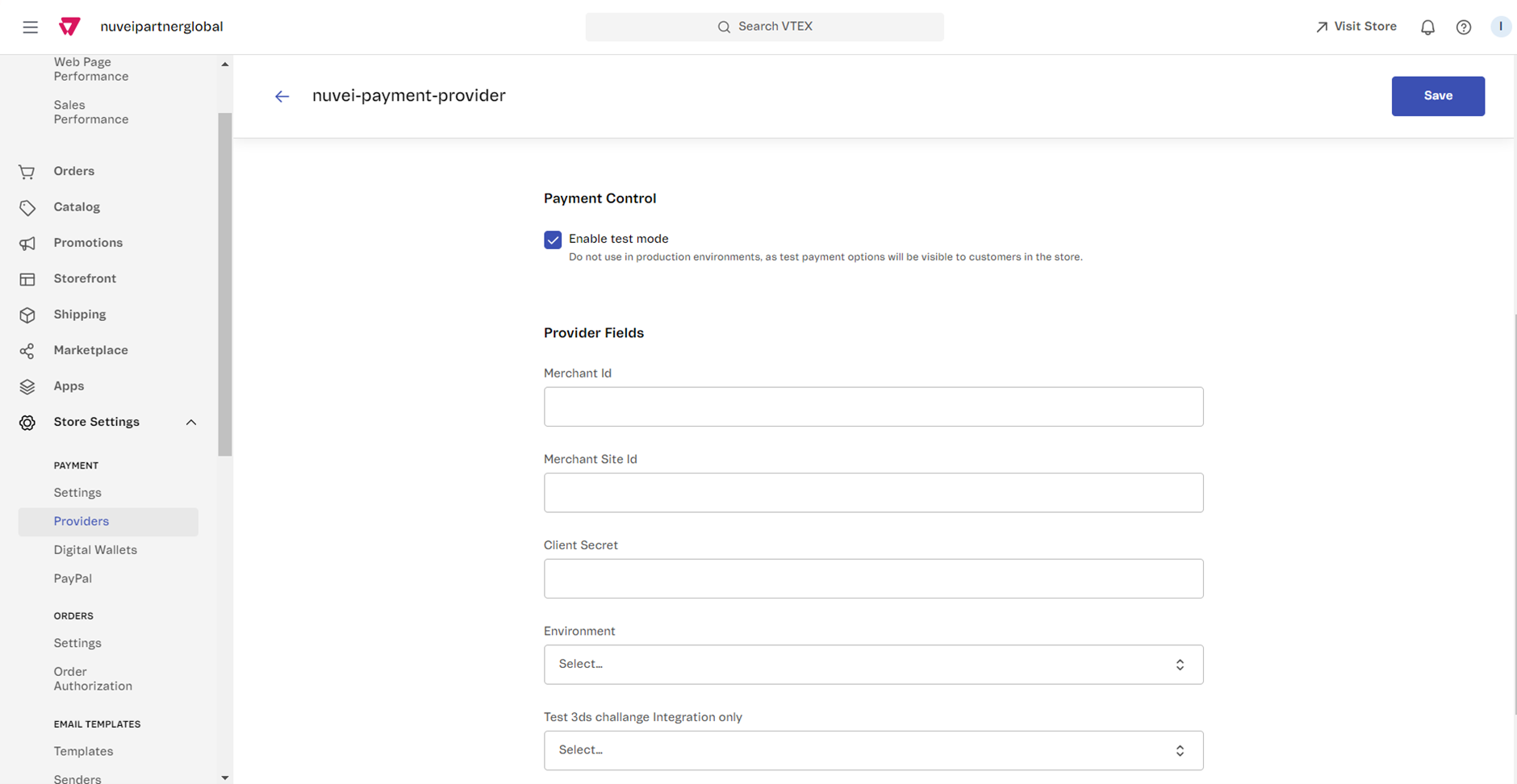
Provider Fields
You need to set up your Nuvei account credentials, which are Merchant Id, Merchant Site Id, and Client Secret.
Nuvei provides you with an Integration account (used for testing) and a Live account (used for processing). The credentials for each one are unique and different.
To see what your credentials are, go to your Nuvei control panel.
- For Integration: sandbox.nuvei.com
- For Live: cpanel.nuvei.com
Once logged in, go to Settings > My Integration Settings and copy and paste the values for Merchant Id, Site ID, and Secret key.
For the Environment field, make sure to select the correct environment for which the credentials are intended; otherwise, the connector will not work.
When you have set up the Nuvei Connector for Integration (Test) mode, select the options as follows:
- Force 3ds Challenge – If you want to test a 3D-Challenged transaction flow
- Force 3ds Frictionless – If you want to test a frictionless transaction flow
Test credit cards for both scenarios can be found here.
Configuring the DMN URL
After configuration in the VTEX environment, you also need to configure the DMN URL in your Nuvei account.
- Go to your Nuvei control panel.
- For Integration: sandbox.nuvei.com
- For Live: cpanel.nuvei.com
- Go to Settings > My Integration Settings.
- Under DMN URL, you need to set your store URL:
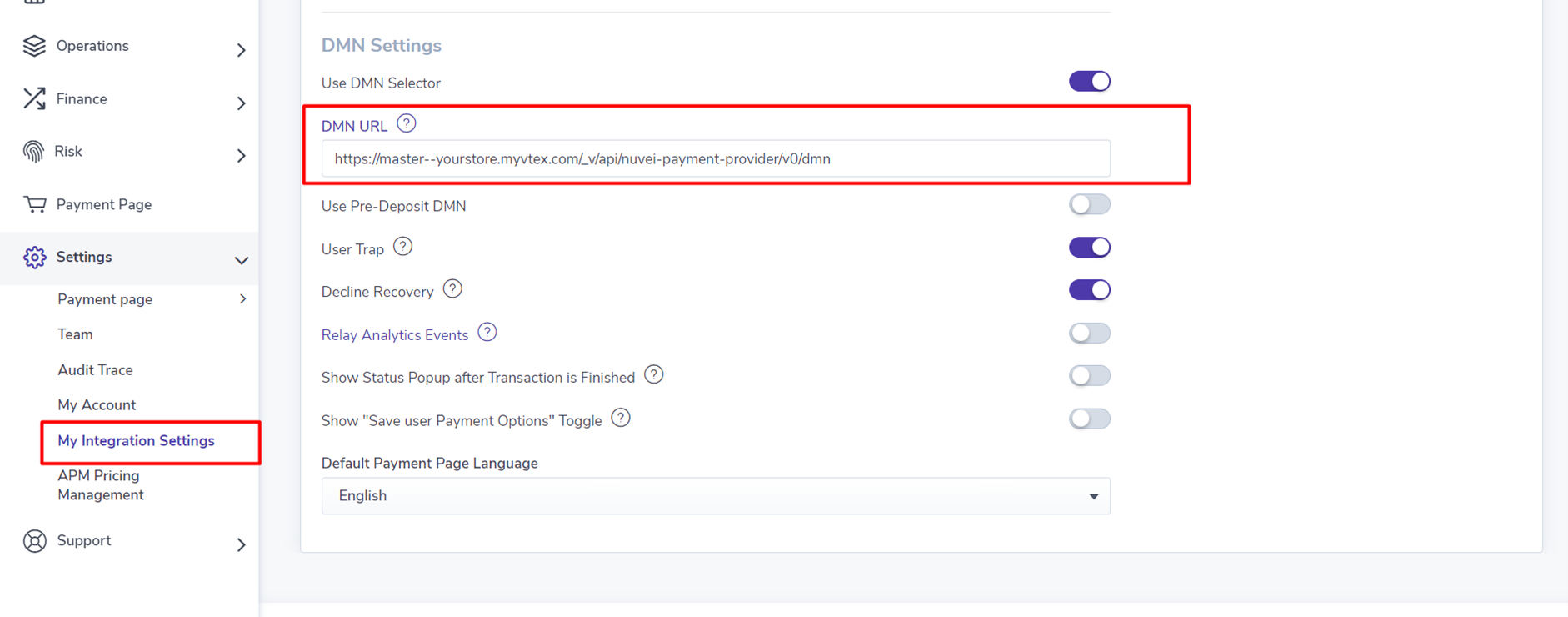
The URL should look like this, where you replace {account-name} with your your VTEX account name.
https://master–{account-name}.myvtex.com/_v/api/nuvei-payment-provider/v0/dmn
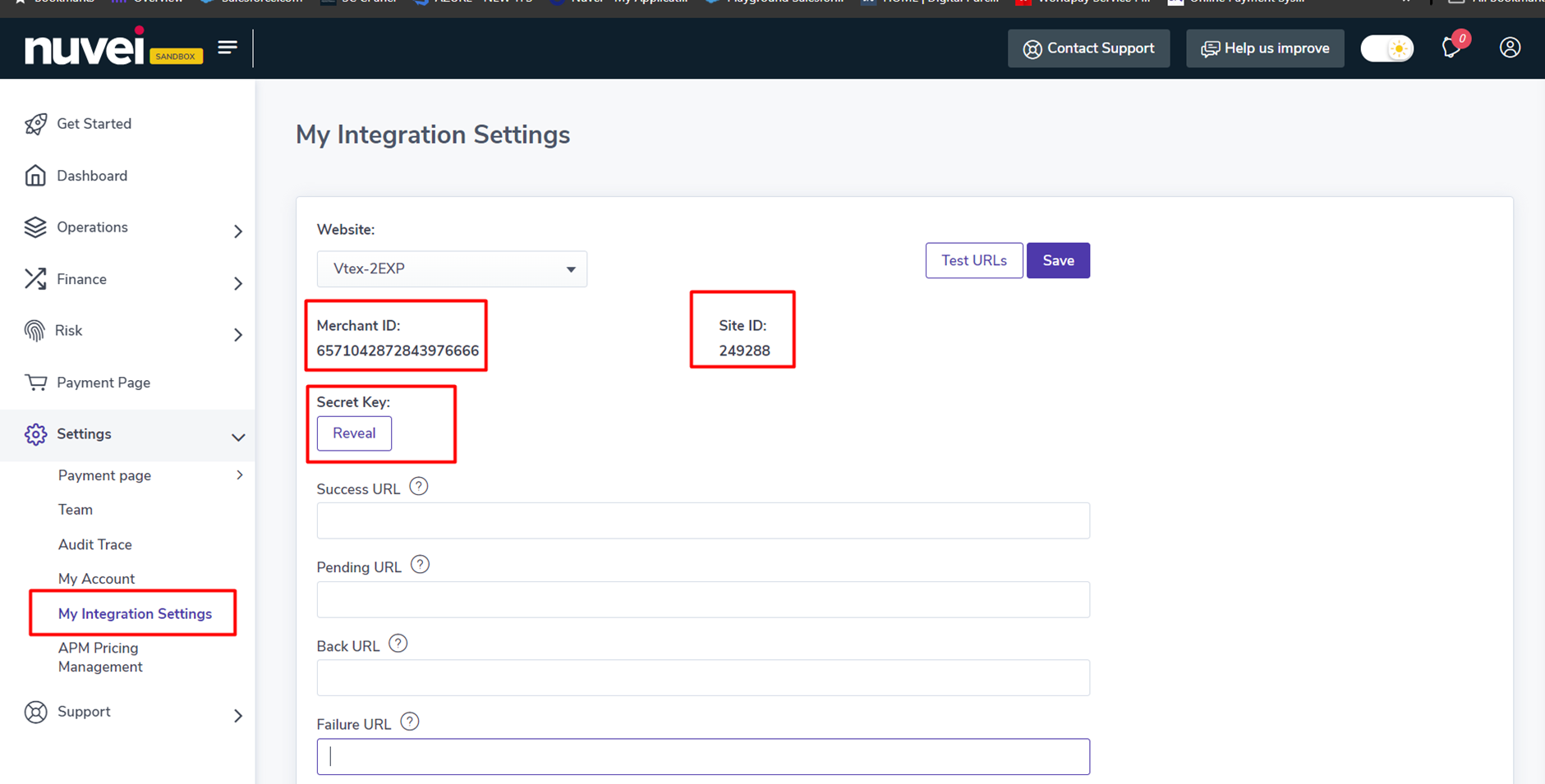

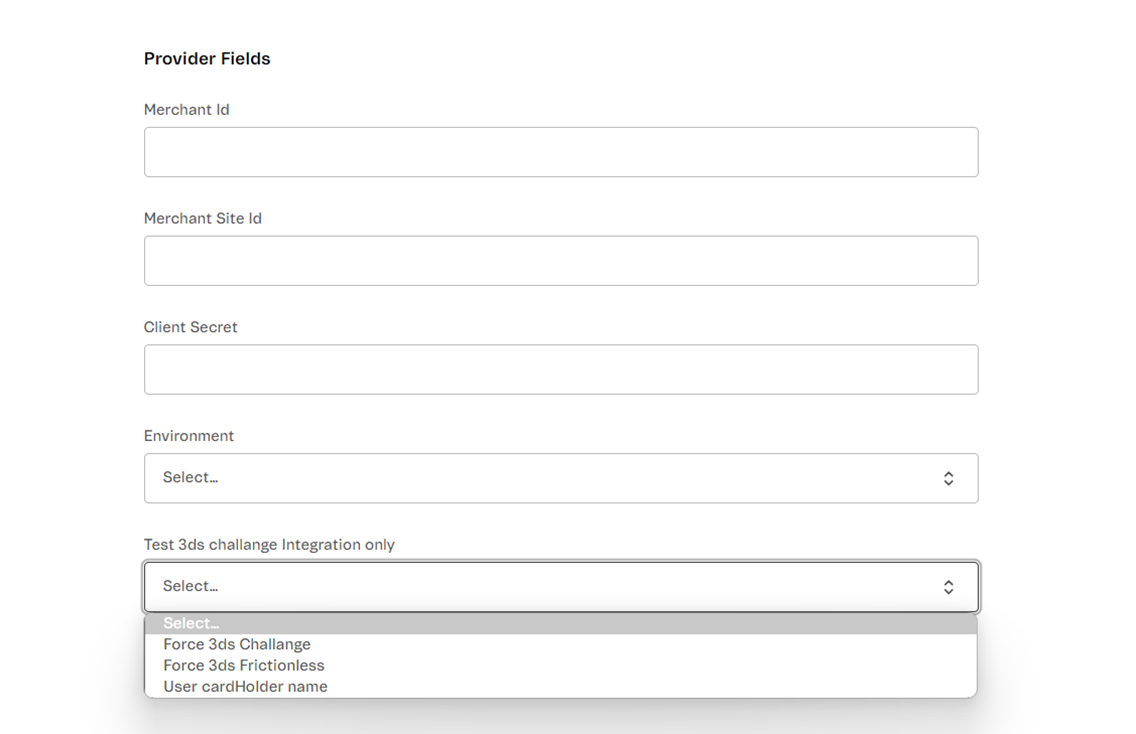
 Last modified February 2025
Last modified February 2025