The Nuvei plugin for PrestaShop supports Rebilling via a credit card.
Downloading Merchant Payment Plans
- Go to the Modules menu and find the Nuvei Payments plugin.
- Press Configure.
- Go to the Help Tools tab and press Download Merchant Plans.
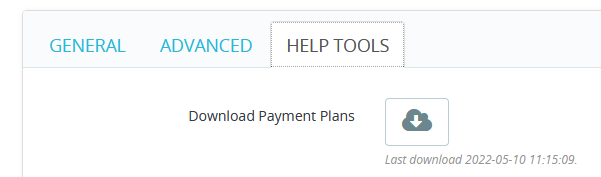
If you do not have any Plans, a default one is created. If the operation is successful, a green checkmark is shown. Under the button, you have the the date of last download.
We use these plans later to populate Subscription details, which you can then update.
Creating a Nuvei Attribute
- Go to Catalog > Attributes & Features and press the Add new attribute button on the top.
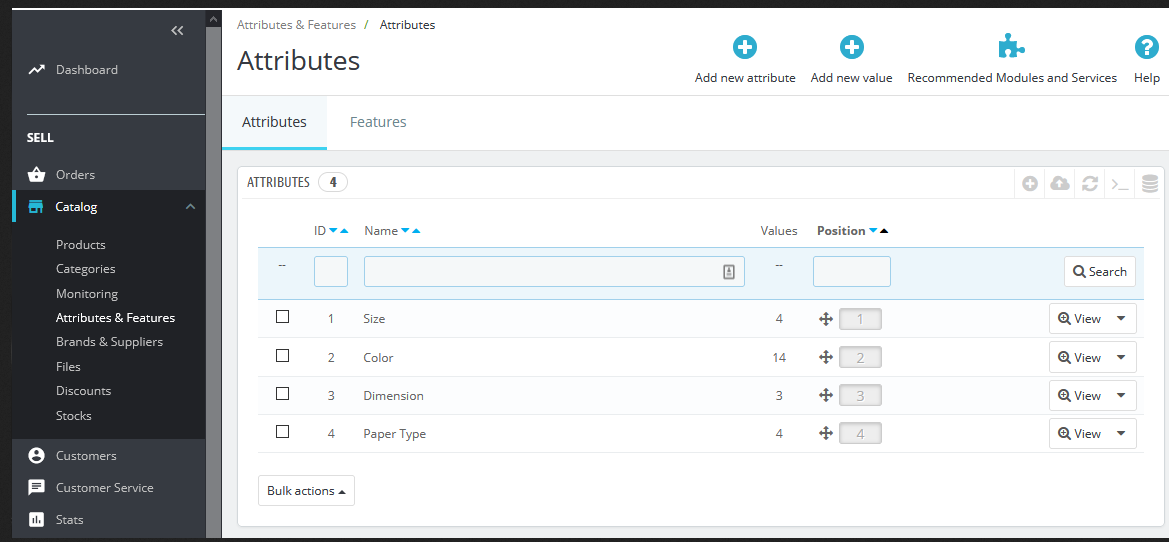
- For the new Attribute, set the English Name to “Nuvei Payment Plan”. For the Public name, you can use a different name. In the Attribute type dropdown, select “Drop-down list” and press Save.
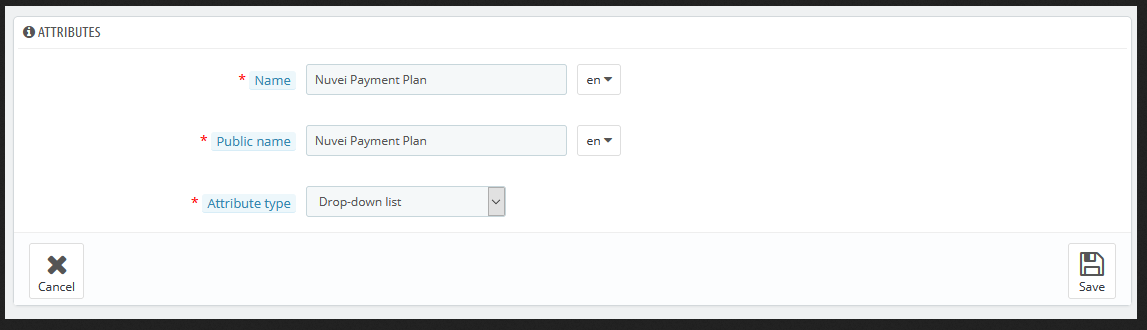
- Add new parameters for the Attribute by pressing its name in the attributes list. If the parameters list is empty, press the Add new value button on the top.
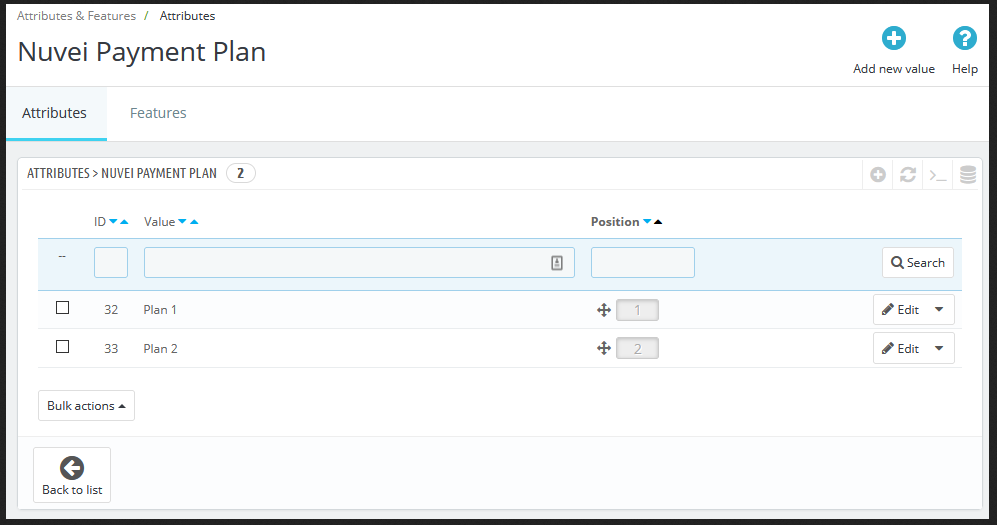
- Verify that the Attribute group is “Nuvei Payment Plan”.
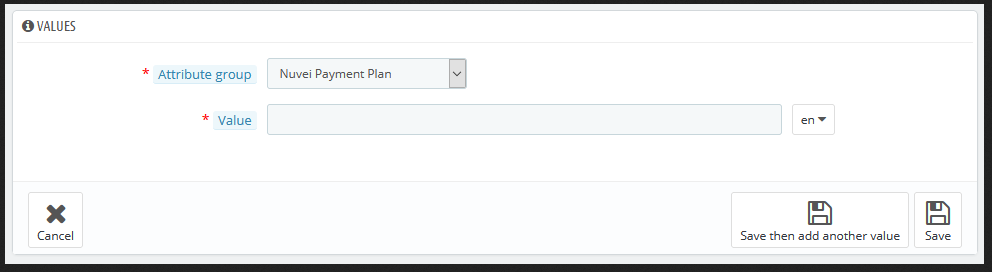
- Set the Value, which is just the name of the plan. The details of the plan are set later individually for each product.
- Press Save.
You can add as many plans names as you want.
Configuring a Product
- Go to Catalog > Products and either create new product or edit an existing one.
- On the right under Combinations on the Basic settings tab, select “Product with combinations”.

- On the Combinations tab, on the right is the list with all attributes in Prestashop.
- Find “Nuvei Payment Plan” attribute and select all plan names you want to use for this product.

- After you selected the attributes, press Generate and the Combinations are generated and ready for edit.
- For each new product, at the end of the row, there are two icons – edit and delete. You must edit each product and set the Subscription plan details.
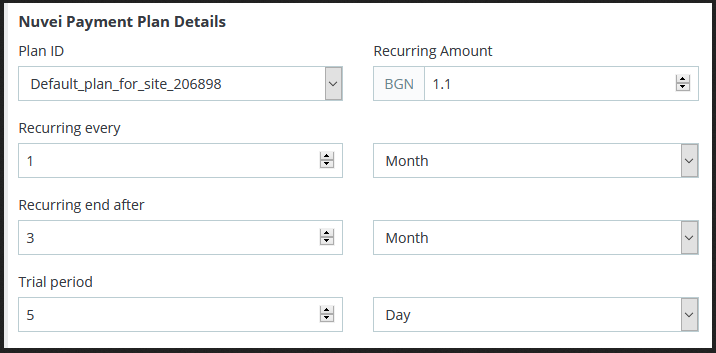 Changing the Plan ID prefills other parameters, but the merchant can change them.
Changing the Plan ID prefills other parameters, but the merchant can change them.
When creating a plan, you cannot set “Initial amount”; it is set to ‘0’ by default. Instead of using “initial amount”, you can use “product price”. It is recommended to have non-zero price; otherwise, Prestashop does not offer any payment options on the checkout. - Save your changes.
Example Product with Subscription
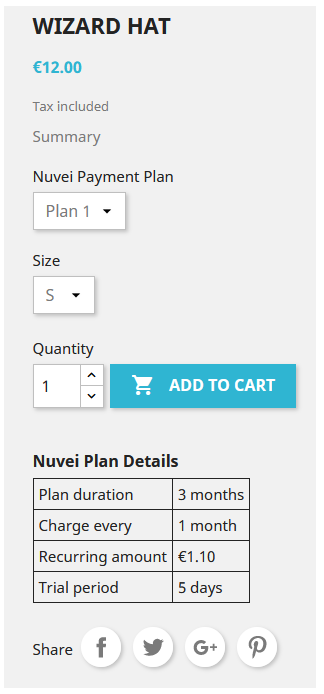
When the client changes the Nuvei Payment Plan, the Nuvei Plan details are filled with product Subscription details.
An Order can hold only one product with a Payment plan. If there is a product with a payment plan in the Cart, you cannot add more products to it.
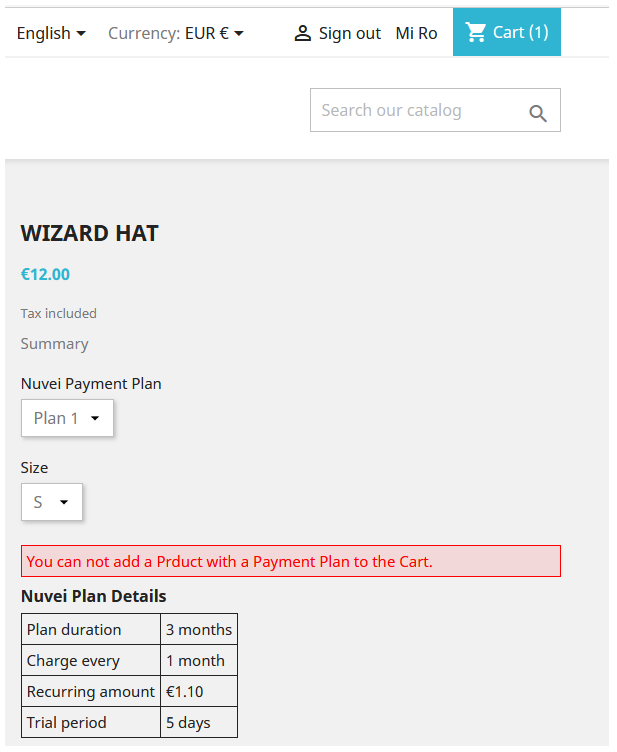
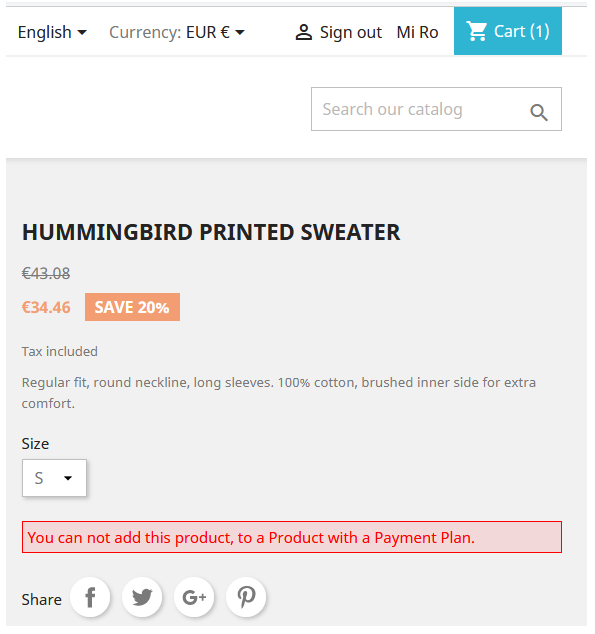
However, you can have more than one of the same product with a Plan in the Cart. In this case, the number of Subscriptions is equal to the Product quantity.
The Subscriptions start after a successful Sale or Settle transaction and a DMN is received.
The Subscriptions, if any, are canceled after a successful Void and a DMN is received.
The merchant can recognize the orders with Rebilling in the Orders list by the “Nuvei Subscription” indication next to their status:
 Last modified September 2024
Last modified September 2024