The following guide is for plugin version 1.3.0 and above. For older versions, adding a Subscription plan for the Simple product is not possible. Also, mixing products with a plan with any other products is not allowed. Those limitations are removed as of v.1.3.0.
Creating a Subscription
- Create at least one ‘Recurring’ (Subscription) plan in your Control Panel profile.
- Go to the plugin settings: WooCommerce > Help Tools.
- Go to the Product > Attributes menu. A new attribute named Nuvei Payment Plan is displayed.
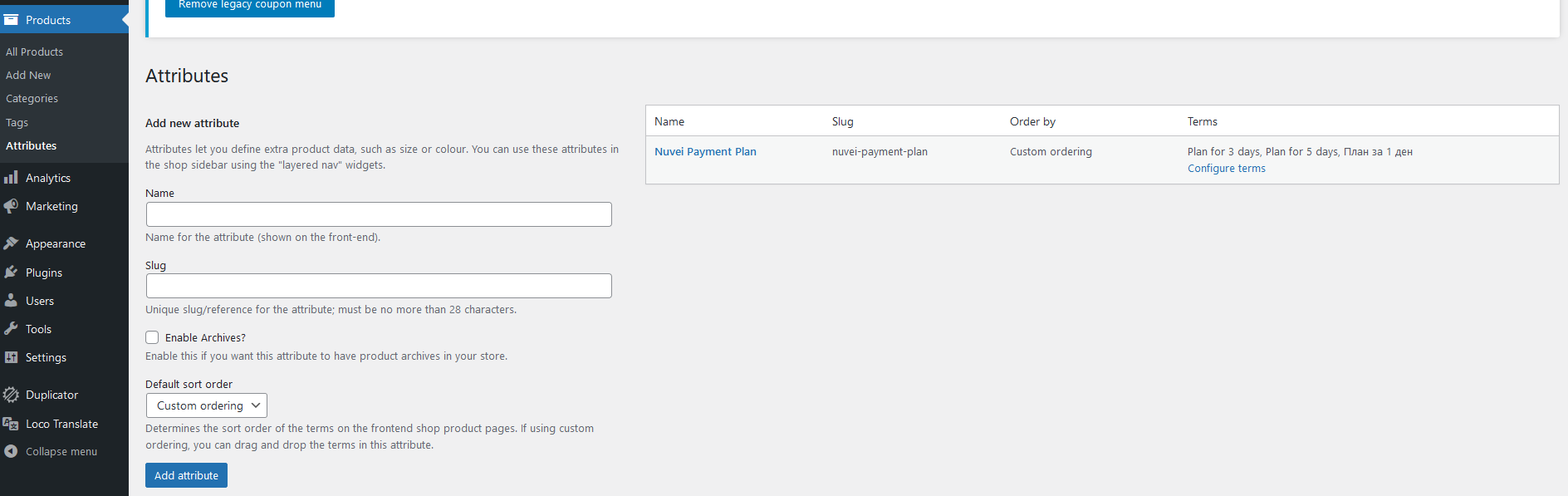 The user must set all plans as terms in the Nuvei Payment Plan attribute.
The user must set all plans as terms in the Nuvei Payment Plan attribute. - Press Configure terms.
Any existing plans and a form to create new plans are displayed.
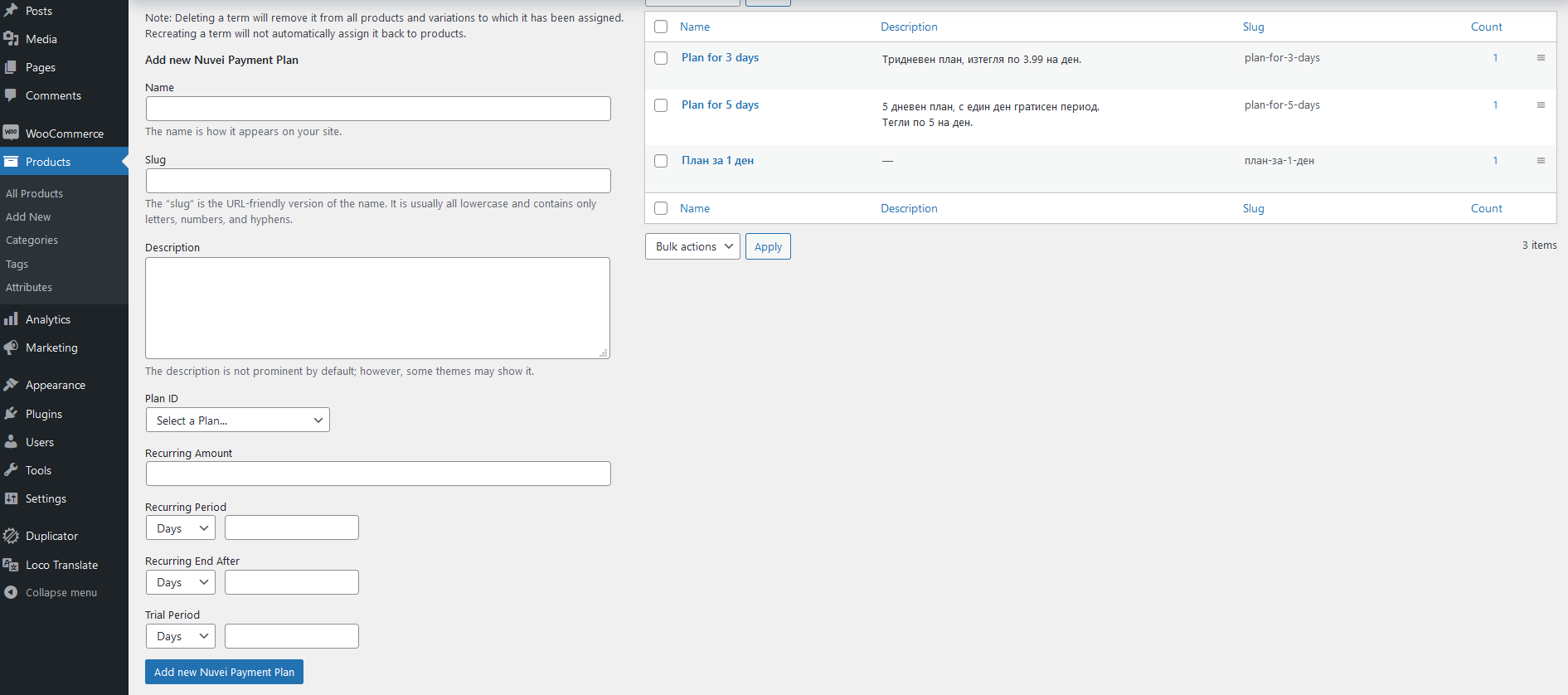
Creating a Plan
- Enter a Name value.
The name will then be visible in the Store. - (optional) Enter Slug and Description values.
- Select Plan ID by its name. In this menu, the merchant can view all of the merchant’s active plans via the Control Panel.
- Set a combination for Recurring Frequency (period).
- Set a combination for the end of Recurring.
- Set a combination for Trial Period.
- Save the plan.
Creating Simple Product with Payment Plan
- Go to Products > All Products menu.
- Select a product to edit.
- In the Product data dropdown list, select Simple product.
- From the Attributes menu, in the dropdown list select Nuvei Payment Plan and then press Add.
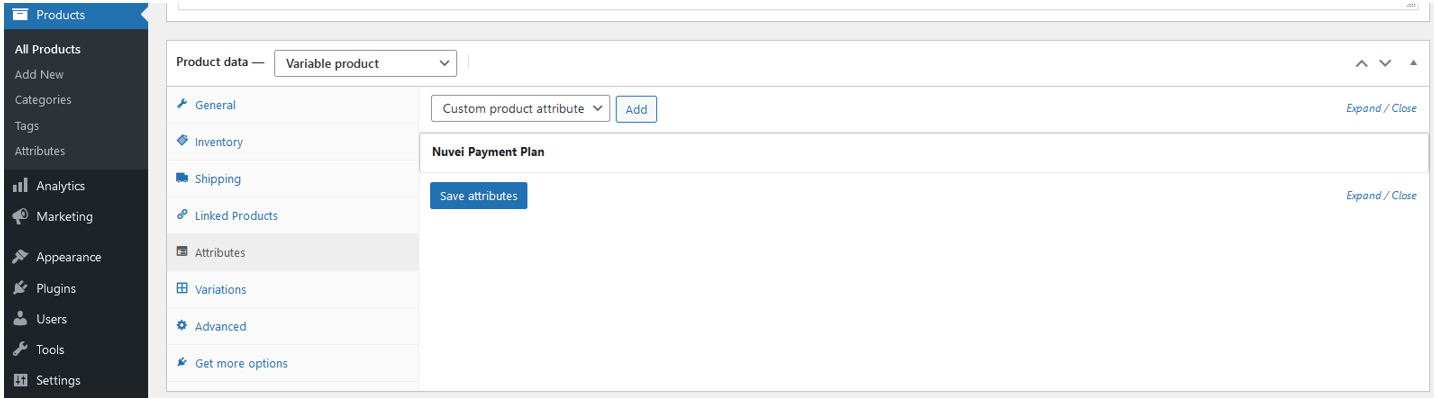
- Press the newly added attribute to expand the details.
- Press Value(s) input and select only one plan.
This becomes the default plan for the product. It is recommended to describe the plan details in the Product description section. - If you check the Visible on the product page checkbox, the name of the payment plan is visible in the store, on the product page in ‘Additional information’.
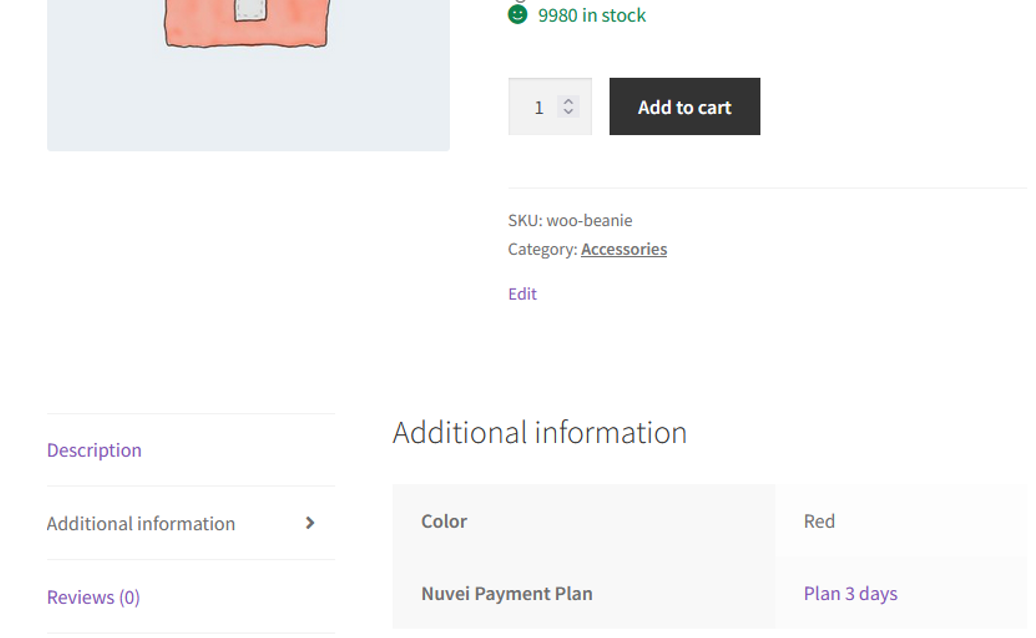
- Press the Save attribute button.
The product is ready.
Creating Variable Products with Different Payment Plans
- Go to Products > All Products menu.
- Select a product to edit.
- In the Product data dropdown list, select Variable product.
- From the Attributes menu, in the dropdown list select Nuvei Payment Plan and then press Add.
- Press the newly added attribute to expand the details.
- Press Value(s) input and select as the plans that you need or press Select all to add all plans.
- It is important to check the Used for variations checkbox.
- From the Variations menu, create variations based on the Nuvei Payment Plan.
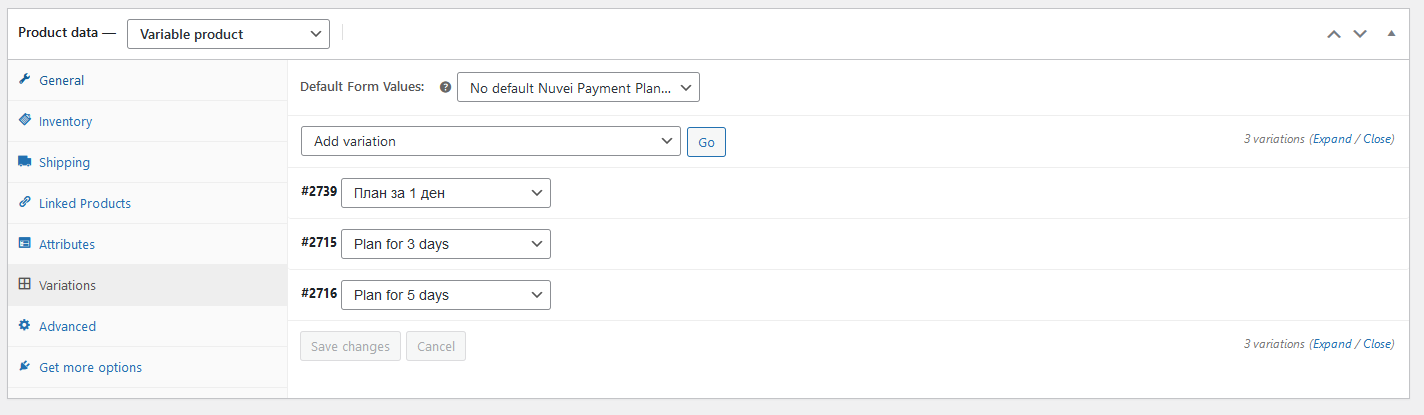
The variations are displayed as Options for the product in the store. - Expand the variations, set the details as needed, and save any changes.
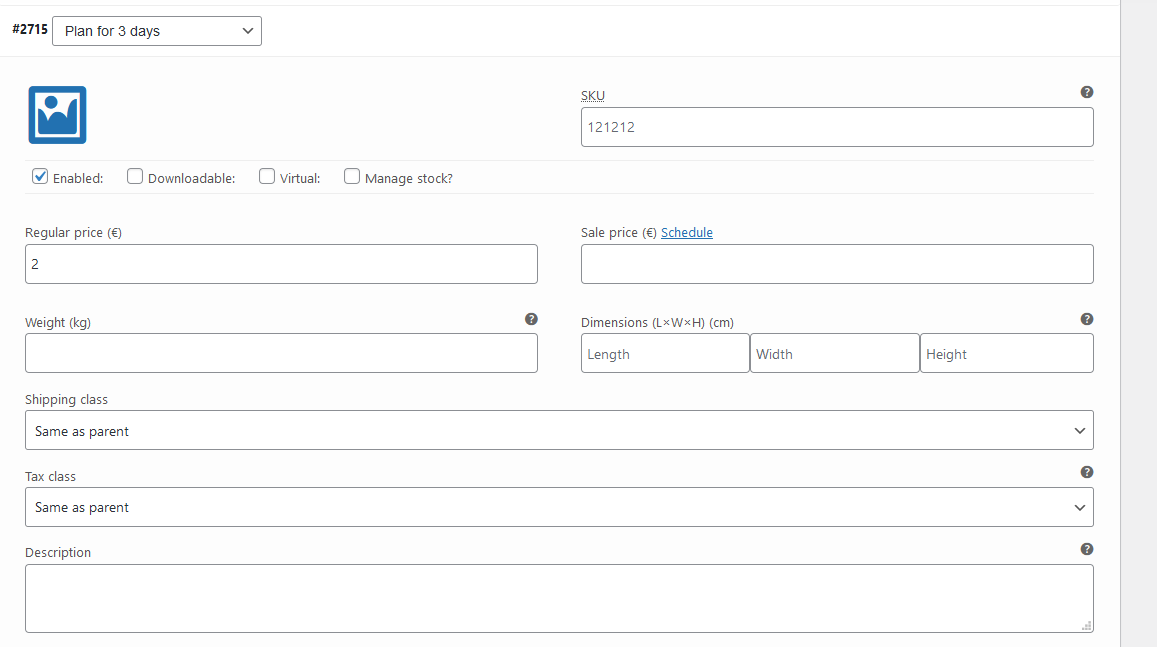
Store View
In the store, the Simple products with a Payment plan are displayed in the same way as are other products.
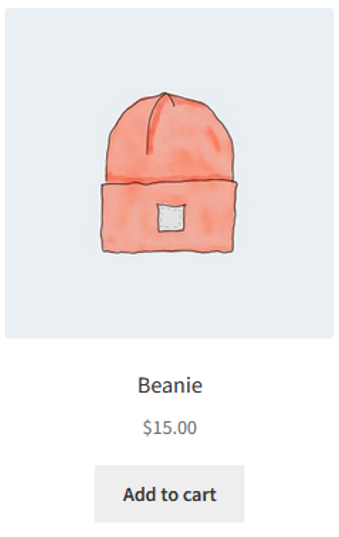
Variable products are displayed in a slightly different way.
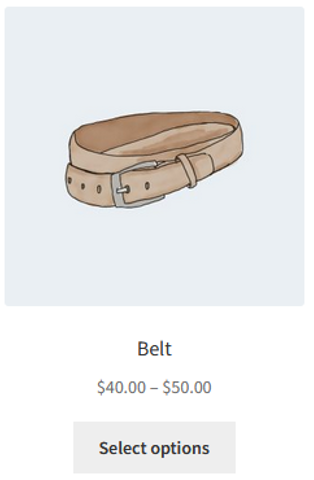
When the customer selects Select options, the product page opens.
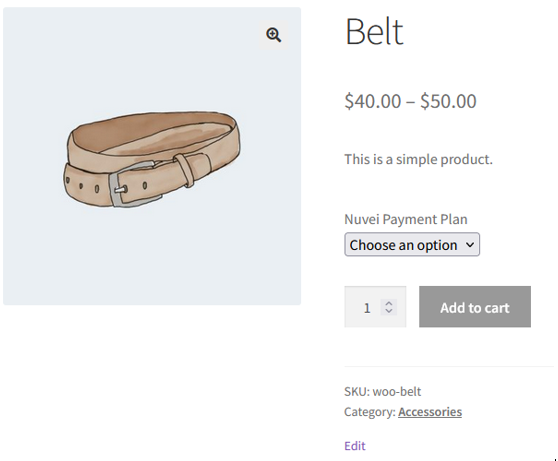
If the customer selects more than one product of the same variation, a single Subscription is created but the charged amount is multiplied by the product quantity.
For each different product or variation, a separate Subscription plan is activated.
The Subscriptions start after the order is completed via the Settle and Sale transaction or after the Auth transaction with zero total amount. The Zero-Auth does not need to be settled and cannot be settled.
In WooCommerce > Orders menu, the Orders with Plans are marked as follows:
When you open the Order details, the information for all transactions and subscriptions is available as order notes.
In the Items section for each Product with a subscription plan, the Nuvei Subscription ID is displayed. If the Subscription plan is active, the Cancel Subscription button is also available.
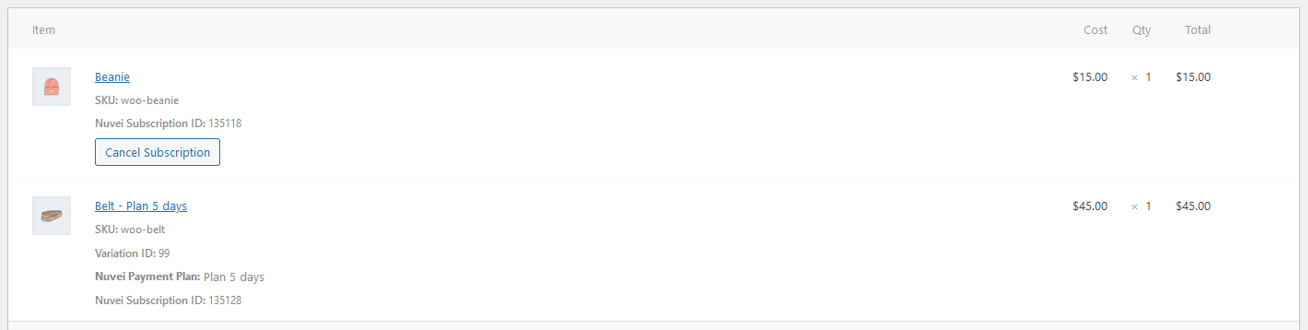
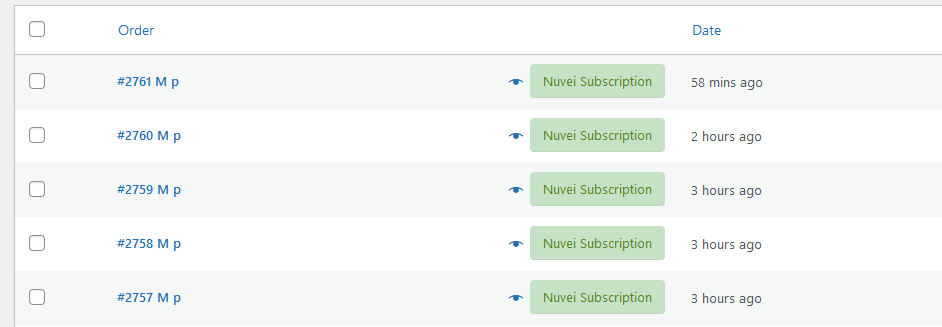
 Last modified November 2025
Last modified November 2025